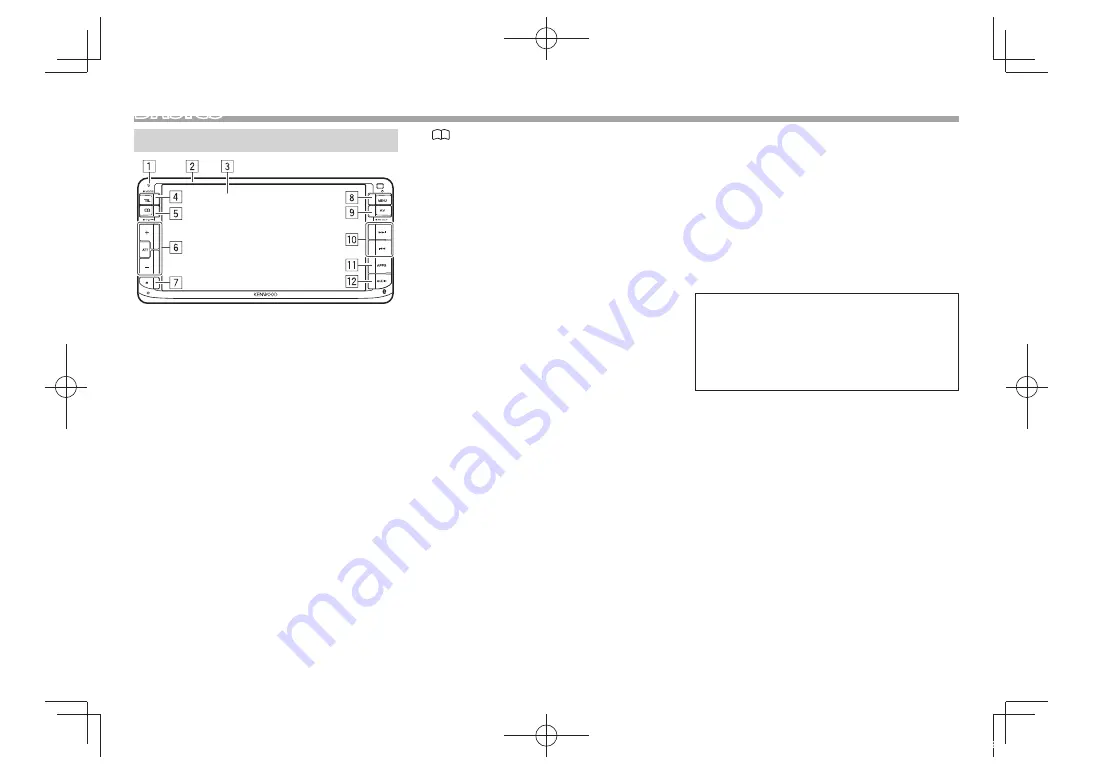
6
BASICS
Component names and functions
1
Power indicator/Security indicator
• Lights up while the unit is turned on.
• Flashes when the security function is activated.
(Page 4)
2
Monitor panel*
3
Screen (touch panel)
4
TEL/VOICE button
• Displays the phone control screen. (Press)
(Page 28)
• Activates voice dialing. (Hold) (Page 29)
5
/ V.OFF button
• Displays the phone book. (Press) (Page 28)
• The function of the button when held varies
depending on the
<Phonebook Key Long
Press>
setting. (Page 42)
6
/
−
button
Adjusts the audio volume. (Page 7)
ATT button
Attenuates the sound. (Page 7)
7
M
(Eject) button
• Ejects the disc. (Tilts the monitor panel fully.)
• Opens/closes the monitor panel.
8
MENU/
B
button
• Displays the
<TOP MENU>
screen. (Press)
(Page 8)
• Turns off the power. (Hold) (Page 7)
• Turns on the power. (Press) (Page 7)
9
AV/AV OUT button
• Displays the current source screen. (Press)
• Displays the screen of the external component
connected to the AV-OUT terminal. (Hold)
(Page 52 )
p
S
/
T
button
Functions same as [
S
]/[
T
] on the touch
panel during playing a source.
q
APPS button
Displays the App screen. (Page 19)
w
AUDIO button
• Displays the
<Equalizer>
screen. (Press)
(Page 33)
*
You can change the color of the buttons on the monitor panel.
(Page 37)
V
Caution on the volume setting:
Digital devices produce very little noise
compared with other sources. Lower the
volume before playing these digital sources
to avoid damaging the speakers by sudden
increase of the output level.
DDX̲Mid̲R̲200mm.indb 6
2014/01/29 18:59
Содержание DDX771WBT
Страница 64: ...DDX Mid R 200mm indb 1 2014 01 29 19 00 ...







































