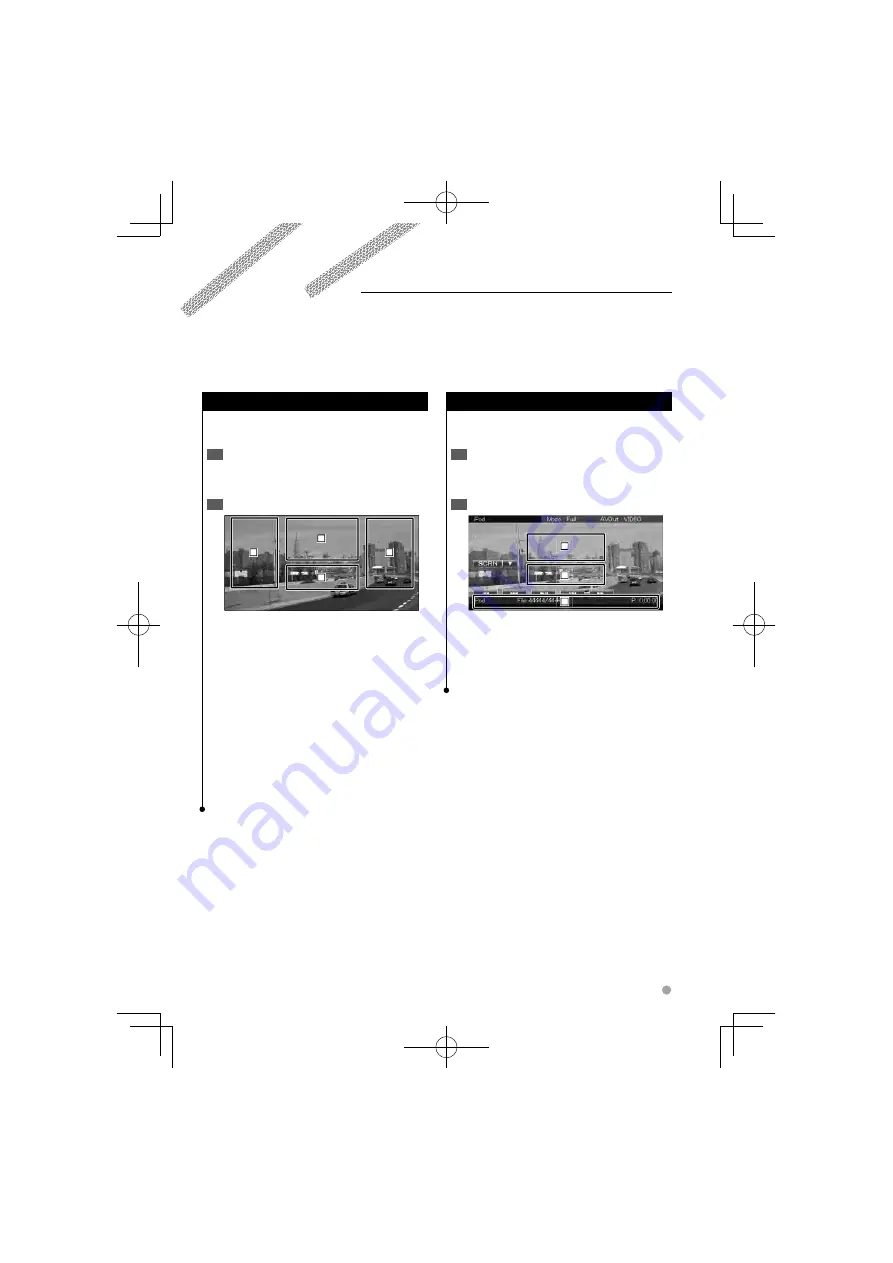
English
29
iPod Control
Easy Control Screen
Displays the basic operation buttons on the
screen.
Display the Easy Control Screen
1
See <How to Display the Easy Control Screen>
(page 17).
Operation on the Easy Control Screen
2
2
2
2
1
1
1
3
3
3
1
,
2
Switches to the Playback screen.
3
Displays the Source Control screen.
[
1
], [
¡
]
Fast Forwards or Fast Backwards.
[
4
], [
¢
]
Music/Video Search.
[
38
]
Plays or pauses.
Playback Screen
Basic functions are available even when the
playback screen is displayed.
Display the Playback Screen
1
See <Operation on the Playback Screen of Visual
Sources> (page 16).
Operation on the Playback Screen
2
3
1
2
4
1
,
3
Selects the music/video.
2
Not effective
4
Displays/ Clears Source Information screen.
⁄
The information display is cleared automatically after
•
approximately 5 seconds. Also, the information can be
displayed automatically when it is updated.
Remove all accessories such as headphone before
•
connecting an iPod. You may not be able to control the
iPod if you connect it with accessories attached.
When you connect an iPod to this unit, playback starts
•
from the song you were playing on the iPod itself
(Resume Function).
If the played song is not a video content, "No Video
•
Signal" is displayed on the video screen.
You can control and listen to songs in your iPod by connecting an iPod to this unit with K
C
A-iP240V
(optional accessory). You can also display video contents on this unit when connecting an iPod with video.
B64-4708-00̲00̲VW̲V̲En.indd 29
B64-4708-00̲00̲VW̲V̲En.indd 29
10.1.26 2:49:11 PM
10.1.26 2:49:11 PM
















































