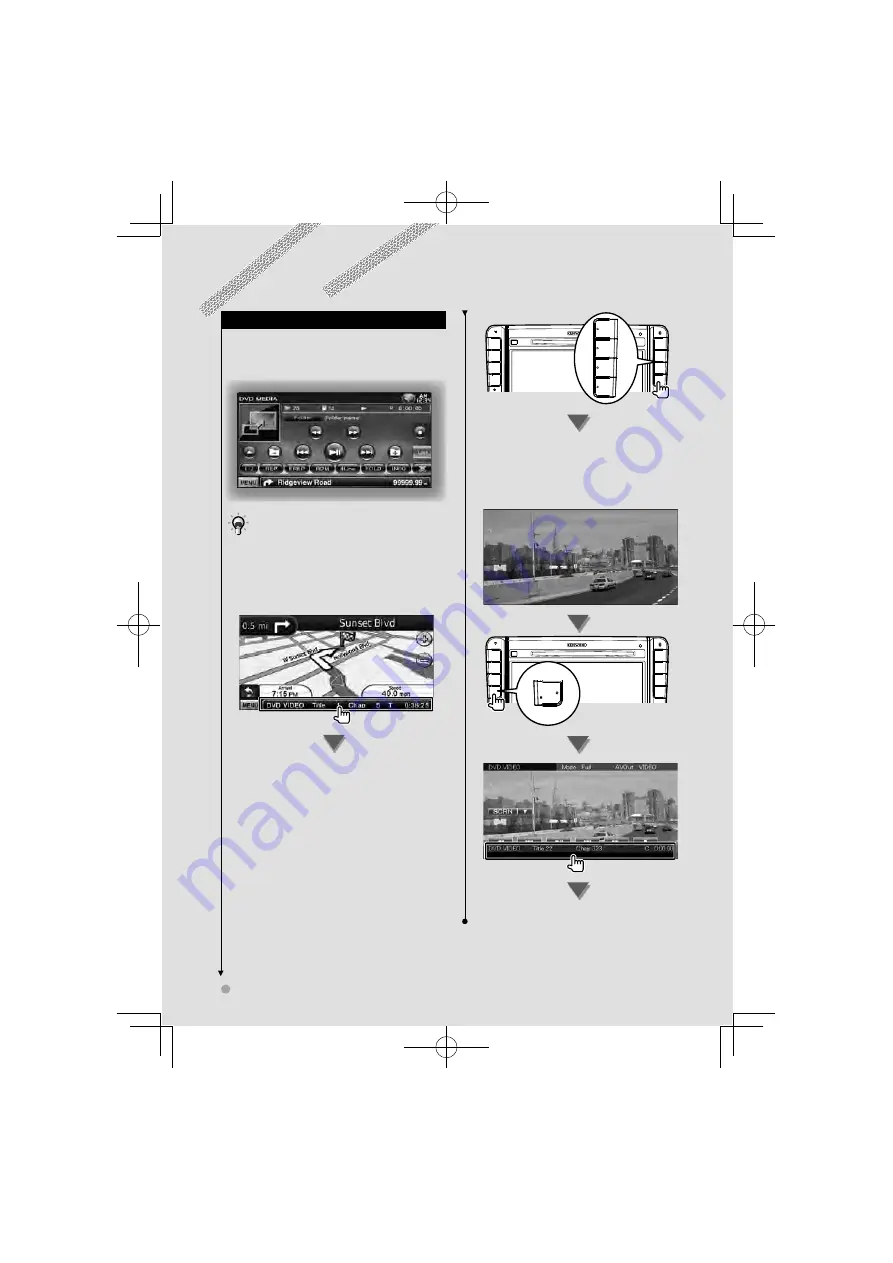
14
DDX630BT
Basic Operation
How to Display the Source Control Screen
On the Source
C
ontrol screen you can find all the
control buttons for the selected source.
Source Control screen
• For how to use each button, see the operation pages
of each source.
How to display the Source Control screen
7
While watching the navigation screen
The
Source Control screen
appears.
⁄
• The screen will return to the navigation screen by
touching the same part of the Source Control screen.
DVD
TUNER
TV
USB
The
Source Control screen
appears.
7
While watching the playback screen of a
visual source
FNC
R-CAM
The
Source Control screen
appears.
B64-4708-00̲00̲VW̲V̲En.indd 14
B64-4708-00̲00̲VW̲V̲En.indd 14
10.1.26 2:48:56 PM
10.1.26 2:48:56 PM















































