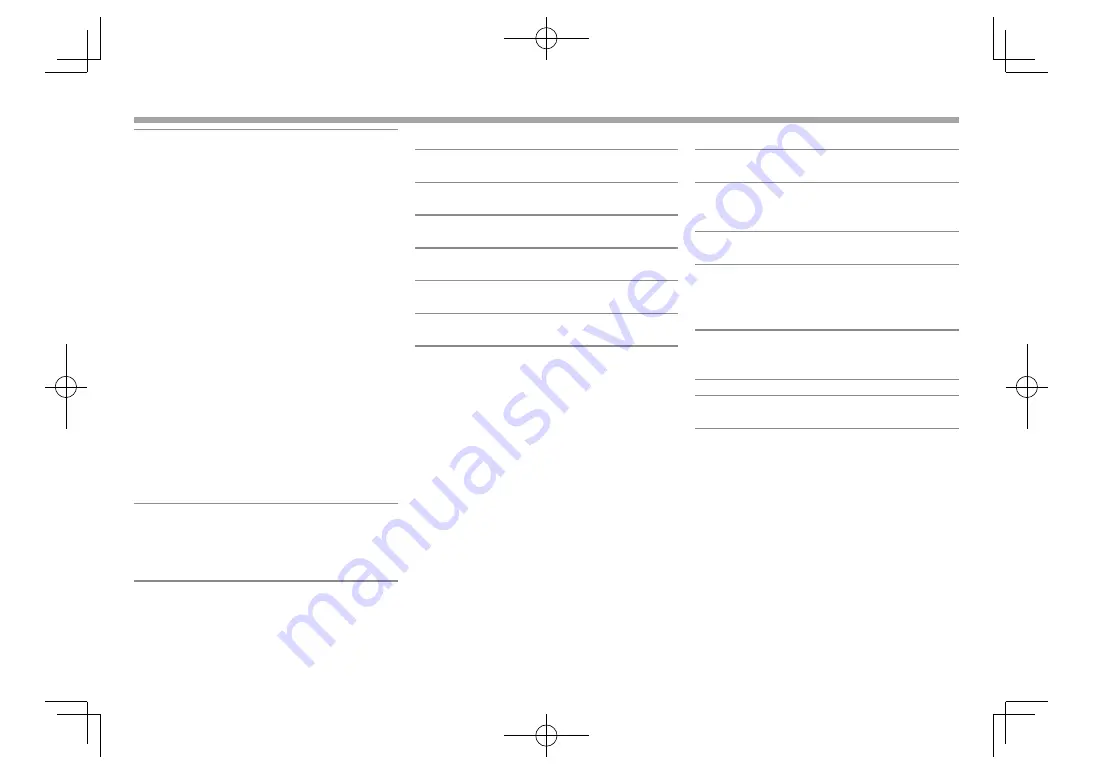
76
3 Way X'Over
Tweeter (HPF):
Frequency (Hz) 1k/1.6k/2.5k/4k/5k/6.3k/8k/10k/
12.5k
Slope –6/–12
dB/Oct.
Phase Normal/Reverse
Gain –8/–7/–6/–5/–4/–3/–2/–1/0
dB
Mid Range (HPF):
Frequency (Hz) Through/30/40/50/60/70/80/90/
100/120/150/180/220/250
Slope –6/–12
dB/Oct.
Mid Range (LPF):
Frequency (Hz) 1k/1.6k/2.5k/4k/5k/6.3k/8k/10k/
12.5k/Through
Slope –6/–12
dB/Oct.
Phase Normal/Reverse
Gain –8/–7/–6/–5/–4/–3/–2/–1/0
dB
Subwoofer (LPF):
Frequency (Hz) 30/40/50/60/70/80/90/
100/120/150/180/220/250/
Through
Slope –6/–12
dB/Oct.
Phase Normal/Reverse
Gain –8/–7/–6/–5/–4/–3/–2/–1/0
dB
Position
Front/Rear/Subwoofer Delay (for 2 Way X'over)/
Tweeter/Mid Range/Subwoofer Delay (for 3 Way
X'over)
0 cm to 610 cm (2.0 cm Step)
Gain
–8 dB to 0 dB
Subwoofer Level –50 dB to +10 dB
❏
FM radio section
Frequency Range (50 kHz)
87.5 MHz to 108.0 MHz
Usable Sensitivity (S/N: 26 dB)
6.2 dBf (0.56 μV/75 Ω)
Quieting Sensitivity (S/N: 46 dB)
15.2 dBf (1.58 μV/75 Ω)
Frequency Response (±3.0 dB)
30 Hz to 15 kHz
Signal to Noise Ratio
68 dB (MONO)
Selectivity (±400 kHz)
≥ 80 dB
Stereo Separation 40 dB (1 kHz)
❏
LW tuner section
Frequency Range (9 kHz)
153 kHz to 279 kHz
Usable Sensitivity 45 μV
❏
MW tuner section
Frequency Range (9 kHz)
531 kHz to 1 611 kHz
Usable Sensitivity 28.5 μV
❏
Digital tuner (DAB) section
(DDX4017DAB)
Frequency Range
L-BAND:
1 452.960 MHz to 1 490.624 MHz
BAND III:
174.928 MHz to 239.200 MHz
Sensitivity −100
dBm
Signal to Noise Ratio
90
dB
DAB Aerial Connector
Connector type: SMB
Output Voltage: 14.4 V (11 V to 16 V allowable)
Maximum Current: < 100 mA
REFERENCES
REFERENCES
2017DDX-Entry̲E.indb 76
2017DDX-Entry̲E.indb 76
2016/10/31 14:33
2016/10/31 14:33





































