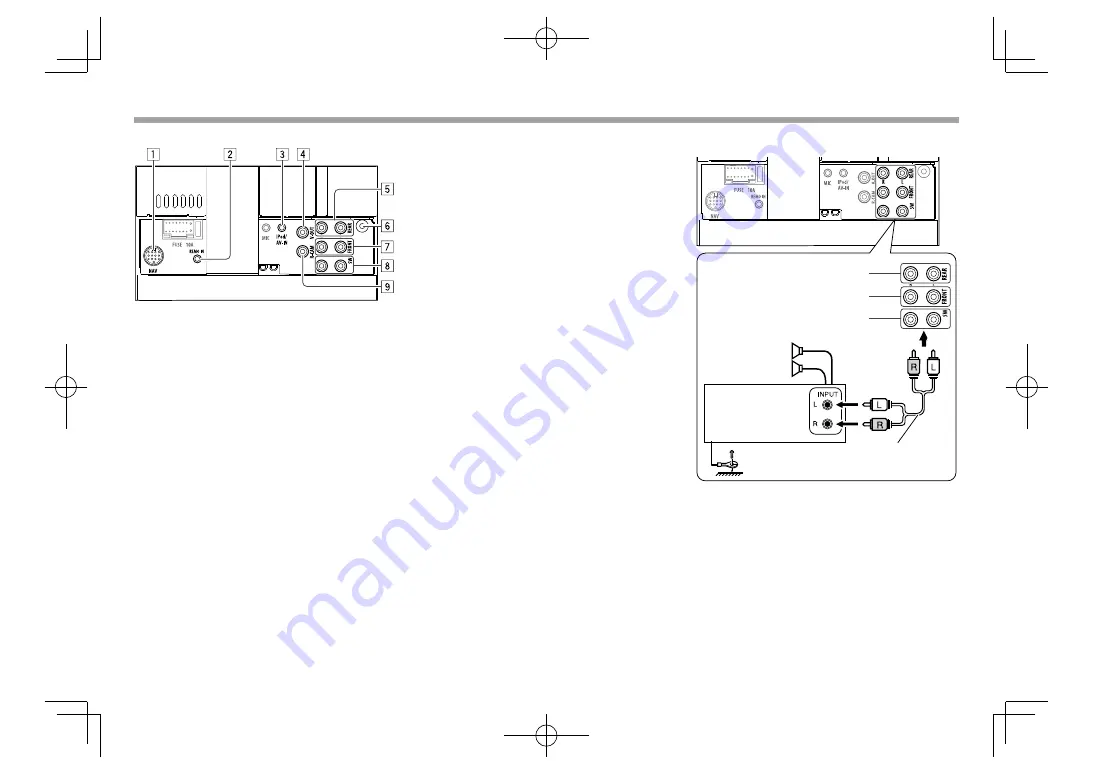
66
CONNECTION/INSTALLATION
CONNECTION/INSTALLATION
❏
Connecting external components
1
NAVI I/F input*
1
2
Steering wheel remote controller input*
2
• Connect to the vehicle’s steering remote
harness. Contact your Kenwood dealer for
details.
3
iPod/Audio Video input (iPod/AV-IN)*
3
4
Video output (Yellow)
5
Rear preout*
4
• Audio left output (White)
• Audio right output (Red)
6
DAB aerial input*
5
/ Aerial terminal*
6
7
Front preout*
4
• Audio left output (White)
• Audio right output (Red)
8
Subwoofer preout*
4
• Subwoofer left output (White)
• Subwoofer right output (Red)
9
Rear view camera input (Yellow)
*
1
Only for DDX4017DAB/DDX4017BT.
*
2
Only for DDX4017DAB/DDX4017BT/DDX4017BTR.
*
3
When connecting the component to play on
“AV-IN”
, use the
Audio and Video cable CA-C3AV (optional accessory).
*
4
When connecting an external amplifier, connect its ground wire to
the chassis of the car; otherwise the unit may be damaged.
*
5
For DDX4017DAB. To use the digital radio, connect CX-DAB1
(optional accessory).
*
6
For DDX4017BT/DDX4017BTR/DDX317BT: Connect the aerial cord.
Connecting external amplifiers for a 3 way
speaker system
Tweeter preout
Mid range preout
Woofer preout
RCA cable (not supplied)
Speaker
*
*
When connecting to an external amplifier, connect its ground wire
to the car’s chassis.
2017DDX-Entry̲E.indb 66
2017DDX-Entry̲E.indb 66
2016/10/31 14:33
2016/10/31 14:33















































