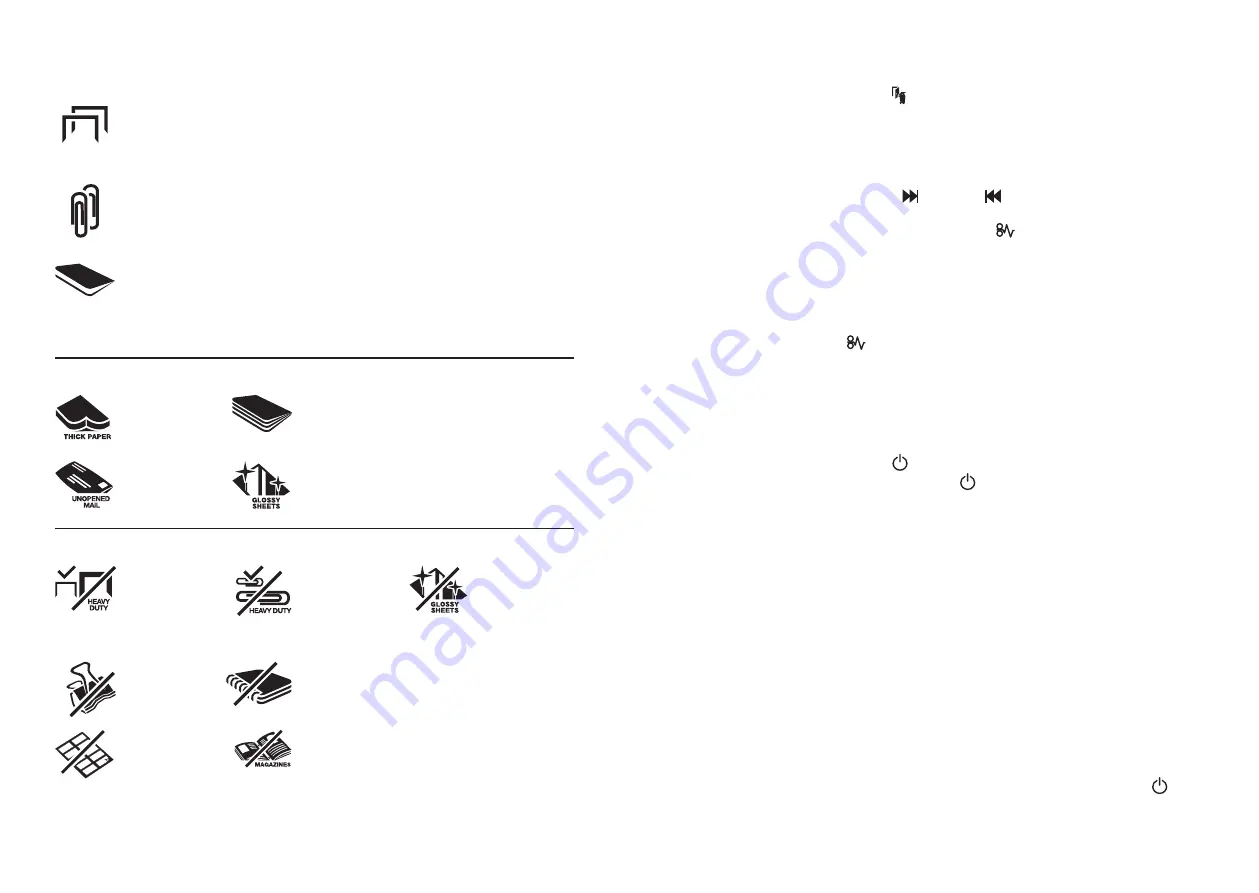
8
OfficeAssist
™
A3000 shredding capability
OfficeAssist
™
A3000 CAN shred the following:
• 300 sheets
• Stapled paper, 25mm within the corner
• 26/6 and 24/6 or smaller staples
• Small sized paper loaded centrally
• 300 sheets
• Paper clip paper, 25mm within the corner
• Capable of shredding small/medium paper clips (max. wire thickness = 0.9 mm)
• 20 lb paper (through manual feed slot ONLY)
• A3 folded in half max. 2 sheets
• 300 sheets
• 20 lb paper
- Letter and Legal
- A3 single sheet folded in half to make A4
OfficeAssist
™
A3000 CAN shred (through the manual feed slot):
Thick paper or
card.
Multiple folded
sheets (e.g. A3
sheets folded in
half).
Unopened mail
(e.g. junk mail).
Glossy paper or
a sheet covered
with print on both
sides.
OfficeAssist
™
A3000 CANNOT shred the following:
Bound
documents
Bulldog clips
Magazines or
other documents
bound by multiple
staples or clips.
Adhesive labels.
Large clips.
Check the length
of the paperclip
is not longer than
32mm.
Heavy duty
staples. Check
the staple leg
length is not
greater than
6mm.
Plastic sheets,
laminated
documents,
plastic folders.
English
O F F I C E A S S I S T
™
A 3 0 0 0 S H R E D D E R S
9
bin or loading door open safety function
As a safety precaution, if the bin or loading door is opened during shredding, the shredder will stop
and the bin full indicator will illuminate ( ).
intelligent help
1
In the unlikely event of the shredder jamming, the OfficeAssist
™
A3000 will stop shredding, and
the jam icon will blink in orange.
2
The shredder will illuminate the FWD (
) and REV (
) buttons in the sequence necessary
to clear the jam.
3
If the jam cannot be intelligentally cleared, the jam icon (
) will illuminate in red. At this point
open the auto feed chamber to clear any jammed material.
automatic jam clearance
Auto+
®
Jam Clearance: In the unlikely event of the shredder jamming, the OfficeAssist
™
A3000 will
automatically reverse and forward the engine three times to clear a jam. During this operation the
Paper Jam indicator will flash (
).
English
operation (1)
1
Unpack the product.
2
Connect the shredder to mains supply.
3
Ensure the ON/OFF button on the back of the machine is in the ON position, which will
illuminate the blue standby symbol ( ).
4
To commence shredding, press the Auto button ( ), which sets the shredder into auto mode.
You are now ready to shred.
5
To load the shredder, simply lift the loading door handle to open the loading door and insert
documents. You can open the door further to 90 degrees for easier access if required Load up
to 300 sheets at a time into the feed chamber. Do not fill above the 300 MAX level, this could
damage the shredder.
6
The shredder will start the shredding cycle automatically ONLY after closing the loading door.
If there is still paper in the Autofeed chamber after first attempt, open and re-close the paper
loading door a second time.
Attention: If required you can now lock the loading door by entering a 4 digit code (see Locking
the Paper Loading Door section).
7
If you only have up to 8 sheets to shred, you can use the manual feed slot, provided the auto
feed chamber is empty.
8
Insert paper to be shredded into the feed area. The shredder will detect the paper and start
automatically.
9
If the shredder is left in auto mode for more than 2 minutes without being used, the shredder will
automatically turn back to sleep mode in order to save power.
10
The shredder will automatically ‘wake up’ from sleep mode when paper is inserted into the
shred mouth or you open the loading door. There is no need to press the Auto button ( ).



































