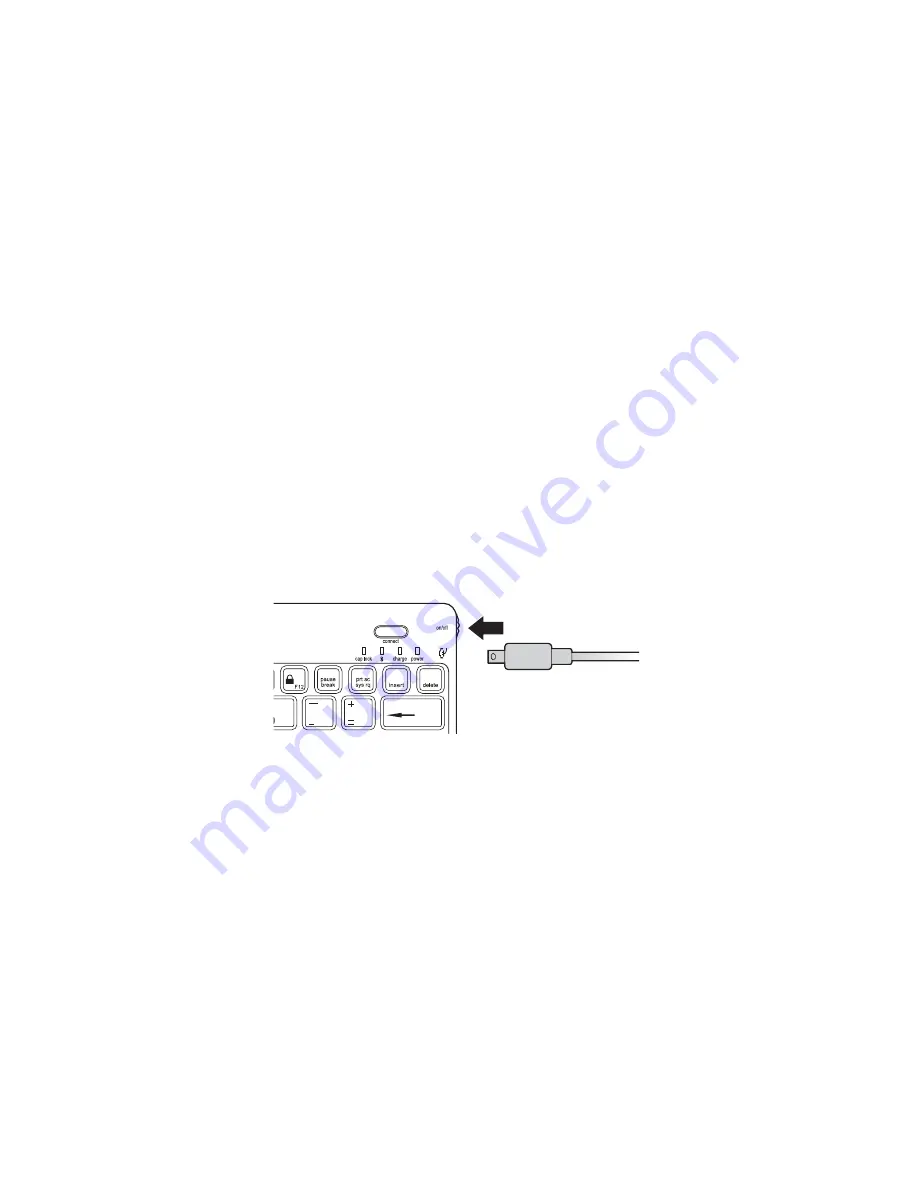
4
6
The Keyboard now appears on your tablet screen. Tap
Bluetooth Wireless Keyboard
.
7
Your tablet screen displays a passkey. Enter the passkey on the Keyboard, and press
Enter
.
8
Your tablet screen shows the Keyboard as Connected. On the Keyboard, the
Bluetooth
Status Indicator Light
turns off.
9
You can now use your Keyboard to type in any app.
Note the following about the Bluetooth connection between the keyboard and your tablet:
• If the devices are connected and you turn the Keyboard off, the devices are still
connected when you turn the Keyboard back on. You can simply begin typing to
use the Keyboard.
• Likewise, if the devices are connected and you turn your tablet off, the devices are still
connected when you turn your tablet back on. You can simply begin typing to use the
Keyboard.
• If the devices are connected and you turn Bluetooth off on your tablet, when you turn
Bluetooth back on, you need to connect the devices again by following the steps above.
NOTE:
If the Keyboard sits idle for 15 minutes when it is connected to your tablet, the
Keyboard goes into a dormant state, and the
Power Indicator Light
turns off. To wake up
the Keyboard, press and hold the
Connect Button
for 3 seconds.
Charge the Battery
When the
Charging Indicator Light
is blinking, you need to charge the Keyboard battery.
1
Insert the small end of the
Charging Cable
into the
micro USB Charging Connector
on
the Keyboard.
2
Insert the other end of the
Charging Cable
into your a USB port on your computer.
The
Charging Indicator Light
glows red.
NOTE:
You can also insert the other end of the
Charging Cable
into a USB charger
adapter, and then plug the adapter into a working outlet.
3
When the Keyboard is fully charged, the
Charging Indicator Light
turns off.



















