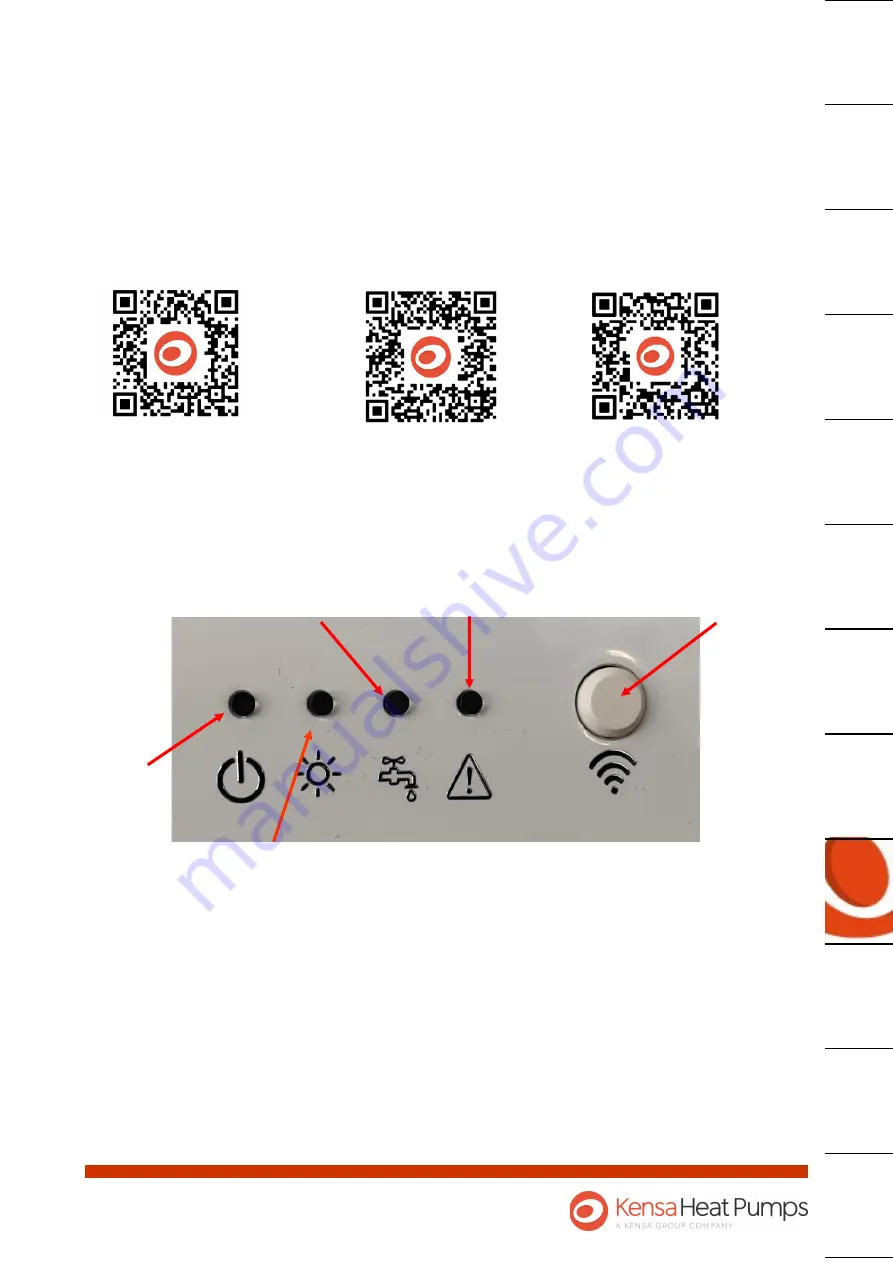
Shoebox Heat Pump Manual Version 9.4
Page 33 of 40
6.3 Commissioning the shoebox
Wa
rr
an
ty
Fa
u
lt
Fi
n
d
in
g
C
o
m
m
is
si
o
n
in
g
Co
mmu
n
al
G
ro
u
n
d
Ar
ra
y
In
sta
lla
tio
n
el
ectr
ica
l
In
sta
lla
tio
n
me
ch
an
ica
l
In
sta
lla
tio
n
sch
ema
tics
In
sta
lla
tio
n
G
en
er
al
p
ro
d
u
ct
in
fo
rma
ti
o
n
Sa
fe
ty
in
fo
rma
ti
o
n
In
tr
o
d
u
cti
o
n
He
at
P
u
mp
se
tti
n
gs
s
h
ee
t
The unit can be commissioned by using an application downloaded using the link or QR code below. The
app is designed to be used on any android device and will allow the device to connect with the shoebox
via the Wi
-
Fi button.
The app replicates a display for the shoebox on your chosen device.
For details of commissioning the unit please refer to Genesis Installation Manual.
6.3.1 Setting the communication link up.
I.
Download the app to your chosen android device and open it.
II.
Press the AP button (Access point) button on the front of the shoebox.
III.
The hot water LED on the front of the shoebox should flash blue confirming that the shoebox is in
AP mode.
IV.
Select the network name [kensa
…]
of the heat pump you wish to connect to.
V.
If the desired network is not showing, press the AP button on the front of the heat pump again.
Fig 28 Location of AP button.
AP Button
Alarm
Hot Water / AP Connected
Space Heating
Power
QR code for phone app
Genesis Controller
Installation Manual
Shoebox Operational
Instructions






















