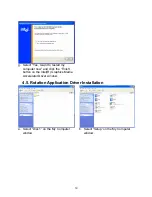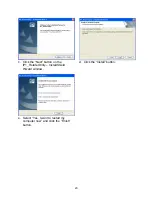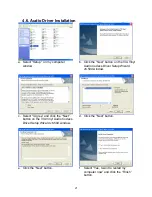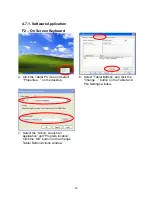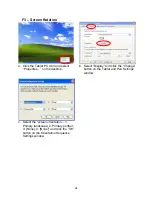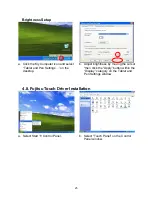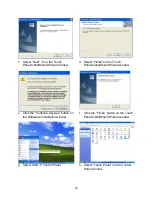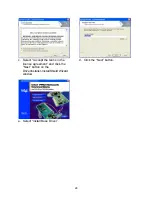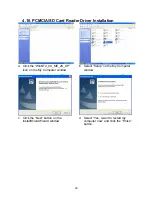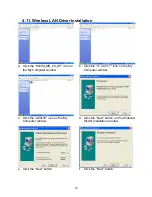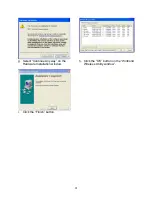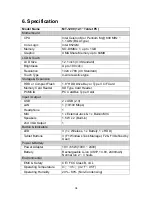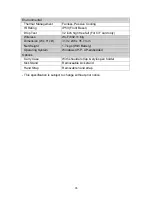5. Replacing Components
5.1. Removing the Battery Pack
IMPORTANT! Never attempt to remove the battery pack while the MT-1200 is
turned ON, as this may result in the loss of working data.
a. Slide both battery release tabs to the
unlock position.
b. Pull the battery pack away from the
body.
5.2. Replacing the Memory Module
IMPORTANT! DO NOT touch the gold colored contacts as this can damage
the memory. Ensure that the notches in the memory module line up with the
DIMM slot keys.
a. Remove the screw (1).
b. Use your fingers to push the side to
release the memory module.
32