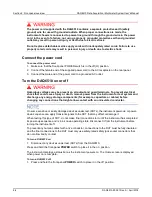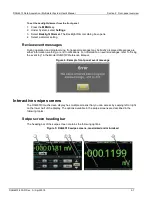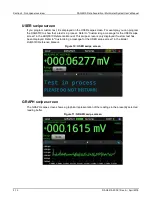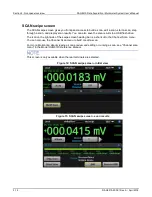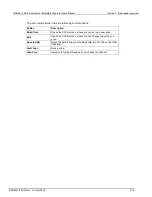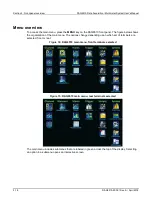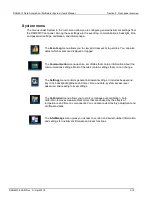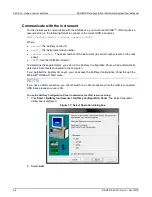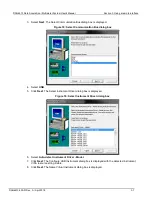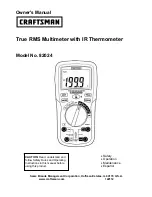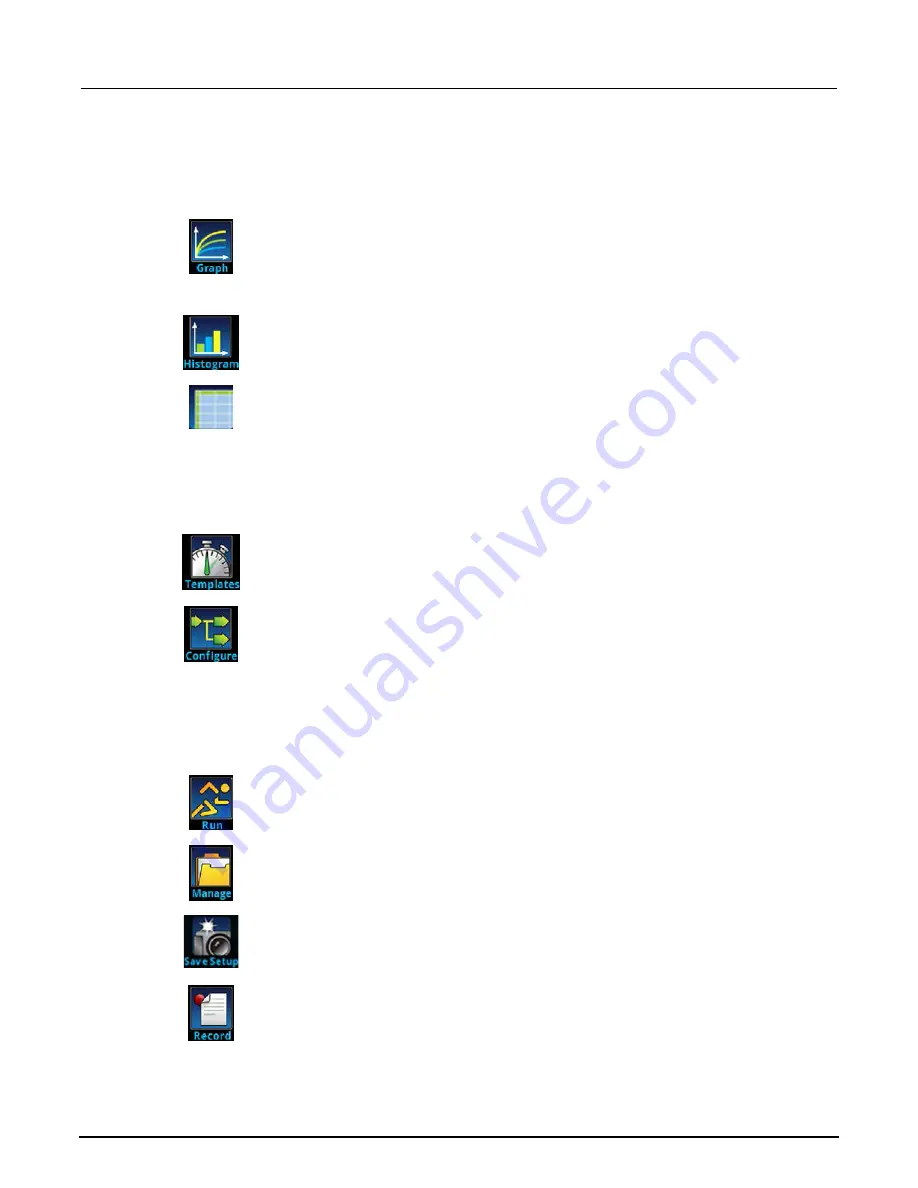
Section 2: Front-panel overview
DAQ6510 Data Acquisition / Multimeter System User's Manual
2-18
DAQ6510-900-01Rev. A / April 2018
Views menu
The Views menus allow you to select, configure, and view data that was gathered from measure
operations.
The
Graph
menu opens a screen that displays a graph of the measurements in
selected reading buffers as traces. It also contains tabs that you use to customize
the graph display.
You can also select the trigger mode and initiate the trigger model from this screen.
The
Histogram
menu allows you to graph the distribution of measurement data in
the selected reading buffer. It also contains tabs that you use to customize the
histogram.
The
Reading Table
menu allows you to view data in the selected reading buffer.
Trigger menu
The Trigger menus allow you to configure the trigger model from the front panel.
The
Templates
menu allows you to choose from one of several preprogrammed
trigger models. When you select a template, settings you can specify for that
template are shown in the lower part of the screen.
The
Configure
menu allows you to view and modify the structure and parameters
of a trigger model. You can also monitor trigger model operation.
Scripts menu
The Scripts menus allow you to configure, run, and manage scripts from the front panel. Scripts are
blocks of commands that the instrument can run as a group.
The
Run
menu contains a list of scripts that you can select to run immediately. You
can also copy a script to a script that runs each time the instrument power is turned
on. You can access scripts that are in the instrument or on a USB flash drive.
The
Manage
menu allows you to copy scripts to and from the instrument and the
USB flash drive. You can also delete scripts from the instrument or USB flash drive.
The
Save Setup
menu allows you to save the present settings and configuration
lists of the instrument into a configuration script. You can use this script to recall the
settings.
The options in the
Record
menu allow you to record your actions and store them in
a macro script. The script can be run and managed like any other script using the
options in the Scripts menu or remote commands. Note that only settings are
stored; no key presses or front-panel only options are stored.