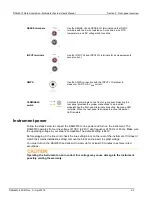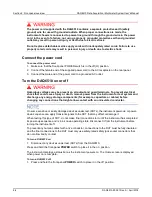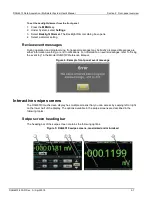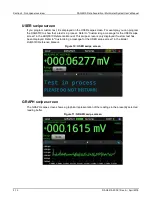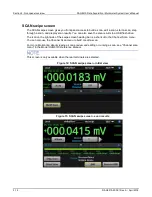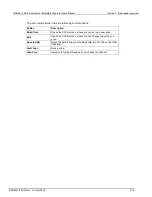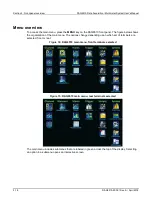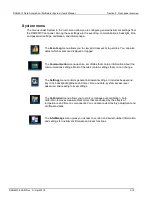Section 2: Front-panel overview
DAQ6510 Data Acquisition / Multimeter System User's Manual
2-4
DAQ6510-900-01Rev. A / April 2018
The power cord supplied with the DAQ6510 contains a separate protective earth (safety
ground) wire for use with grounded outlets. When proper connections are made, the
instrument chassis is connected to power-line ground through the ground wire in the power
cord. In the event of a failure, not using a properly grounded protective earth and grounded
outlet may result in personal injury or death due to electric shock.
Do not replace detachable mains supply cords with inadequately rated cords. Failure to use
properly rated cords may result in personal injury or death due to electric shock.
Connect the power cord
To connect the power cord:
1. Make sure that the front-panel POWER switch is in the off (O) position.
2. Connect the female end of the supplied power cord to the AC receptacle on the rear panel.
3. Connect the male end of the power cord to a grounded AC outlet.
Turn the DAQ6510 on or off
Hazardous voltages may be present on all output and guard terminals. To prevent electrical
shock that could cause injury or death, remove power from the instrument or test system and
discharge any energy storage components (for example, capacitors or cables) before
changing any connections that might allow contact with an uninsulated conductor.
On some sensitive or easily damaged devices under test (DUTs), the instrument power-up or power-
down sequence can apply transient signals to the DUT that may affect or damage it.
When testing this type of DUT, do not make final connections to it until the instrument has completed
its power-up sequence and is in a known operating state. Disconnect it from the instrument before
turning the instrument off.
To prevent any human contact with a live conductor, connections to the DUT must be fully insulated
and the final connections to the DUT must only use safety-rated safety jack socket connectors that
do not allow bodily contact.
To turn a DAQ6510 on:
1. Disconnect any devices under test (DUTs) from the DAQ6510.
Press and hold the front-panel
POWER
switch to place it in the on position.
The instrument displays a status bar as the instrument powers on. The Home screen is displayed
when power on is complete.
To turn a DAQ6510 off:
1. Press and hold the front-panel
POWER
switch to place it in the off position.