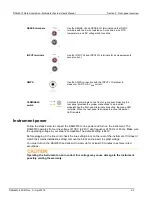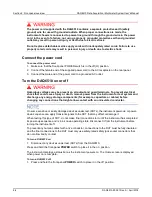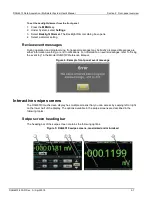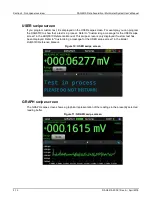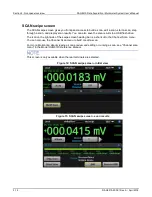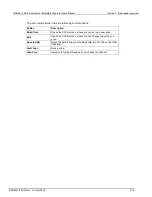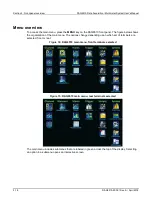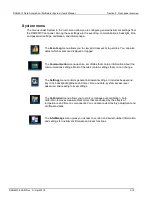DAQ6510 Data Acquisition / Multimeter System User's Manual
Section 2: Front-panel overview
DAQ6510-900-01Rev. A / April 2018
2-5
Touchscreen display
The touchscreen display gives you quick front-panel access to measure settings, system
configuration, instrument and test status, reading buffer information, and other instrument
functionality. The display has multiple swipe screens that you can access by swiping the front panel.
You can access additional interactive screens by pressing the front-panel MENU, APPS, and
FUNCTION keys.
Do not use sharp metal objects, such as tweezers or screwdrivers, or pointed objects, such
as pens or pencils, to touch the touchscreen. It is strongly recommended that you use only
fingers to operate the instrument. Use of clean-room gloves to operate the touchscreen is
supported.
Select items on the touchscreen
To select an item on the displayed screen:
•
Press the corresponding icon on the screen.
The following topics describe the DAQ6510 touchscreen in more detail.
Scroll bars
Some of the interactive screens have additional options that are only visible when you scroll down the
screen. A scroll indicator on the right side of the touchscreen identifies these screens. Swipe the
screen up or down to view the additional options.
The figure below shows a screen with a scroll bar.
Figure 2: Scroll bar