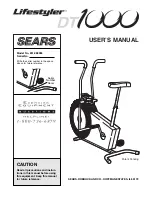MOUNTING COMPUTER
Step 1:
Obtain the 3mm Allen wrench and remove the computer mounting screw from the
handlebar casting (Fig. 20). Keep the mounting screw.
Step 2:
Slide the computer up into the two locking ears. Fit the computer wire into the slot on the
handlebar casting (Fig. 21). Insert and tighten the screw removed in Step 1 using the 3mm Allen
wrench (Fig. 22).
ROUTING THE COMPUTER ASSEMBLY WIRE
Step 1:
Ensure the computer assembly wire is fed through the slot of the sweat seal (Fig. 23).
Step 2:
Plug in the modular connector to the coupler sitting on the X-Bar hole (Fig. 24)
Step 3:
Turn the X-Bar resistance to the lowest level by turning the knob to the minus side until
stop (Fig. 25).
Step 4:
Shift the X-Bar to the right most position facing the X-Bar by pulling the handlebar as
shown (Fig. 26).
Step 5:
Fit the computer wire into the wire clip while ensuring the computer wire is about 3/4” or
19mm away from the X-Bar center linkage (Fig. 27 & 28).
Step 6:
Shift the X-Bar to both side multiple times to ensure the computer wire is not hitting sharp
corners or being stretched too tight.
Fig. 26-28 next page
20
21
22
23
24
25
8
Содержание M3X
Страница 1: ...USER MANUAL...
Страница 18: ...www keiser com All Information and Images Copyright Corporation 2013 USER MANUAL...