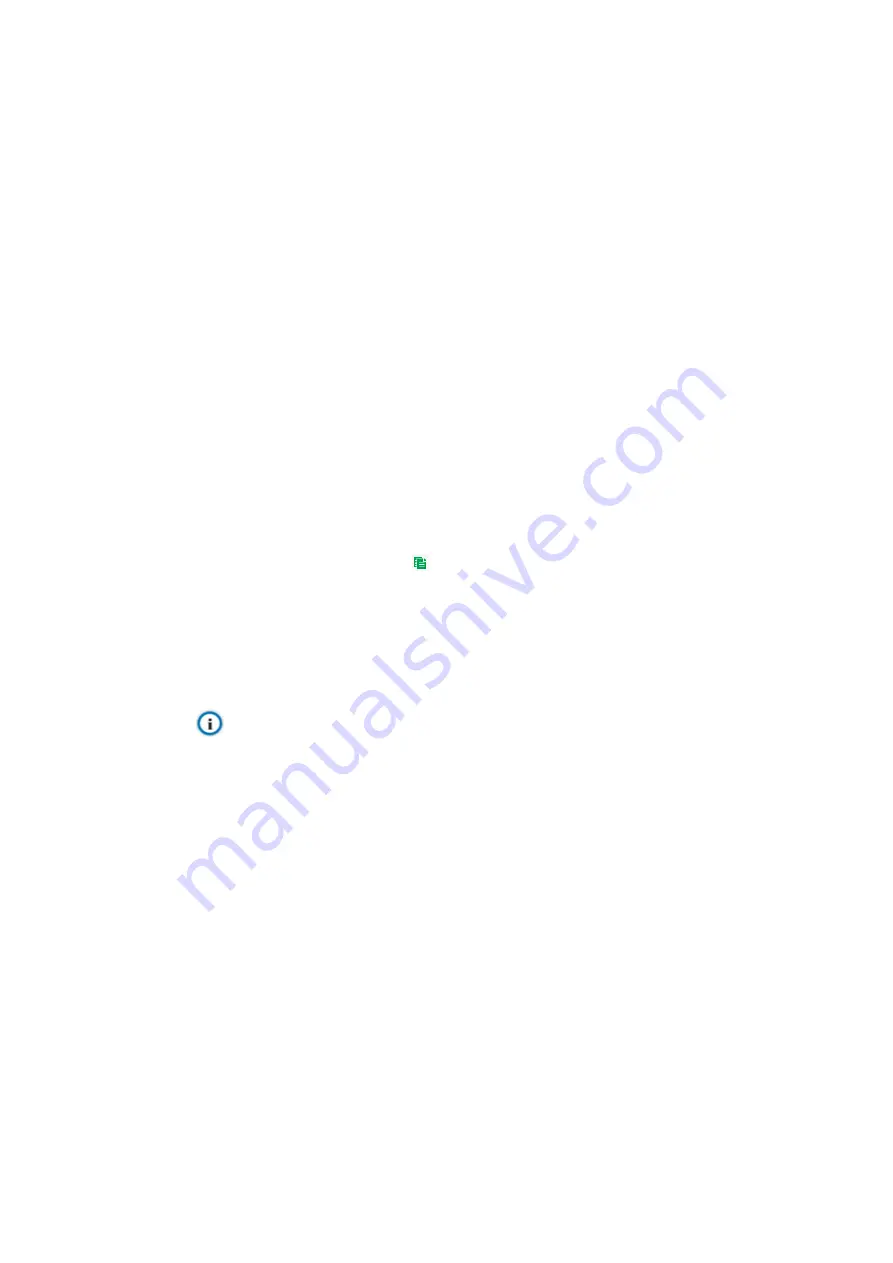
HD PTZ Camera User Manual
68
1) Go to
Settings > Storage > Storage Management
to configure disk full strategy and
format the storage card recognized by the camera. If formatting is successful, the Status
will turn “Normal” which means the storage card can be used normally;
2) Go to
Settings > Storage > Recording
to configure;
Recording Type: select the stream to be recorded;
Code Stream Format: select according to the type of access protocol;
Prerecord: select prerecord duration, i.e. the prerecord duration before recording
starts, by default 30s;
Recording Delay: select recording delay time, i.e. the prolonged recording duration
plus to the configured duration;
3) Select "Enable" to enable Scheduled Recording;
4) Configure durations for scheduled recording. The default setting is 24 hours in bright blue
color bars, or you can customize the durations;
Set durations: select a day and put the mouse on a point of the timeline, left-click
and drag the mouse to the right to draw a bright blue color bar, on the top of which
shows the start time and end time; click the color bar to pop up a window for editing
the accurate start time and end time; click "
Save
" to validate setting. It allows
several (max 4) durations on one day and the durations cannot overlap with each
other;
Copy: click the copy icon
behind the timeline and copy the durations on the day
to one or several other days;
Delete: click "
Delete All
" on the top of the timeline to delete all the durations. Select
a duration and click "
Delete
" on the popup window or on the top of the timeline to
delete the duration;
5) Click "
Save
" to validate settings.
Note: When the camera
registers
to GB platform, the Code Stream Format must be “PS
(GB28181)”.

























