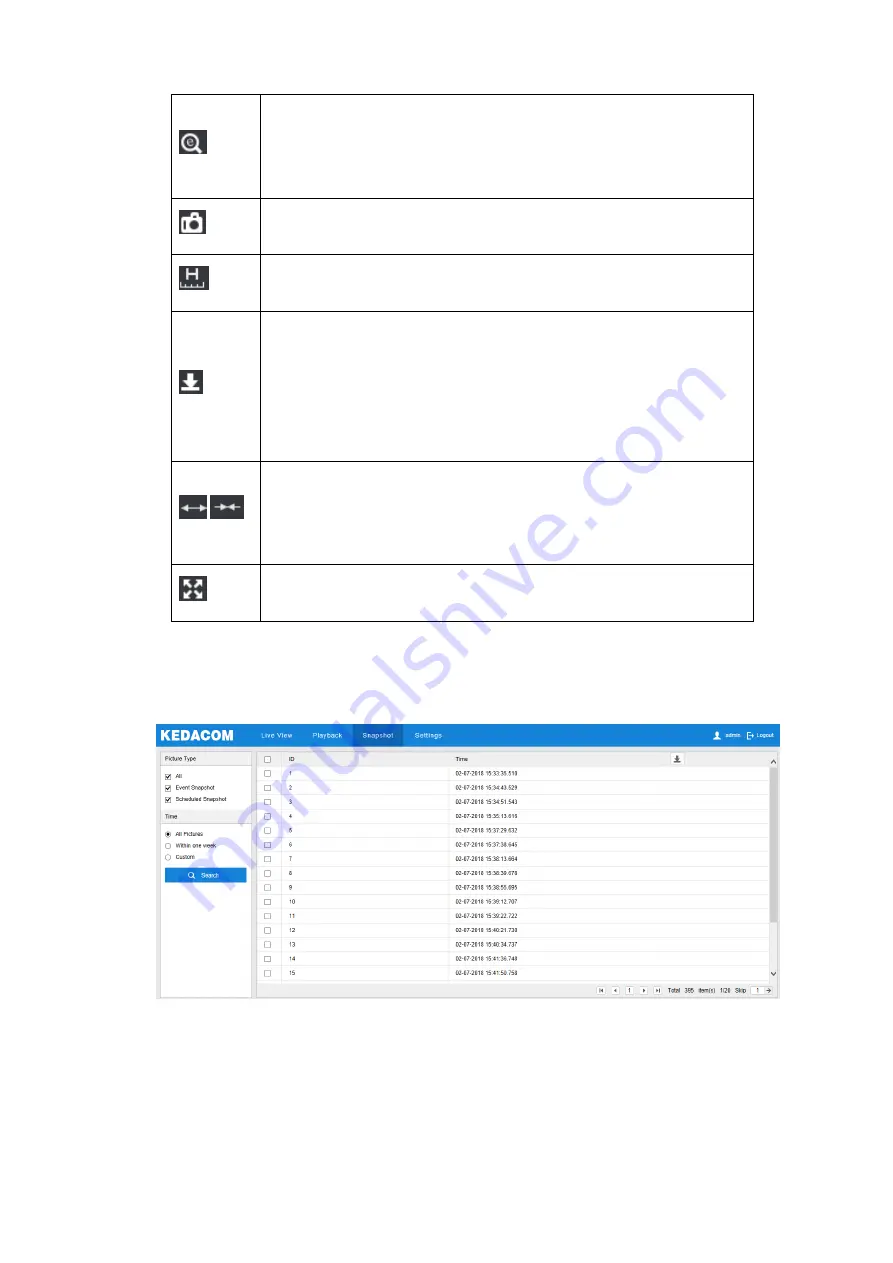
HD PTZ Camera User Manual
13
ePTZ, click this icon to enable the ePTZ function. Left click and drag toward
lower right to draw an area. The pixels of this area will be amplified and will
cover the whole screen. Left click and drag toward upper left to draw an area,
then image will recover.
Snapshot, click the icon to capture current playback image. Save path for
playback snapshots can be set in Settings > Local Setting.
Clip, click this icon to start clipping current video and click again to stop clipping.
Save path for clipped playback videos can be set in Settings > Local Setting.
Download, click the icon to pop up the download interface. On the popup
interface, configure the start time, end time and select video type(s) to
download. Click "
Search
" to display expected videos on the list below. Select
the files to be downloaded and click “
Download
”. User can view the download
progress on the list. Save path for downloaded videos can be set in Settings >
/
Zoom in/ Zoom out timeline, adjust the scale interval on the timeline. Click the
icons to zoom in or zoom out the timeline. The scale intervals on the timeline
include 5 min, 10 min, 30 min, 1 hour and 2 hours. Zooming of the timeline will
not affect the playback of current video.
Full screen, click this button to display the video in full screen. Double-click on
the screen or press Esc to exit.
3.3 Snapshot
Click
“Snapshot”
to enter the interface of snapshot management. User can view or download
snapshots in SD card.
Picture 3-5 Snapshot
Snapshot search and download
steps:
1) Select required picture type(s) on the left checkboxes;






























