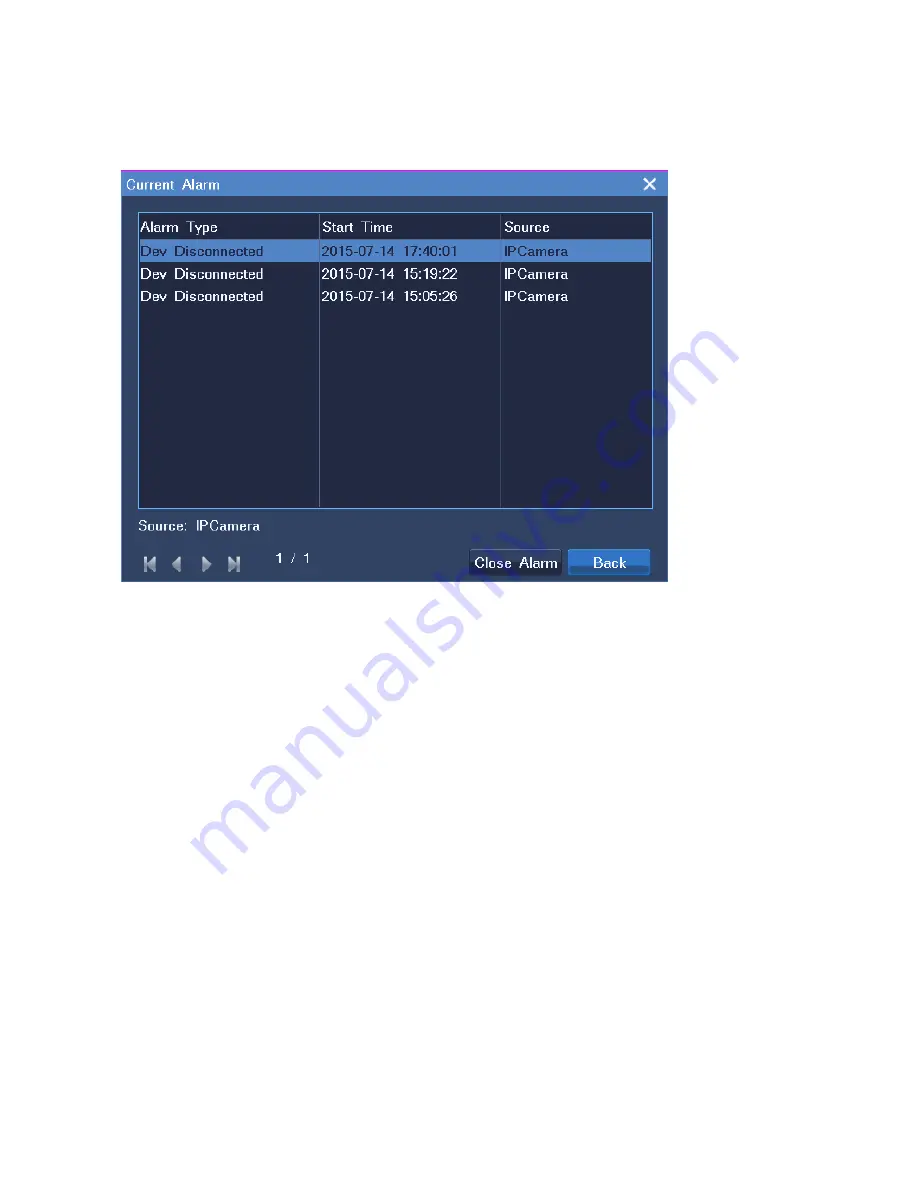
6.4 Querying Active Alarms
To query active alarms, choose
Main Menu
>
Alarm
>
Current Alarm
, as shown in the following figure.
Alternatively, right-click a view window and choose
Advance
>
Current Alarm
.
When viewing active alarms, you can clear them by clicking
Close Alarm
.
When an alarm is triggered, you can manually clear the alarm. If you do not manually clear the alarm:
The alarm is automatically cleared when the exception or motion that triggers the alarm no longer
exists.
The alarm persists if the exception or motion persists.
6.5 Querying History Alarms
To query a specific type of history alarms generated on all cameras connected to the NVR:
1. Choose
Main Menu
>
Alarm
>
History Alarm
.
2. Select a general alarm type, for example, service alarm.
3. Select a service alarm type, for example, alarm input.
4. Specify
Device
and
Time
to configure the alarm generation time and the alarm generator.
5. Click
Search
.
6. (Optional) Click
Playback
to play back the recording that is started immediately after the alarm is
Содержание NVR1822
Страница 1: ...I NVR1822 and NVR1825 User Guide Version 02 August 2015 ...
Страница 44: ...details see chapter 5 Playing Back ...






























