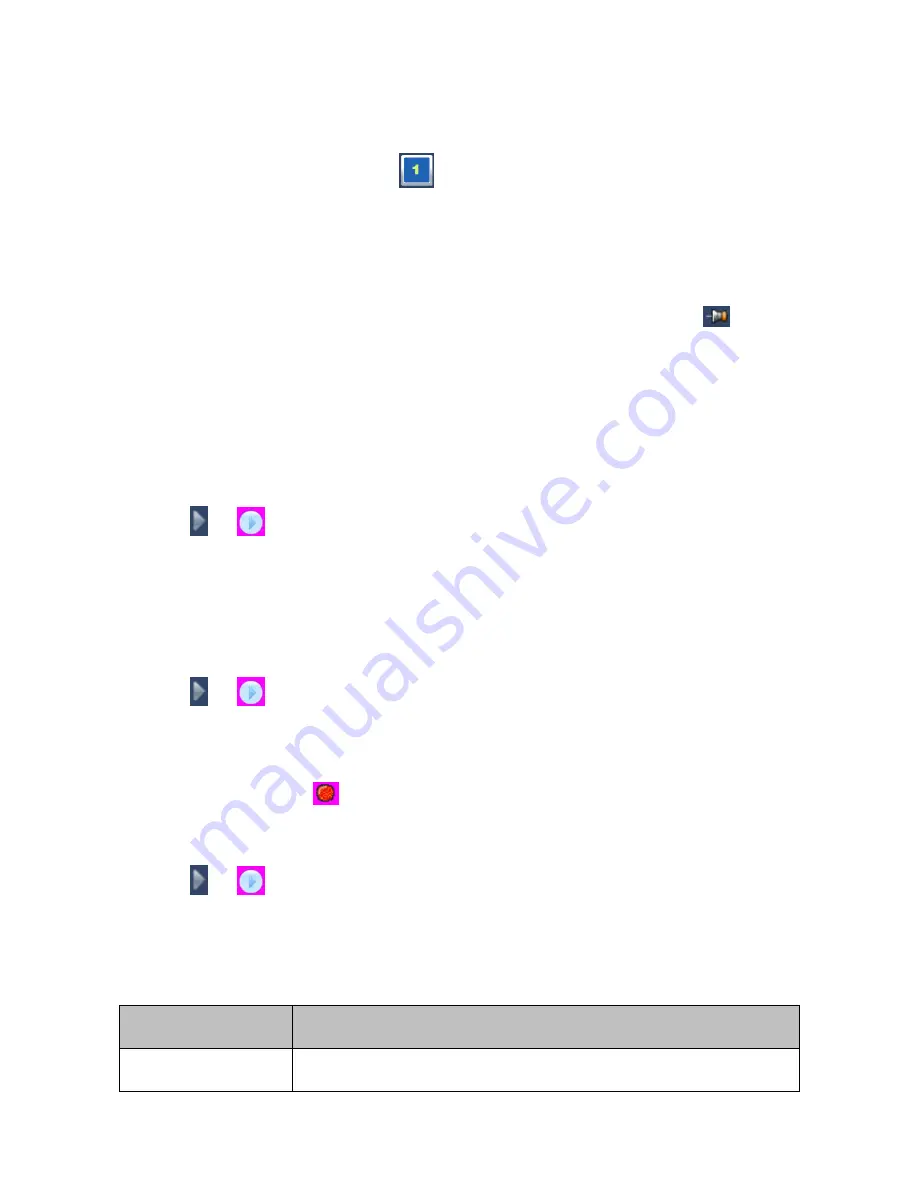
Method 1
1. Choose
Main Menu
>
Record
>
Multi Play
2. Select the one-window screen layout
.
3. Click one view window and select one camera from the camera list on the right panel to bind the
camera and the view window together.
4. Select or enter a recording date under
Record
Date
, and select a start time on the timeline.
Note that a blue date indicates that records are available on this date. You can click
to pin the
control panel.
For the timeline, you can zoom in using your mouse wheel to select a start time accurate to the
minute.
If you do not select a recording date, the current date is selected by default.
If you do not select a start time, the earliest time point on the timeline is selected by default.
5. Click
or
.
Method 2
1. Right-click a view window and choose
Record Query
.
2. Select a recording date under
Record
Date
, and select a start time on the timeline.
3. Click
or
.
Method 3
1. On a view window, click
.
2. Select a recording date under
Record
Date
, and select a start time on the timeline.
3. Click
or
.
Note that pink sections of the timeline indicate that alarms are generated during this period and that
green sections of the timeline indicate that records are available during this period.
The following table describes playback options.
Option
Description
Pause
Stop a playback temporarily.
Содержание NVR1822
Страница 1: ...I NVR1822 and NVR1825 User Guide Version 02 August 2015 ...
Страница 44: ...details see chapter 5 Playing Back ...






























