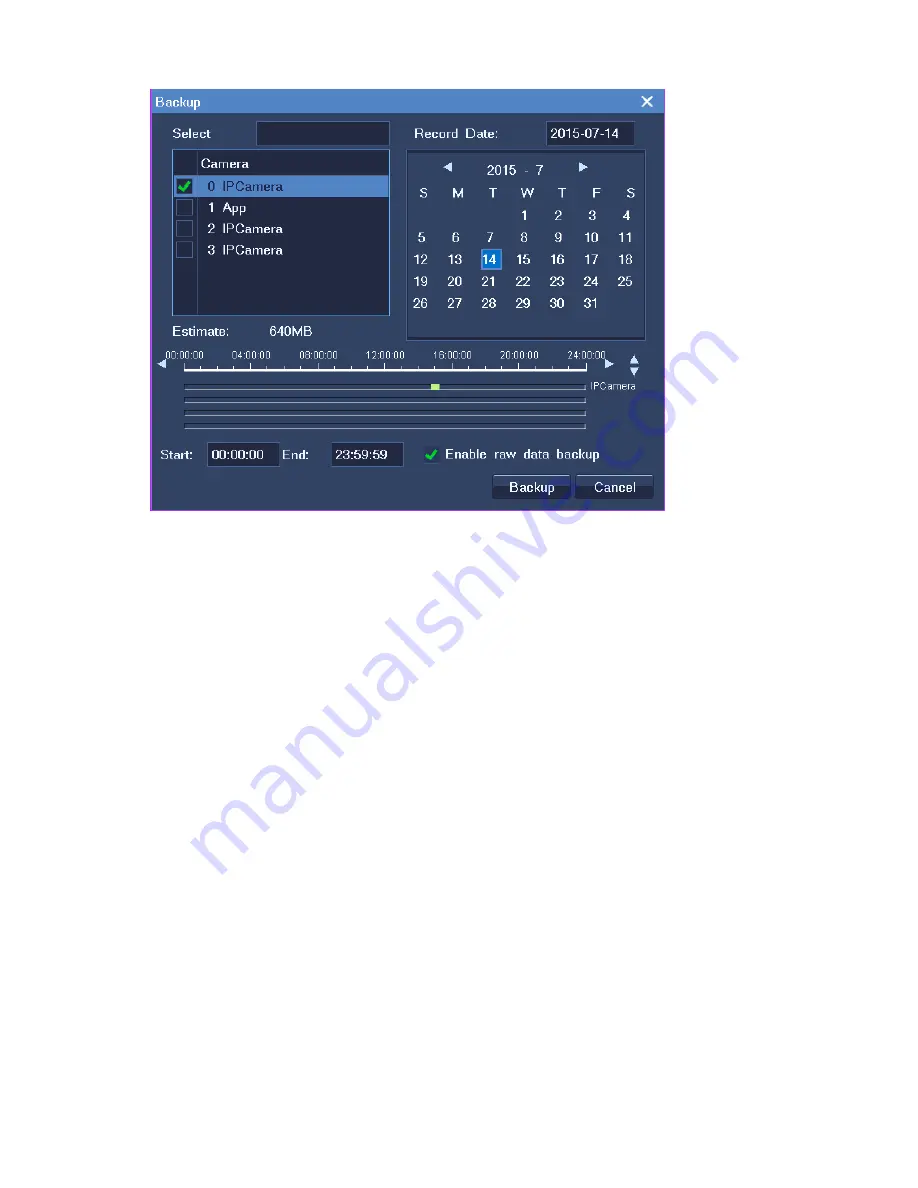
41
Note that a blue date indicates that records are available on this date.
On the time line, the green sections indicate that records are available.
5. Specify the
Start
and
End
parameters to configure a start time and end time.
6. (Optional) Select
Enable raw data backup
to back up the original data.
This option can accelerate the backup progress. However, the backups can be played back only by
the nvrlocalplayer that comes with the NVR.
7. Click
Backup
.
8. In the displayed dialog box, select a disk and click
Backup
.
4.5 Querying Records
To query record backups:
1. Choose
Main Menu
>
Record
>
Backup Query
.
2. In the
Backup
Query
dialog box, select a disk from the
Disk
drop-down list.
3. Click
Search
.
After you find a record backup, you can play it back on the NVR by clicking
Playback
. For playback
Содержание NVR1822
Страница 1: ...I NVR1822 and NVR1825 User Guide Version 02 August 2015 ...
Страница 44: ...details see chapter 5 Playing Back ...






























