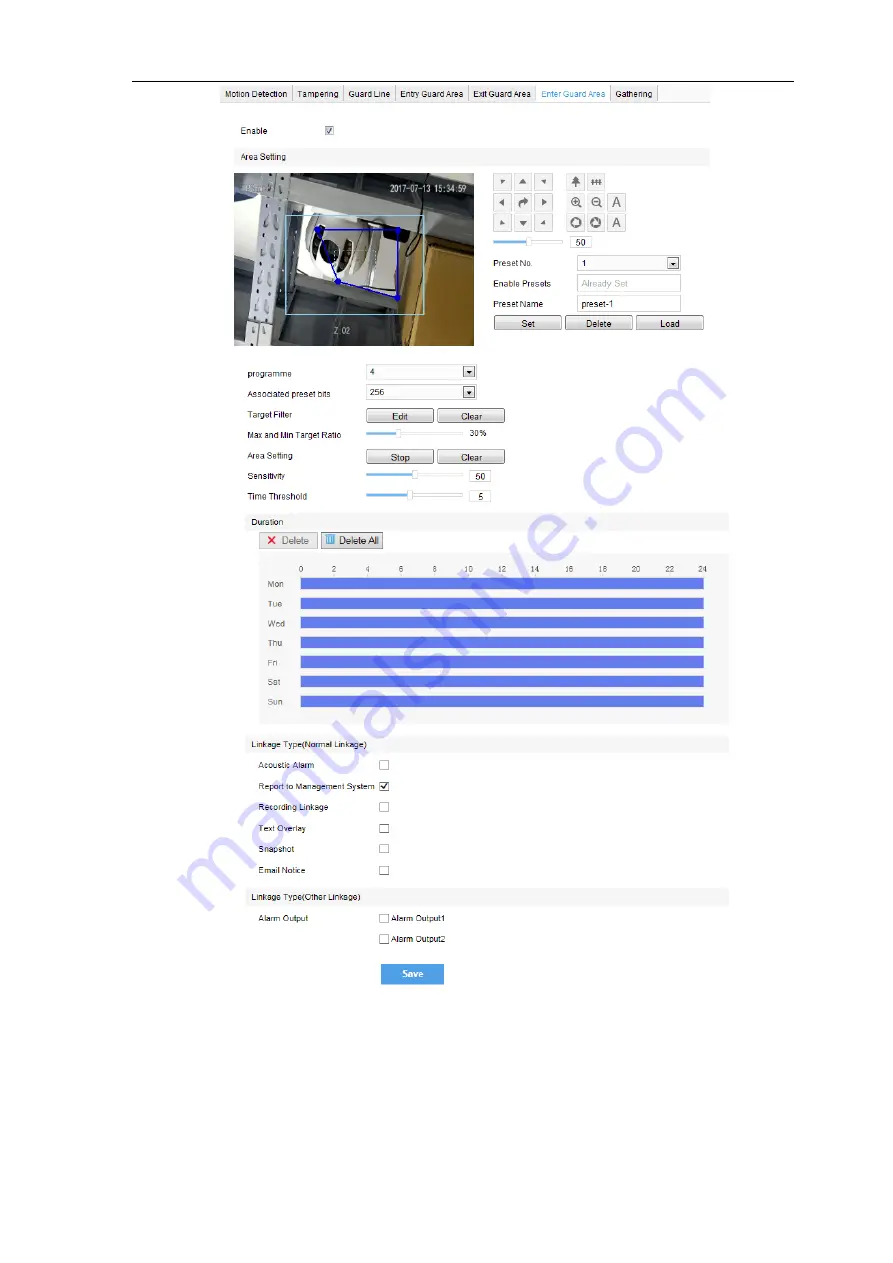
Vehicle PTZ Camera
User Manual
31
31
Picture 4-19 Enter guard area
4.3.5 *Exit Guard Area
Enable this function in the interface to detect specific area at real time. Once any moving object leaves the
area, an alarm will be triggered.
Go to
Settings > Event > Intelligent Function > Exit Guard Area
and configure. Setting steps can be
referred to in
Enter Guard Area
.















































