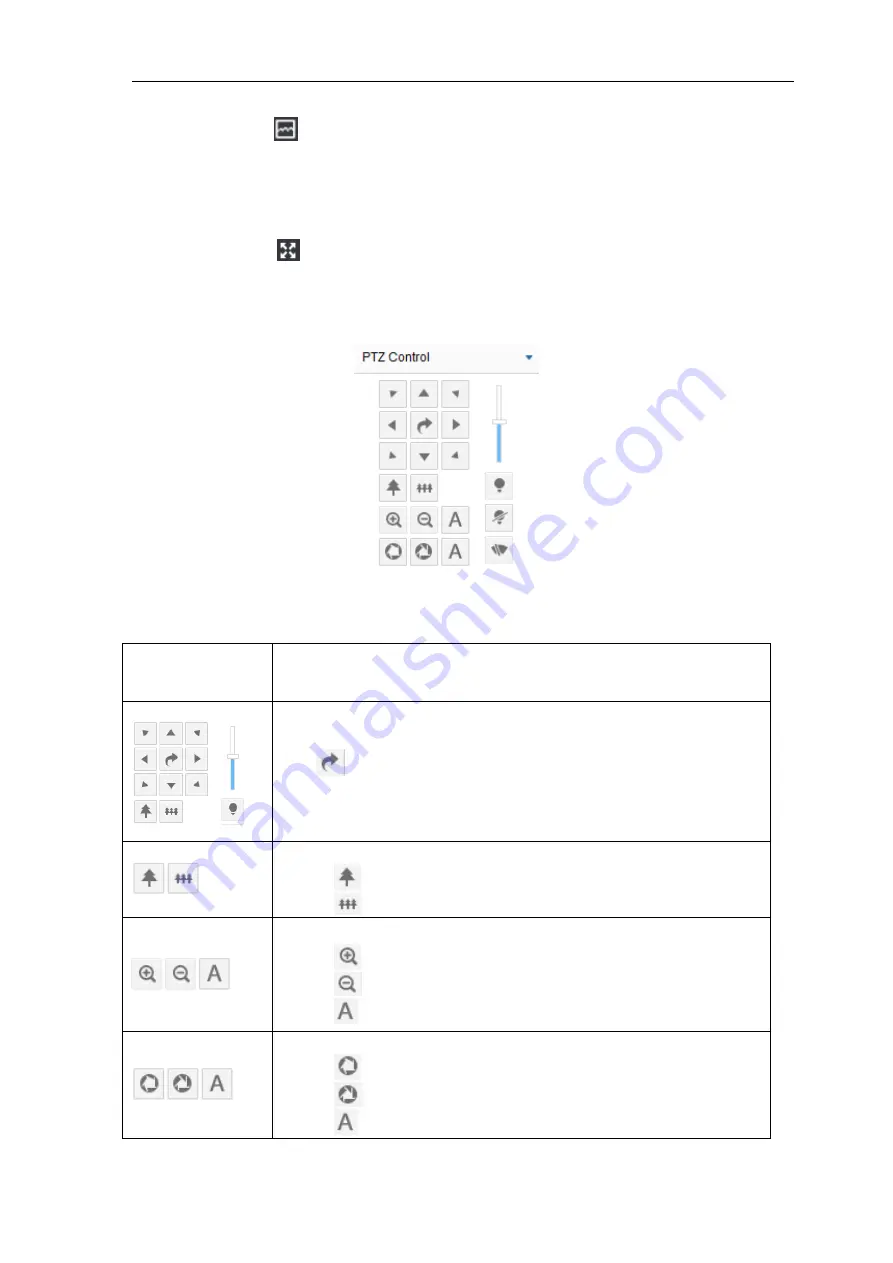
Vehicle PTZ Camera
User Manual
12
12
Click this icon and the image will freeze for a moment. Click again to recover to live view.
Status Info
Click this button to display the frame rate and bit rate of the live video. This button is hidden by default.
To enable this function, go to
Settings > Local Setting > Play
, check
“
Display Status Info
” and click
“Save”.
Full Screen
Click this button to display full screen. Double click or press
Esc
to exit.
4.1.2 PTZ Control Buttons
Picture 4-3 PTZ Control
Table 4-1 Buttons on PTZ Control Panel
Button
Explanation
Directions, pan patrol, step length
Click the 8 direction buttons to control the pan and tilt rotation of the PTZ;
Click
and the camera will rotate continuously in pan; click again to stop it;
Step length means the rotation speed upon every click on the direction buttons.
Drag the slide bar of step length to adjust camera rotation speed. The
upper it’s
on the slide bar the faster the PTZ will rotate.
Zoom in, zoom out
Click on
to zoom in and object is magnified;
Click on
to zoom out and object is narrowed.
Focus near, focus far, auto focus
Click on
to focus nearby object clear and distant object will become misty;
Click on
to focus distant object and nearby object will become misty;
Click on
to focus automatically.
Ap, aperture -, auto aperture
Click on
to enlarge aperture and the image becomes bright;
Click on
to narrow aperture and the image becomes dark;
Click on
to adjust aperture automatically.






























