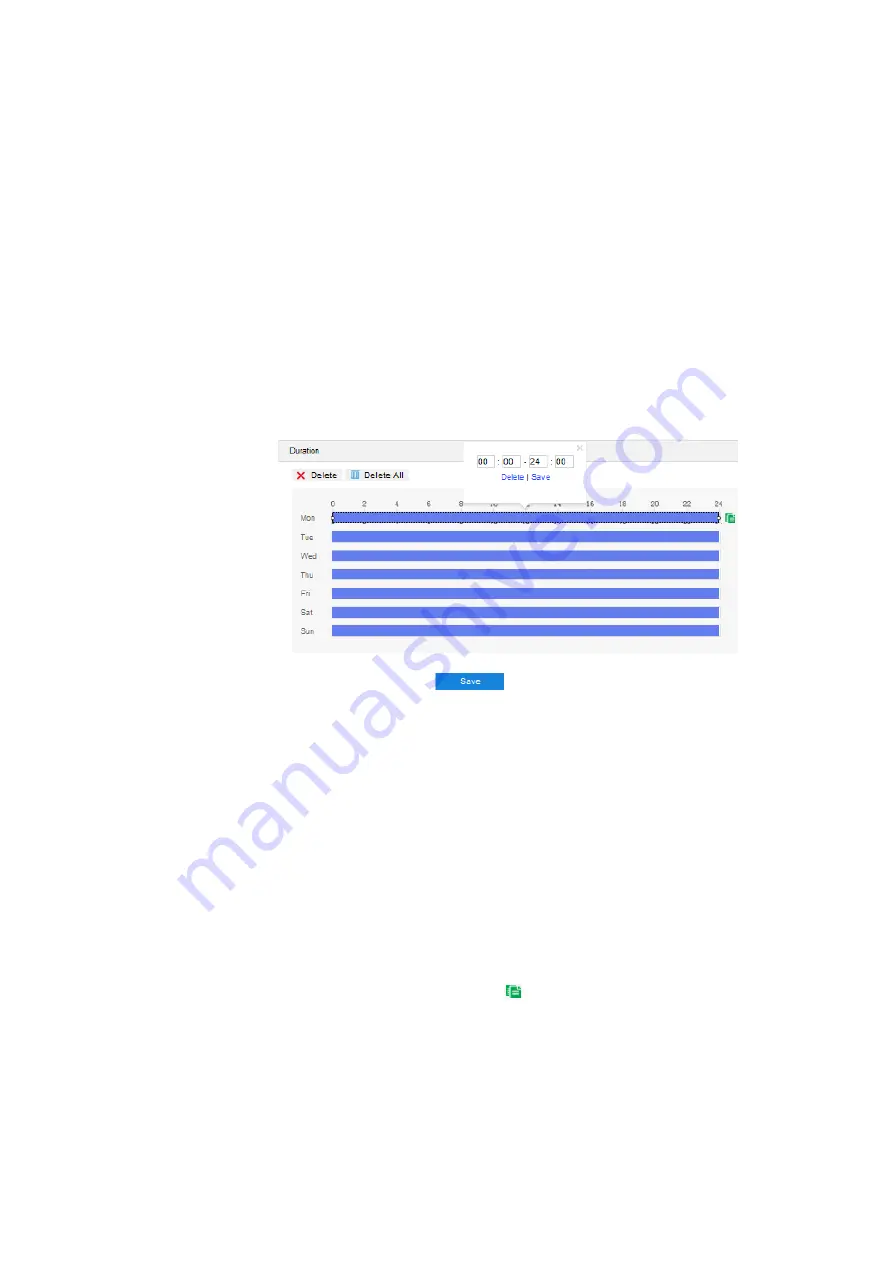
HD Mini Dome Camera User Manual
75
6)
Area Setting
: to set guard
area. Click “
Edit
” and click mouse to draw a closed area
made up of 3 to 6 points in the scene. Right click or click the starting or end point to
close the area. Click “Stop” to finish editing;
7) D
rag the slide bar of “Sensitivity”; the higher the sensitivity is, the easier it will trigger
an alarm;
8) Drag the slide bar of "Time Threshold", i.e. the maximum allowed time for the object
to stay in the area. For example, if it is set 5 s, when there is an object entering the
guard area and stays for 5 s, it will trigger an alarm;
9) Select linkage type(s), which is/are the alarm output method(s) when an event
triggers an alarm;
10) Set arming duration: the default is 24 hours displaying in blue bar, or user can
customize durations. The maximum allowed number of durations is 10 on one day
and different durations cannot overlap with each other;
Picture 6-15 Arming durations
Set duration: configure arming durations according to actual requirements.
Click the blue bar to pop up a window for editing the accurate start time and
end time; click "
Save
" to validate setting.
Click any duration and there will be small white squares on the 2 ends of it.
Put the mouse on any whit square, left-click and drag the edit the start time
and end time.
Select the timeline of any day and delete the default blue bar. Left click on
the mouse and drag on the timeline from left to right to form a blue bar,
above which it shows the start time and end time.
Copy duration: click the copy icon
behind the timeline and copy the
durations on the day to one or several other days.
Delete duration: click "
Delete All
" above the timeline to delete all the durations.
Select any duration and click "
Delete
" on the popup window or above the
timeline to delete the duration.






























