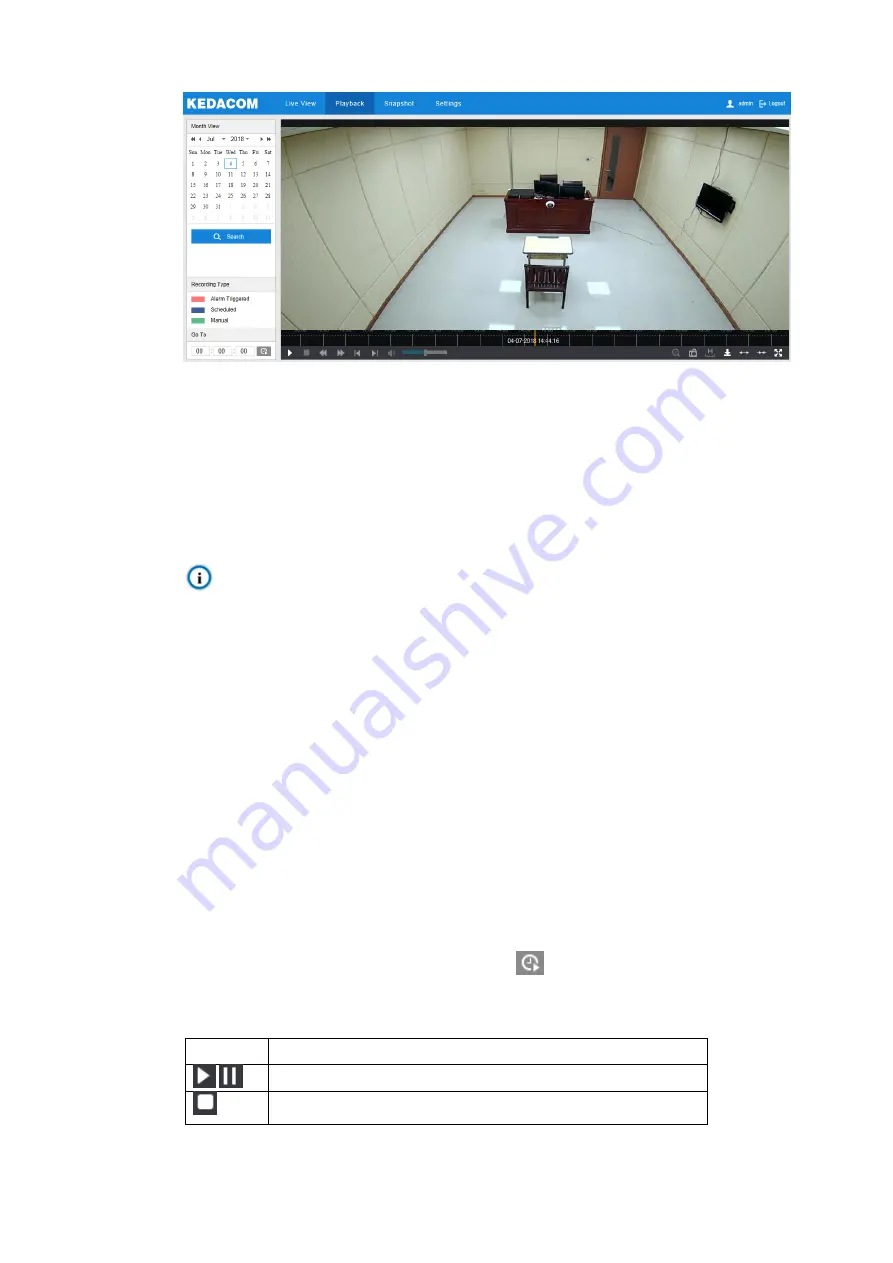
HD Mini Dome Camera User Manual
17
Picture 3-5 Playback
Operation steps:
1)
Select recording duration from the calendar. If there is background color on a date, it means
there is recording on that day.
2)
Click "
Search
" and the video will be displayed directly in the timeline on the right (the highlight
parts on the timeline).
Note: Red means alarm video recordings, blue meaning scheduled video recordings and
green meaning manual video recordings.
Alarm recording: Enable video recording when an alarm event occurs such as
motion detection triggered video recording. Go to
Settings > Event > Intelligent
Function > Motion Detection
, and select "Recording Linkage".
Scheduled recording: Enable video recording automatically during certain durations.
Settings > Storage > Recording
Manual recording: When the network is disconnected from VMS or NVR, video
recording will be enabled by default.
3)
Click the "Play" button on the interface to playback the video recording. During the playback,
user can perform operations such as clipping, accelerating and downloading the video
recording;
4)
Put the cursor of the mouse on the timeline to show the time of the video. Double-click or
press the left button of the mouse and drag the timeline to the left or right to skip playing.
Alternatively,
enter a time under “Go To” and click
.
Buttons on the playback interface:
Icon
Function
/
Play/ Pause, click the icon to play the video and click again to pause.
Stop, click the icon to stop playing the video.






























