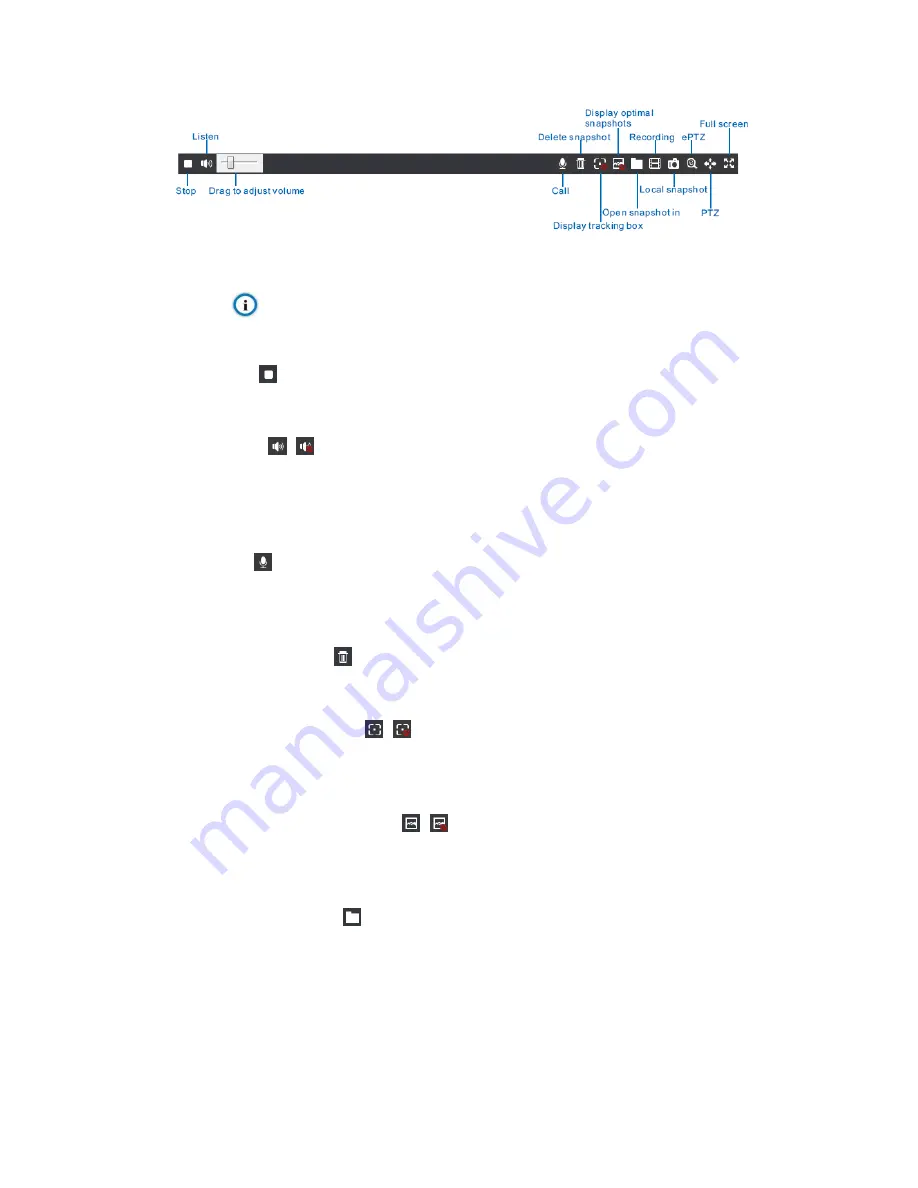
HD IP Camera User Manual
13
Picture 4-4 Toolbar buttons on intelligent display interface
Notice: Some buttons are the same as those in the live view interface on main menu, so
we will not explain again. Please refer to 4.1.1 for detailed explanation.
Stop
Click this button to stop live view.
Listen
/
Click this button to listen to the IPC and click again to stop listening. This function is available
when the camera supports and meanwhile the local PC should be installed with audio output
device.
Call
Click this button to call IPC. This function is available when the camera supports and
meanwhile the local PC should be installed with audio input device
.
Delete Snapshot
Click this button to delete snapshot.
Display Tracking Box
/
Click this button to display the tracking boxes in the live view window of Intelligent display and
click again to stop displaying.
Display Optimal Snapshots
/
Click this button to display optimal snapshots on the right of the live view window of Intelligent
display and click again to stop displaying.
Open Snapshot In
Click this button to open snapshots from the saving path. Alternatively, go to
Intelligent>
Intelligent> Path Settings
and set the save path.
Содержание IPC121-Ei7N Series
Страница 1: ...KEDACOM User Manual for HD IP Camera of IPC121 Ei7N X120 Series Version 02 ...
Страница 6: ...5 5 Text Overlay 30 5 6 Multi stream 32 6 Appendix Glossary of Terms 33 ...
Страница 8: ...HD IP Camera User Manual 2 2 Appearance Picture 2 1 IPC121 Ei7N series ...
Страница 13: ...HD IP Camera User Manual 7 Picture 3 7 Focus ...






























