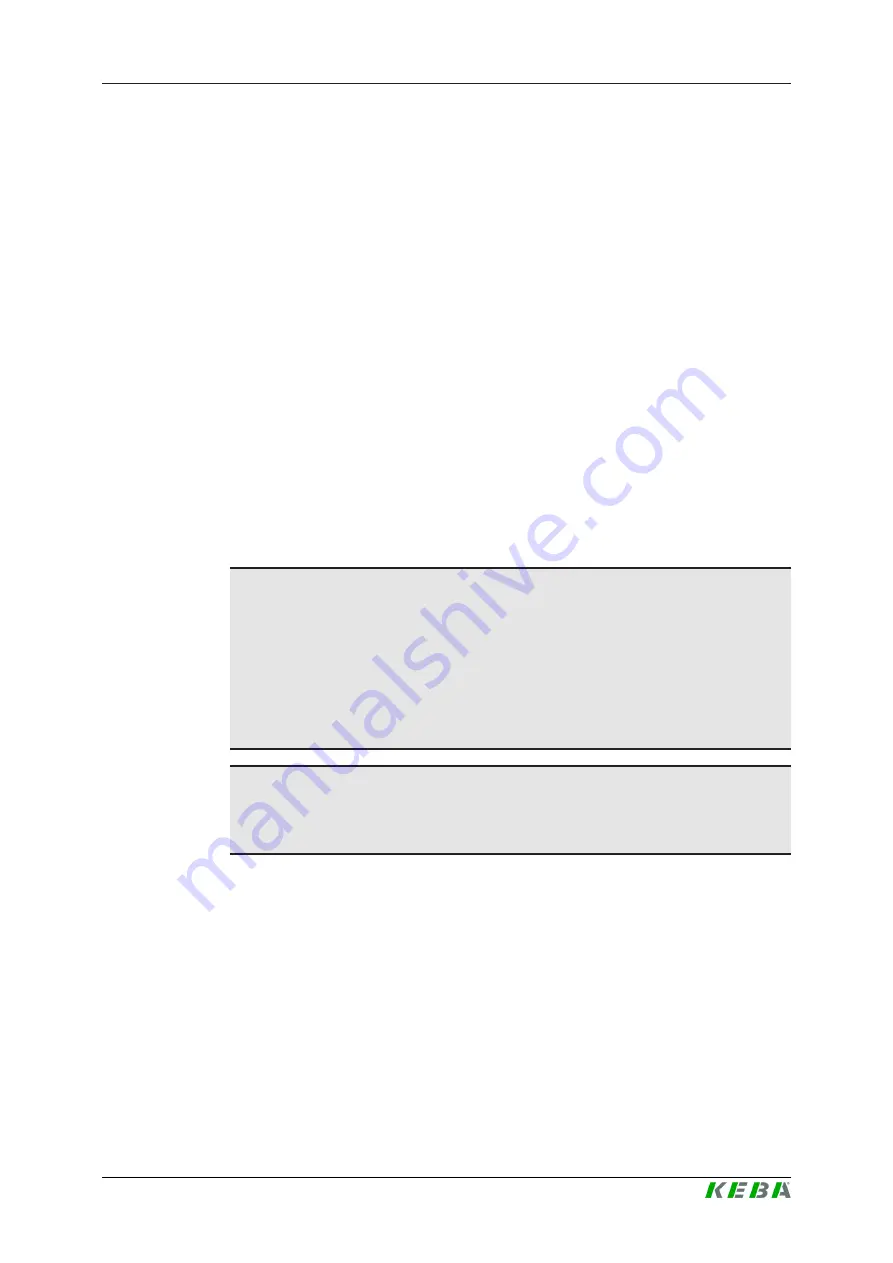
P30
Update via Ethernet
Firmware Update Instructions V1.02
9
© KEBA
3
Update via Ethernet
An update via Ethernet is recommended if the charging station is already in-
tegrated into an existing network. Otherwise an update via USB is recom-
mended, see chapter
.
The following steps are necessary for an update via Ethernet:
●
Connect to the network
●
Perform update
3.1
Connect to the network
Connect the computer to the network where the charging station is located.
●
Connect to the network via WLAN or Ethernet.
●
Set a fixed (static) IP address or obtain the IP address from a DHCP
server.
3.2
Perform update
Information
Some computers may experience problems with network, firewall, port set-
tings, or other devices, especially TFTP servers.
To avoid problems, the charging station can be connected directly to the
computer.
In case of firewall problems it is also possible to disable the firewall or add
the program "e2flash.exe" as an exception.
Information
Firmware version, serial number and MAC address in the illustrations are
only examples and vary depending on the device.
Proceed as follows to perform the firmware update:
1) Extract the file
KEBA_P30_ETH_xxx.zip
.
2) Execute program
p30flash.cmd
by double-clicking it.
The command prompt opens and the firmware update starts automati-
cally.
3) Follow the instructions in the command prompt.
4) The program searches for the connected charging stations for approx.
40 seconds and displays found MAC addresses, IP addresses and infor-
mation on the firmware version.


































