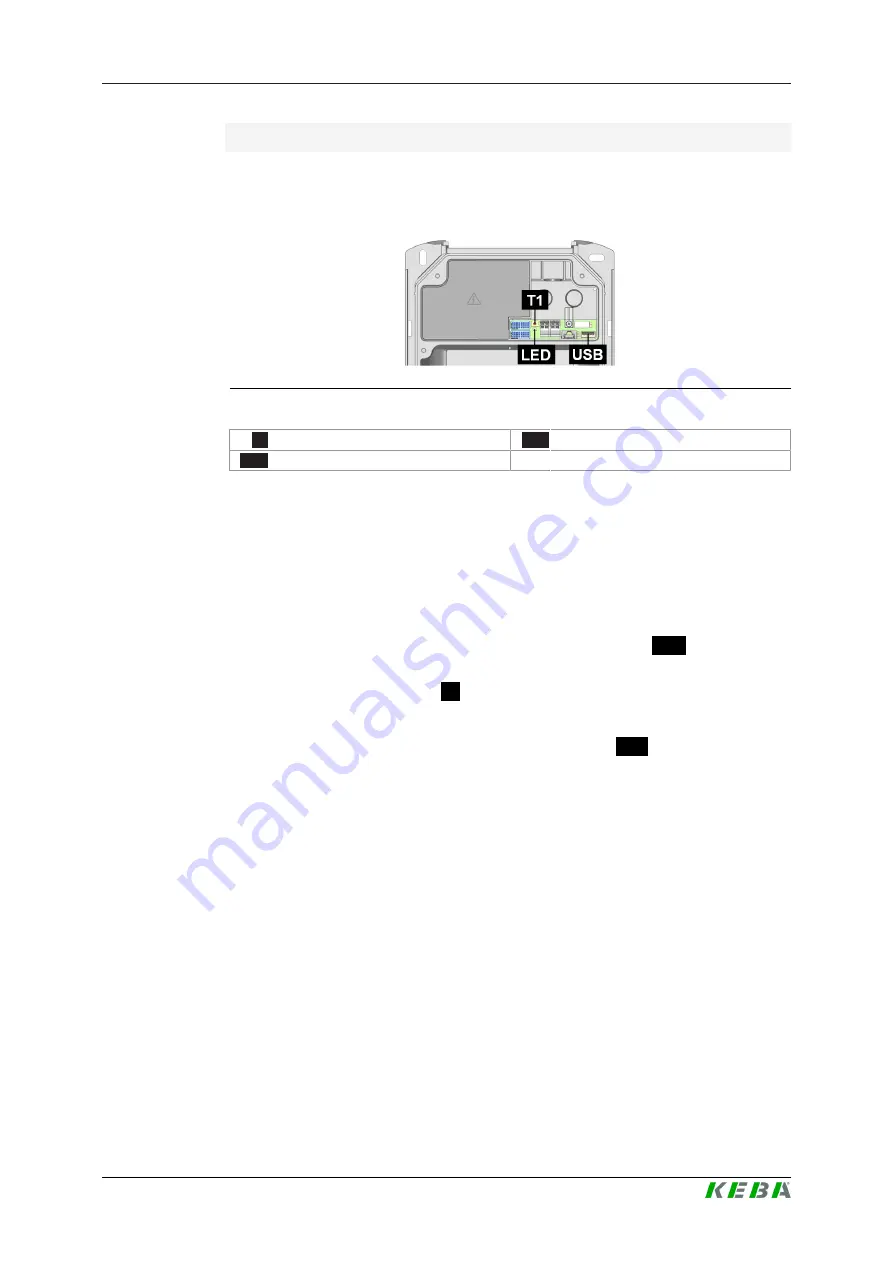
P30
Correcting update errors
Firmware Update Instructions V1.02
16
© KEBA
Install update
To install the update, the interfaces and controls in the connection panel of
the charging station are required. To access them, the housing cover and
the connection panel cover must be removed, see
.
Fig. 5-2: Connection panel
T1
... Service button
LED
... Status LED
USB
... USB interface
2 persons are required to install the update: While one person performs the
necessary steps on the charging station, the other person must operate the
line circuit breaker to switch the power supply off and on again.
Proceed as follows:
1) Switch off the power supply to the charging station via the line circuit
breaker and wait until the LED bar is no longer lit.
2) Connect the prepared USB stick to the USB interface
USB
of the charg-
ing station.
3) Press the service button
T1
and keep it pressed during the next step.
4) Switch on the power supply to the charging station.
5) Release the service button when the status LED
LED
below the service
button starts flashing.
6) The charging station now carries out the firmware update. The status
LED below the service button flashes in different colors and time inter-
vals. The update process can take up to one minute.
7) After the update has been installed, the status LED is permanently
green.
8) Disconnect the USB stick from the charging station.
9) Restart the charging station: To do this, press the service button until the
first beep (approx. 1 second).
The deep firmware update has been performed.
Finally, the removed covers must be remounted, see
.















