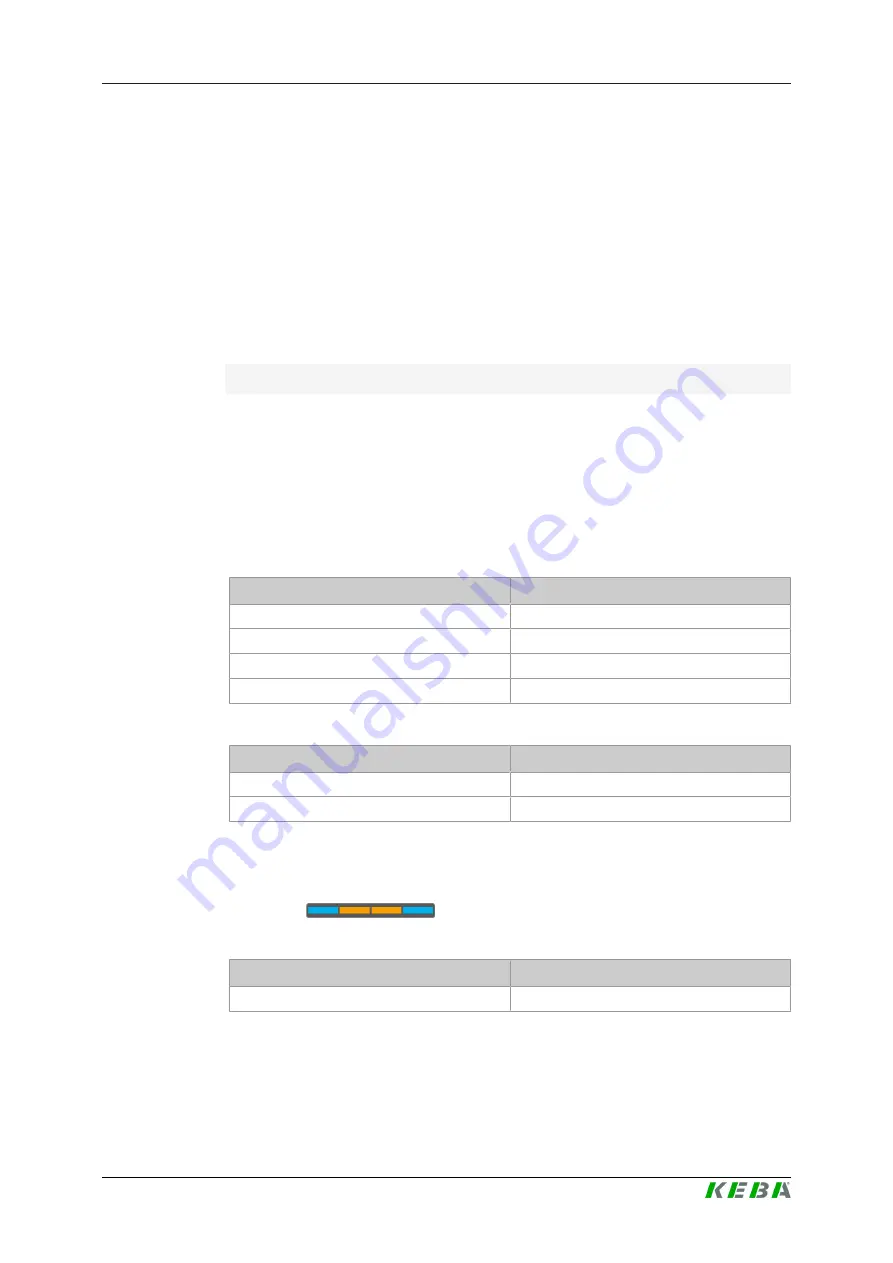
P30
Determining the firmware version
Firmware Update Instructions V1.02
7
© KEBA
2
Determining the firmware version
There are several ways to determine the firmware version currently installed
on the charging station:
●
The current firmware version is visible in the simplified web interface.
●
The current firmware version is briefly displayed when the charging sta-
tion starts indicated a color code on the LED bar. The description below
shows how to derive the firmware version from the color code.
●
For devices with display, the current firmware version is shown on the
display when the charging station starts.
Deriving the firmware version from the color code
The firmware version consists of a major version and a subversion. Exam-
ple: 3.09 (major version = 3, subversion = 09)
The
major version
is derived from the colors used. The current major ver-
sion 3 has the colors blue/orange.
The
subversion
must be calculated. Each segment on the LED bar and
each displayed color has a specific significance.
Significance of the LED segments:
LED segment
Value
S1
8
S2
4
S3
2
S4
1
Significance of the colors:
Color
Value
Blue
1
Orange
0
To calculate the subversion, the significance of the LED segment must first
be multiplied by the significance of the color. The obtained results must then
be summed.
Example
:
=> firmware version
3.09
Determining the major version
Colors
Major version
blue/orange
3


































