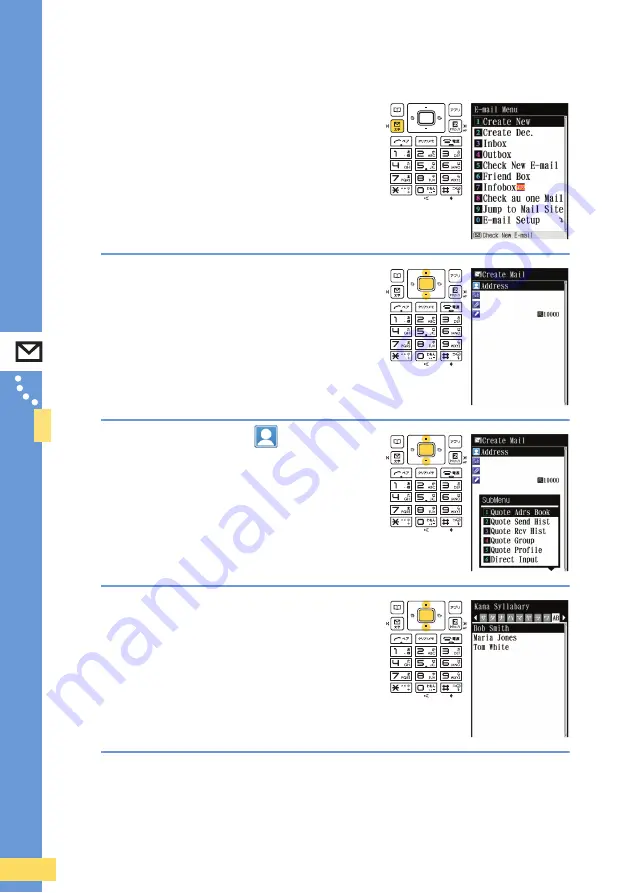
52
●
● ● ● ● ● ● ● ● ● ● ● ● ● ● ● ● ● ● ● ● ● ● ● ● ●
Ma
il
▼
Creating and sending e-mail
1
Press
d
while the stand-by
screen is displayed.
.
The E-mail Menu appears.
2
Use
F
to select “Create New”,
and press
A
.
.
The Create Mail screen appears.
3
Use
F
to select “
”
(Address), and press
A
.
.
The address entry method selection screen appears.
4
Use
F
to select “Quote Adrs
Book”, and press
A
.
.
A list of registered address book entries appears.
.
You can also select an address from the history for
previously sent and received mail, or directly enter an
e-mail address.






























