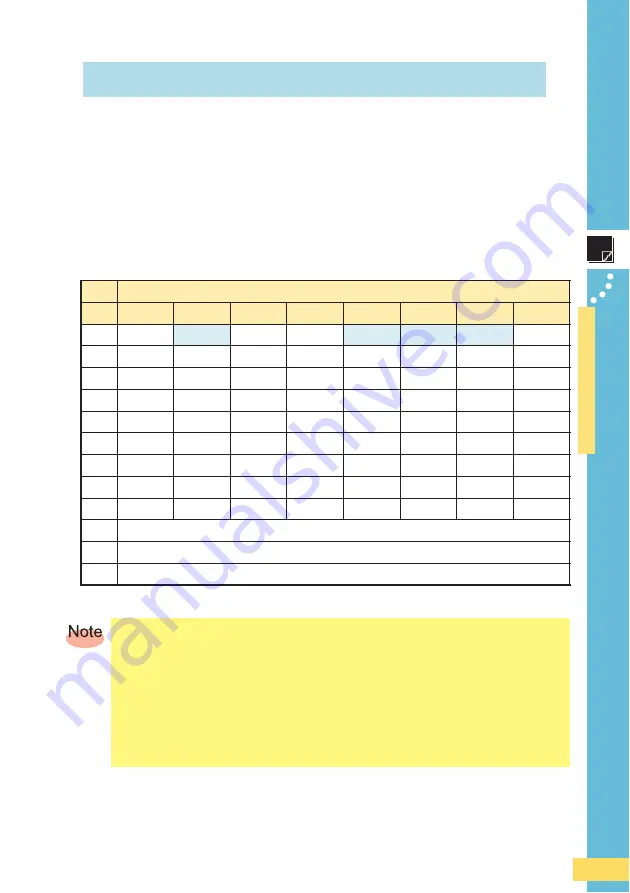
● ● ● ● ● ● ● ● ● ● ● ● ● ● ● ● ● ● ●
Entering Characters
●
39
E
n
te
ring Cha
ra
cte
rs
Ǒ #
You can use the key
1
to
0
to enter characters. The characters shown in
the following table appear each time the indicated key is pressed.
Example: Each time you press the
2
key, the characters appear in the order
of “
a
”, “
b
”, “
c
”, “
2
”, “
a
”, “
b
”...
Press the key of the character to enter next, after the desired character is
displayed.
▼
Character assignment table (single-byte
alphanumeric (lowercase) mode)
* This is only available before you determine the characters during character input.
J
Entering Single-Byte Alphanumeric Characters
K
Number of Presses
Key
1
2
3
4
5
6
7
8
1
.
@
-
_
/
:
~
1
2
a
b
c
2
3
d
e
f
3
4
g
h
i
4
5
j
k
l
5
6
m
n
o
6
7
p
q
r
s
7
8
t
u
v
8
9
w
x
y
z
9
0
0 Period (.) Hyphen (-) Underscore (_)
$
Uppercase
⇔
Lowercase
#
Reverse function*, Line break
.
When you change your e-mail address (
A
P.25), up to 30 characters including single-byte
alphanumeric characters and some symbols can be entered for the part before “
@
”.
However, be careful with regards to the following points.
,
The characters with a light-blue background in the table above cannot be used.
,
The “
0
” or “
.
” character cannot be the first character.
.
If you press
0
, characters other than those in the table above are displayed, but they cannot
be used for an e-mail address.
.
Press the same number key repeatedly to select a character. If you press a number key too
many times, press
#
to return to the previous character (reverse function).
















































