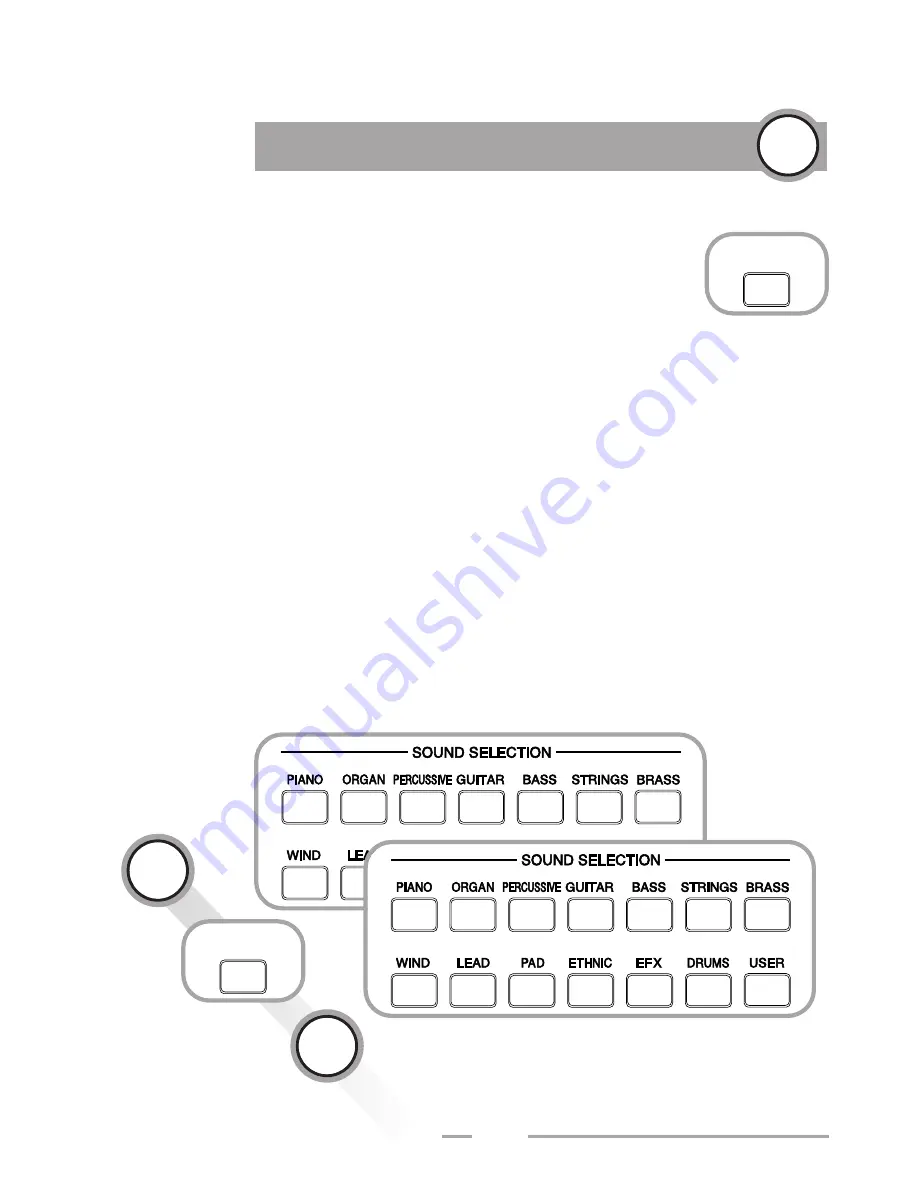
Sound Selection/Alternate Sounds
You can choose from a total of 14 instrumental groups and the
names of the sound categories are printed on the front panel
(e.g. "Piano", "Organ/Accordion", "Mallet/Percussion", "Guitar).
This division groups the timbres according to the General MIDI
Standard (GM). You can select an additional memory area for 14
alternate instrumental groups by pressing the Alternate Sounds
button; the LED lights up to indicate that this area has been
activated. The arrangement of the timbres corresponds to the
same instrumental groups that are listed on the front panel.
Each of the first 13 memory areas form a fixed part of your
sound library; being stored in ROM (Read-Only Memory), they
cannot be overwritten. In each memory area 10 locations are
available for storing your own sound programs. These are
designated with the term "User" (user sounds) and can be
rewritten.
Sounds in Practice
10
1
2
43
MORE
SOUNDS
MORE
SOUNDS






























