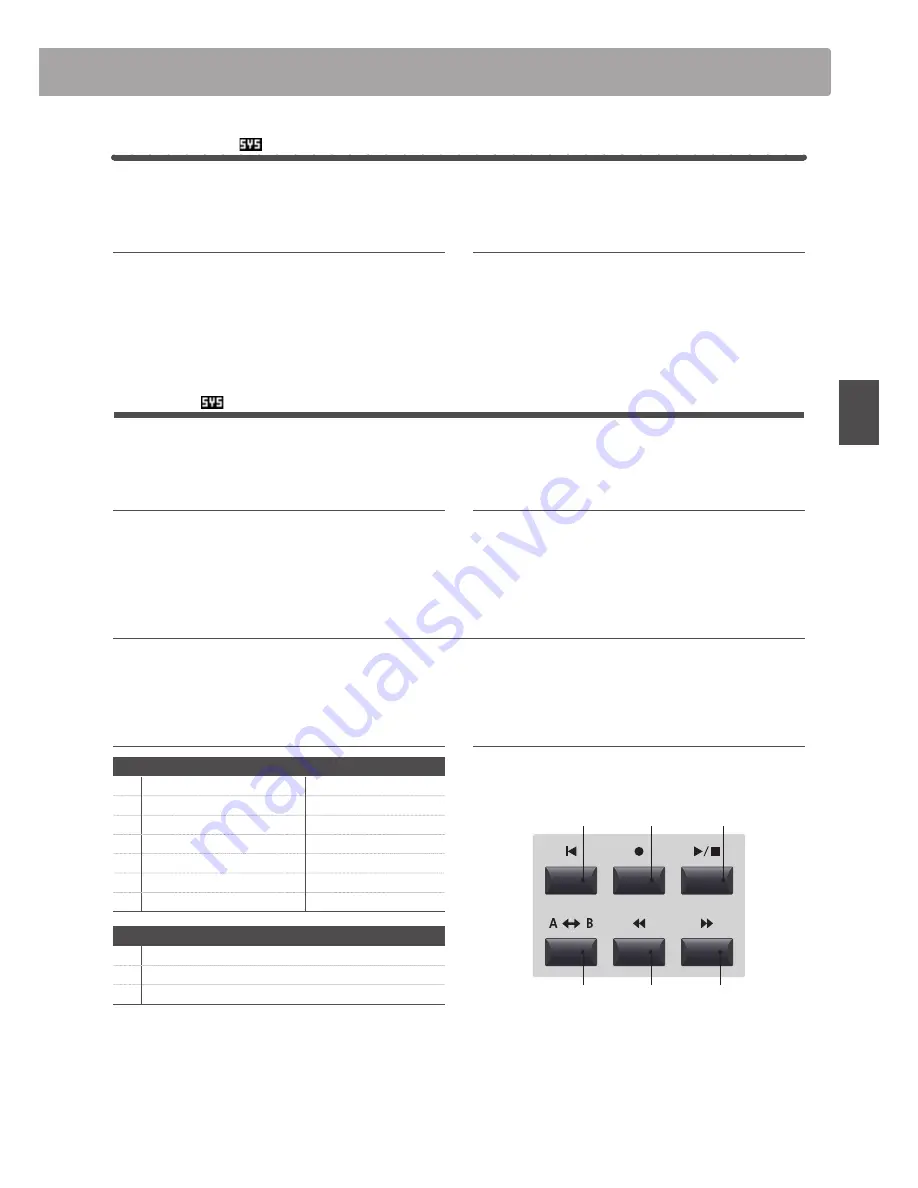
ED
IT
M
en
u
EDIT Menu parameters
(MIDI OUT)
Transmit
The Transmit category parameters are all SYSTEM parameters. These parameters are memorised automatically and
therefore do not need to be stored to each SETUP.
1. Transmit System Exclusive
This parameter determines whether or not System Exclusive
(SYSEX) data will be transmitted to an external MIDI device.
* For more information about System Exclusive data transmitted by the
MP11, please refer to page 125.
2. Transmit Recorder
This parameter determines whether or not data will be
transmitted to an external MIDI device when playing internal
recorder songs.
MMC
The MMC category parameters are all SYSTEM parameters. These parameters are memorised automatically and
therefore do not need to be stored to each SETUP.
1. Transmit MMC
This parameter determines whether or not the MP11’s recorder
control buttons will transmit MMC (MIDI Machine Control)
data.
2. MMC Dev. ID
This parameter determines the device ID of the MMC (MIDI
Machine Control).
3. MMC Commands
These parameters allow MMC or Realtime commands to be assigned to the MP11’s six recorder control buttons.
* By default, the main MMC commands should be correctly mapped to the MP11’s recorder control buttons.
Assignable recorder control commands
MMC Commands
01 STOP
08 RECORD PAUSE
02 PLAY
09 PAUSE
03 DEFERRED PLAY
0A EJECT
04 FAST FORWARD
0B CHASE
05 REWIND
0C COMMAND ERROR RESET
06 RECORD STROBE
0D MMC RESET
07 RECORD EXIT
Realtime Commands
FA Realtime START
FB Realtime CONTINUE
FC Realtime STOP
Recorder control buttons
The illustration below indicates the names of the six recorder
control buttons:
A
B
RESET
PLAY
REC
REW
FF
o
n
, o
ff
o
n
, o
ff
o
n
, o
ff
value
: 0 ~ 127
13
mmc
commands
, 3
realtime
commands
Содержание MP11
Страница 2: ......
Страница 134: ...134 Appendix Hello to Jason Isaacs Joep snijd je baard User Notes ...
Страница 135: ......






























