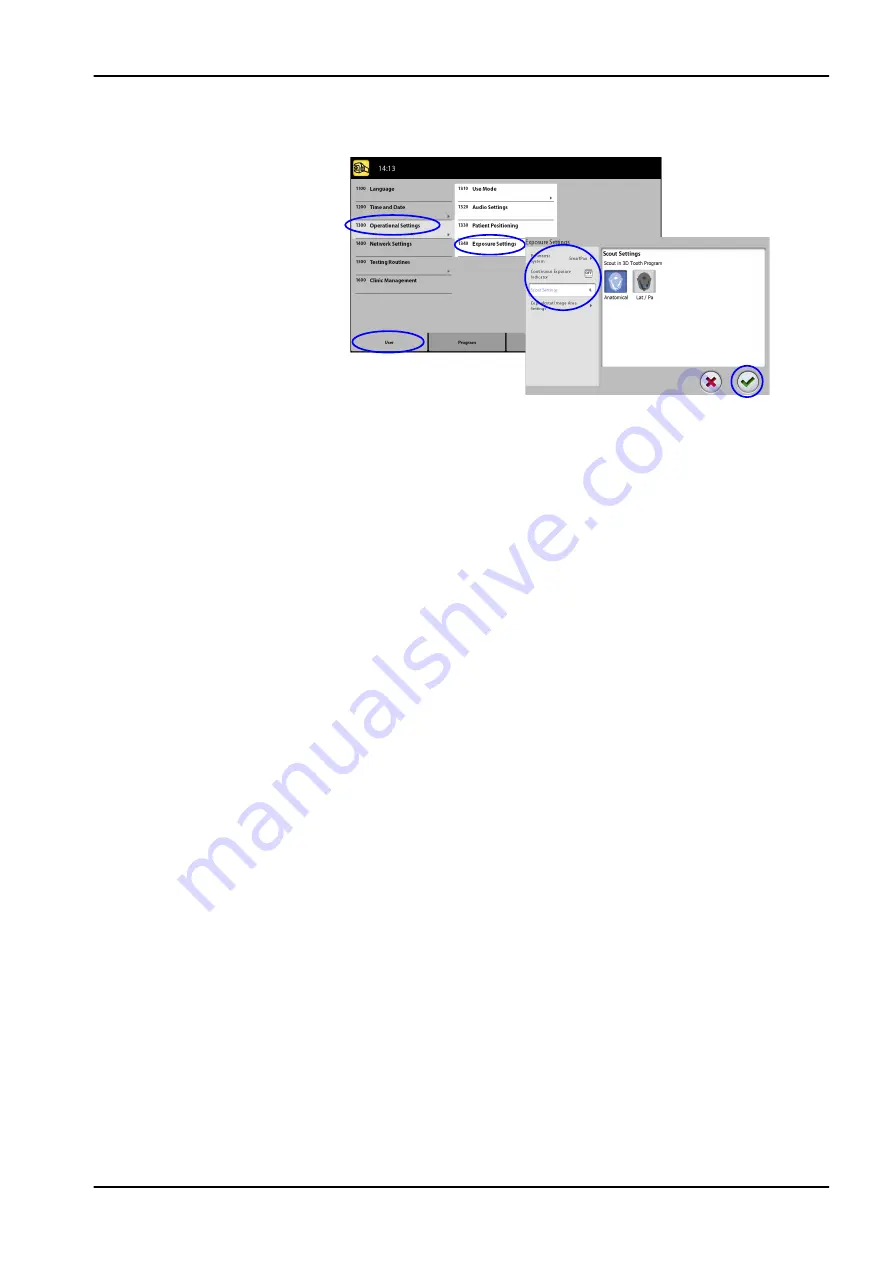
Steps
1. Select User > 1300 Operational Settings > 1340 Exposure Settings.
2. Select:
•
Continuous Exposure Indicator
Turn this option ON if you wish to set the X-ray unit so that the yellow
radiation warning light stays on continuously (instead of flashing)
when you take an exposure.
Note that the setting affects all indicator lights that are connected to
your X-ray system (indicator light on the hand-held exposure switch,
wall exposure switch(es) and remote exposure lamp).
•
Scout Settings
Select the default angle (anatomical or LAT-PA) for scout images in
3D Tooth Program.
3. Select the green check mark button.
9.1.4 Network settings (1400)
About this task
Follow these steps to view network settings.
Steps
1. Select User > 1400 Network Settings.
2. Select the network settings you wish to view.
9 Settings
Instructions for use
KaVo ProXam 59
Содержание ProXam 3DQ
Страница 1: ...KaVo ProXam 3DQ Instructions for use 3D imaging EN...
Страница 8: ...General warning Standard ISO 7010 3 Symbols on product labels 4 KaVo ProXam Instructions for use...
Страница 78: ...Patient handles and touch screen 12 Cleaning and disinfection 74 KaVo ProXam Instructions for use...
Страница 87: ......
Страница 88: ...KaVo Dental GmbH Bismarckring 39 88400 Biberach Deutschland www kavo com 1 015 1242...
















































