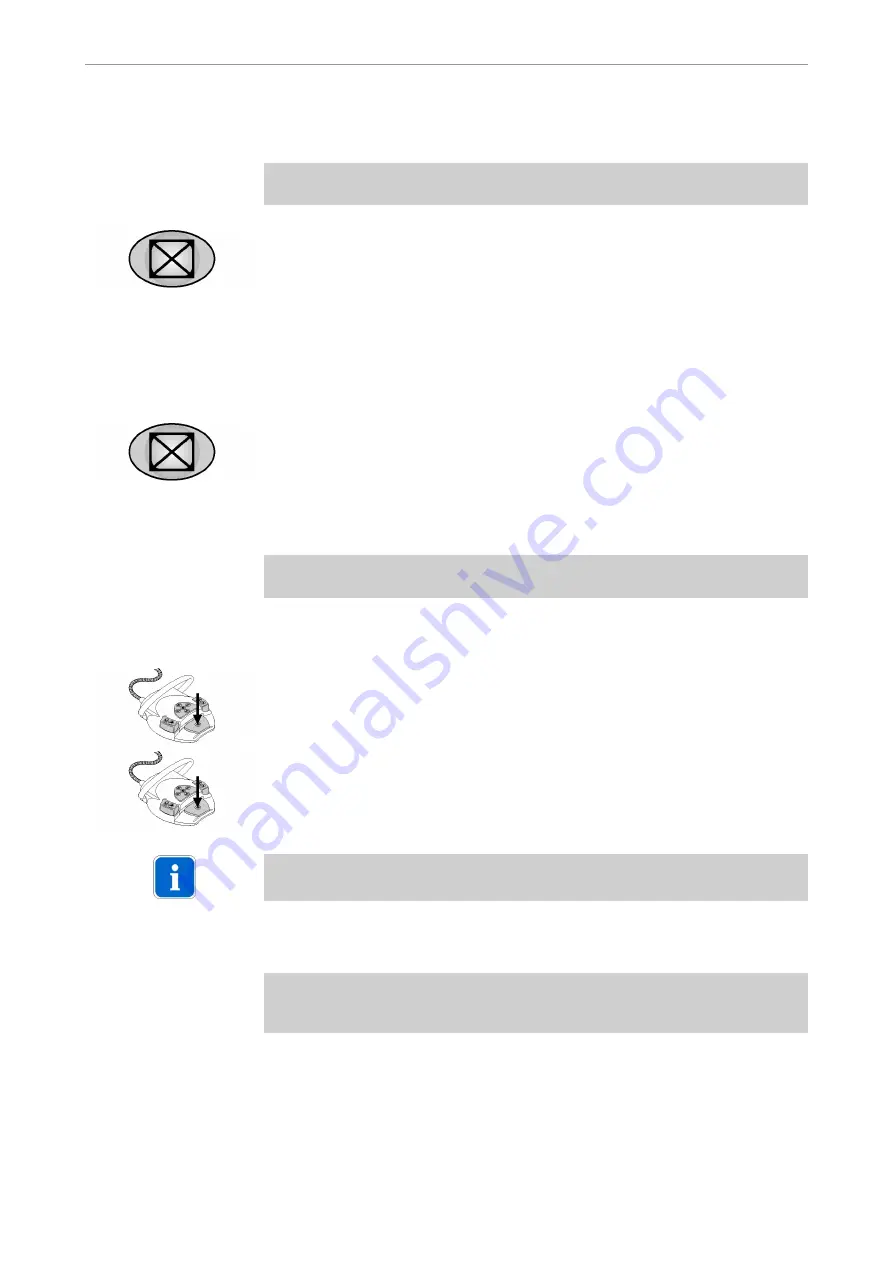
Instructions for use ERGOcom 3
5 Operation
|
5.3 Operating ERGOcom 3 comfort/excellence
5.3.12 Deleting image in Full-Screen mode
Requirement
The image selected must be a still.
▶ Hold down the Delete image button for < 2 seconds.
The still is deleted and the logo selected in the OSD Display Interface menu is
shown.
See also:
5.4.5 Menu point, other, Page 44
5.3.13 Deleting images in quad mode
▶ Hold down the Delete image / images button for > 2 seconds.
All 4 stills are deleted and the logo selected in the OSD menu display interface
is shown.
or
Requirement
4 stills are generated using the multifunction foot control.
See also: 5.3.8 Generate still, Page 36
▶ Press the footswitch again.
Display 1 shows the prompt "Delete all images?"
▶ Hold down the footswitch for > 2 seconds to delete all 4 stills.
The logo set in the OSD menu display interface is inserted.
Note
To toggle from image 1 to a live image, hold down the footswitch for < 2 seconds.
5.3.14 Activate camera image priority function
Requirement
● A still has to be generated.
● In the configuration menu, the 'Camera holder' menu item must be set to 'on'.
See also: 5.3.8 Generate still, Page 36
39/54
Содержание ERGOcom 3
Страница 1: ...Instructions for use ERGOcom 3 Always be on the safe side...
Страница 47: ...Instructions for use ERGOcom 3 5 Operation 5 4 Operation OSD menu display interface 45 54...
Страница 57: ......
Страница 58: ...1 003 1610 KF 2005 09 03 en...






























