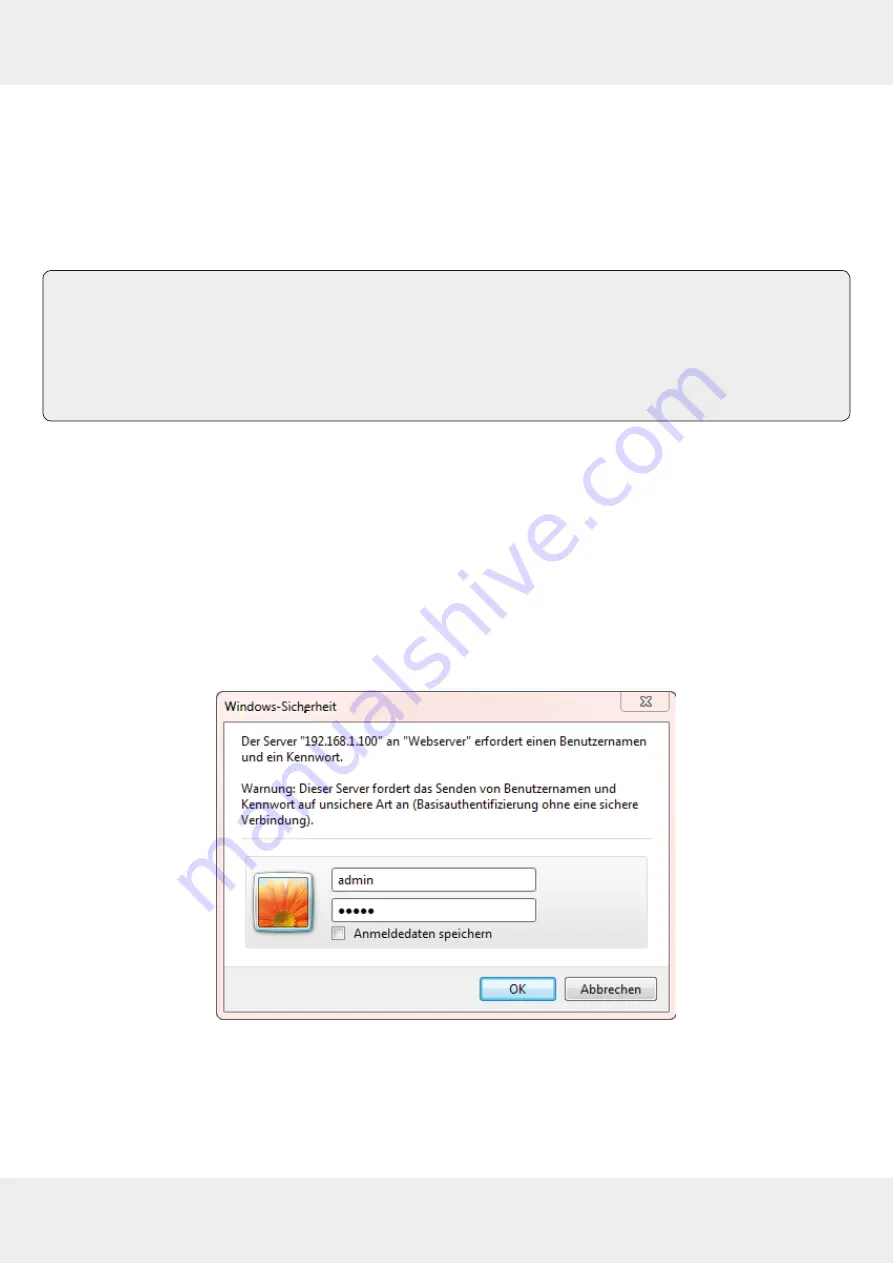
24 of 40
Operating the Device on the PC via the Web Browser
11
Operating the Device on the PC via the Web Browser
In addition to operating the UFX 100 using the buttons on the device, it can also be operated easily
and conveniently on the PC via the browser.
11.1 Connecting the UFX 100 and Logging on
Tip
The standard IP address for the UFX 100 is
192.168.0.136
. It can be changed using the
buttons on the device to adjust it to the IP address of the computer.
For example, if the IP address of your computer is
192.168.99.252
, the IP address of the
UFX 100 must be changed to
192.168.99.xxx
. When changing the IP address,
xxx
can
take a value between 1 and 254. Sole exception: 252 (avoid IP address conflict).
1. Connect the UFX 100 and the PC with an Ethernet cable.
2. If necessary, the ping command can be used to check whether the PC and the UFX 100 are in
the same network segment.
3. Adapt the IP address of the UFX 100 to the IP address of the computer as required; see
Tip
, p. 24.
4. Open a web browser.
5. Enter the IP address of the UFX 100 into the browser address bar to connect the device to the
PC.
6. Press
ENTER
.
➯
The login mask with the user name and password appears (see Fig. 18).
Fig. 18: Web Browser Login
7. Enter the standard user name
admin
and the standard password
admin
.
8. Press
LOGIN
.
➯
The UFX 100 welcome mask appears (see Fig. 19).






























