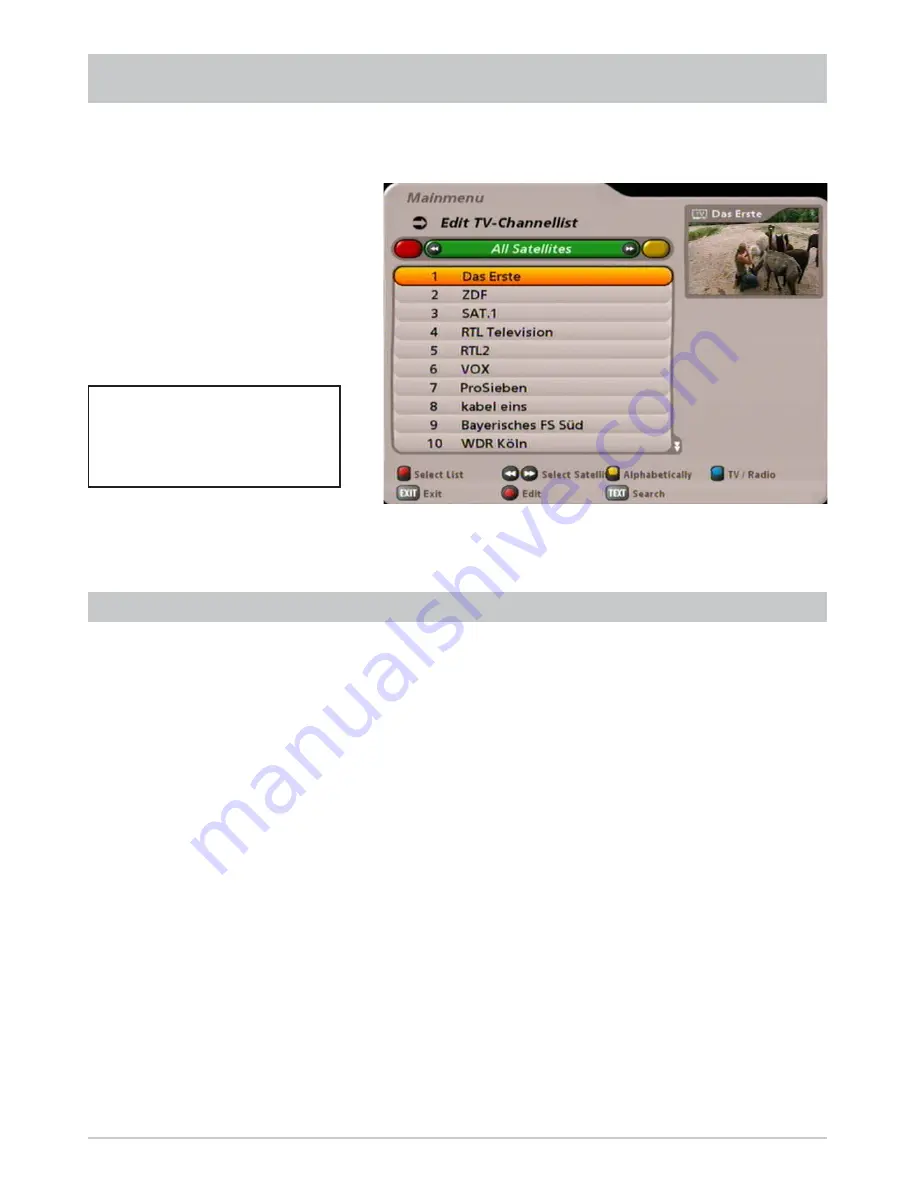
52
EDIT CHANNEL LIST
Select the “Edit TV-Channellist” menu using the menu button
, the
buttons on the main menu
and
.
When the menu is called up, the standard setting is for the receiver to show the “All Satellites” channel list
with all channels available on the satellites that are being received.
SELECTION OF THE LIST/CHANNELS TO BE EDITED
Press the
#
(blue) button to switch between the TV and radio channel lists. Radio channels are edited in
the same way as TV channels.
Editing Favorites Lists is explained as a separate item.
Selection options:
-
#
(blue) button
Switch between radio and TV channels
-
!
(green) button
Call up satellite channel lists
-
"
(yellow) button
Call up the channel lists, sorted alphabetically
-
button
Search for a specifi c channel (input the search expression using the Numeric
pad on the remote control, see also section
“Operating instructions” “Alphanumeric input”)
The channel list chosen is generally sorted by categories (satellites, favorites and alphabetic) using
the
buttons (the standard list shown on calling up is the “All Satellites” channel list). Selection of
channels in the list is performed using the cursor buttons (
). The
buttons allow you to
select individual channels, and the
buttons allow you to scroll from page to page of the currently
selected list.
Also pay attention to the
bars at the bottom of the on-
screen display! These provide
information on what to do next.
















































