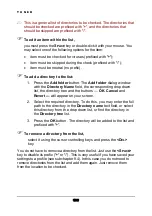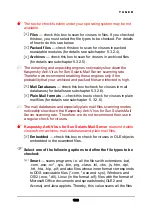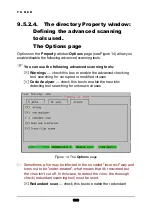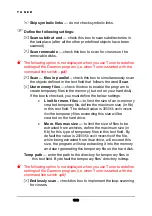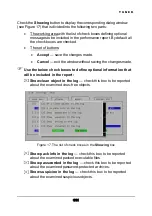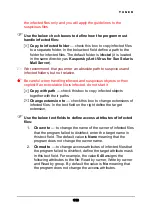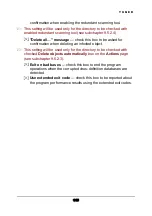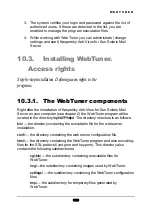T U N E R
the infected files only and you will apply the guidelines to the
suspicious files.
Use the below check boxes to define how the program must
handle infected files:
Copy to infected folder
— check this box to copy infected files
to a separate folder. In the below text field define a path to the
folder for infected files. The default folder is
infected
(it is located
in the same directory as
Kaspersky Anti-Virus for Sun Solaris
Mail Server
).
We recommend that you enter an absolute path to suspicious and
infected folders, but not relative.
Be careful when handling infected and suspicious objects or their
copies! If an executable file is infected, do not start it.
Copy with path
— check this box to copy infected objects
together with their paths.
Change extension to
— check this box to change extensions of
infected files. In the text field on the right define the target
extension.
Use the below text fields to define access attributes of infected
files:
1.
Chown to
—
to change the name of the owner of infected files
that the program failed to disinfect, enter the target name in
this text field. The default value is
None
meaning that the
program does not change the owner name.
2.
Chmod to
— to change access attributes of infected files that
the program failed to disinfect, define the target attribute mask
in this text field. For example, the value
640
assigns the
following attributes to the file: Read by owner, Write by owner
and Read by group. By default the value is
No
meaning that
the program does not change the access attributes.
113
Содержание ANTI-VIRUS - FOR SUN SOLARIS MAIL SERVER
Страница 1: ...KASPERSKY LAB Kaspersky Anti Virus for Sun Solaris Mail Server USERGUIDE...
Страница 145: ...W E B T U N E R Figure 31 Daemon start parameters Figure 32 Daemon starting log 144...
Страница 159: ...W E B T U N E R Figure 41 The WebTuner main window Keeper is selected Figure 42 The main page 158...