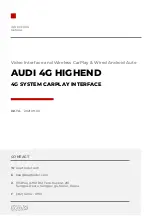INSTRUCTION MANUAL
COMPONENT
▶
Warning
Please contact your dealer if any component is missing.
▶
Warning
Please contact your dealer if any component is missing.
KPLAY
KPLAY POWER CABLE
HDMI CABLE
MIC
WIFI/BLUETOOTH
ANTENNA
AUX CABLE
INTERFACE
POWER CABLE
LVDS CABLE
OSD BOARD
RGB NAVI CABLE
A/V CABLE (24PIN)