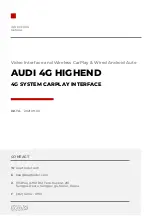Отзывы:
Нет отзывов
Похожие инструкции для AUDI 4G HIGHEND

Stratophonic SR300B
Бренд: Harman Kardon Страницы: 10

BRUKSANVISNING AVR 255
Бренд: Harman Kardon Страницы: 58

AVR 8000
Бренд: Harman Kardon Страницы: 60

AVR 7550HD
Бренд: Harman Kardon Страницы: 2

AVR 7550HD
Бренд: Harman Kardon Страницы: 7

AVR 70
Бренд: Harman Kardon Страницы: 34

AVR 630
Бренд: Harman Kardon Страницы: 2

AVR 3600
Бренд: Harman Kardon Страницы: 2

AVR 335
Бренд: Harman Kardon Страницы: 4

HK 3700
Бренд: Harman Kardon Страницы: 120

AVR 2550
Бренд: Harman Kardon Страницы: 2

AVR 3500
Бренд: Harman Kardon Страницы: 52

AVR 430
Бренд: Harman Kardon Страницы: 28

AVR 430
Бренд: Harman Kardon Страницы: 4

NOCTURNE 210
Бренд: Harman Kardon Страницы: 2

AVR 2650
Бренд: Harman Kardon Страницы: 10

AVR 1700
Бренд: Harman Kardon Страницы: 140

AVR 1510
Бренд: Harman Kardon Страницы: 131