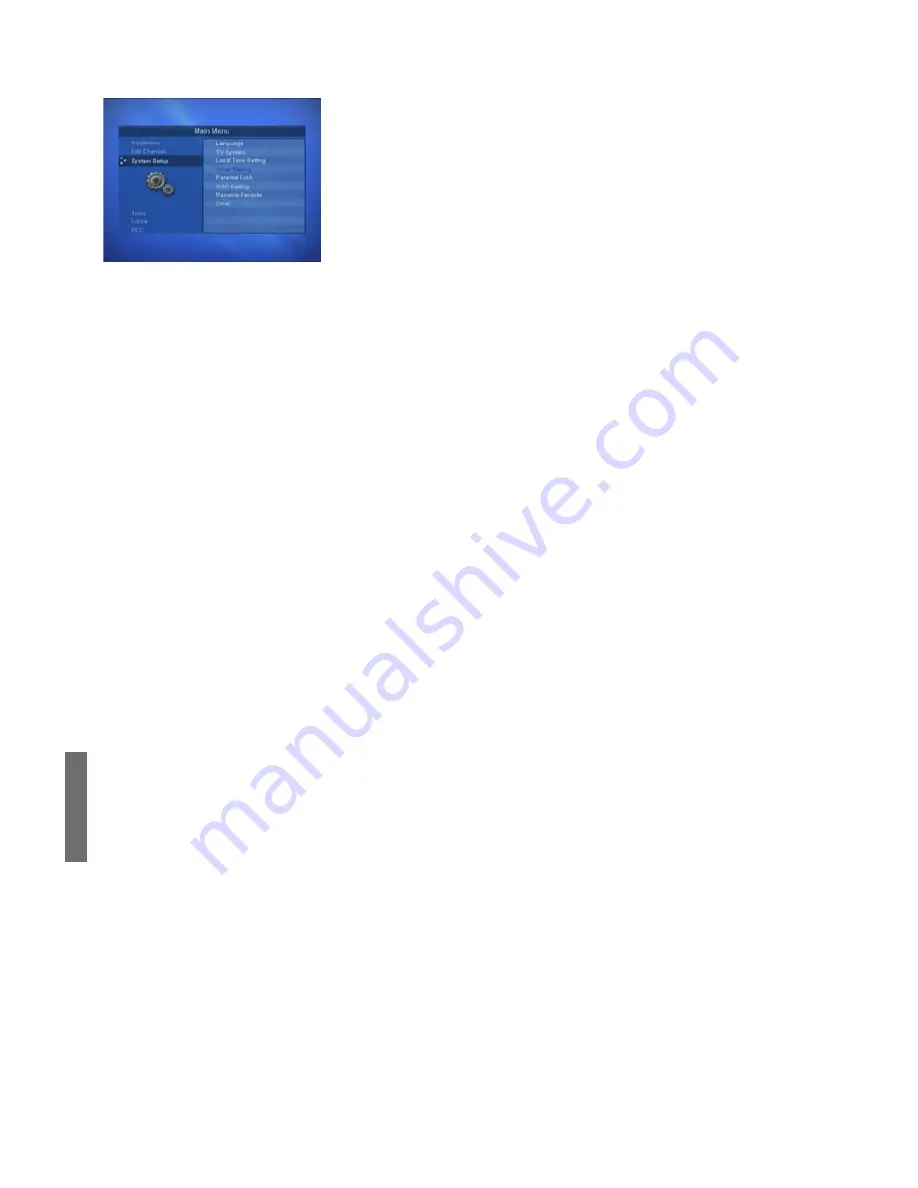
ENGLISH
8 - ENG
If you want to customize the system to suit you better, you can specify
some settings from the submenus in the System Setting menu.
Note
At the System Menu list, press
OK
button and sub list will appear in a
pop-up window.
1. Menu Language / First Audio / Seconol Audio /
Teletext Language
In this menu You can change default language for menus, first
audio, second audio, subtitle, and teletext when changing services.
2. TV System
STB with HDMI
: You can set TVoutput, Video System(Resolution), Aspect Mode and Video output.
3. Local Time Setting
You can set your local time according to your location.
Choose either GMT or your local area time to your preference.
♦
To set the GMT
Select the GMT Usage “
On
.”
At the GMT Offset, press
◄/►
buttons to change the time by 30-minute interval.
Note
: To set the Summer Time, select “
On
”.
♦
To set the Local Time
Select the GMT Usage “
Off
”
To set the Date and Time, press
NUMERIC
button to select year, month, day and time.
4. Timer Setting
You can setting between 8 timer item by pressing
▲
or
▼
buttons and press
OK
button.
You can select
Timer Mode
(Off / Once/ Daily),
Wakeup
Channel
,
Wakeup
Date
,
On Tim
e, and
Duration
item.
Note:
This is not for PVR.
5. Parantal Lock
Enter
Parental Lock
item, there will pop an dialogue for you to input the password.
Default password is “0000”. This menu have below function.
Menu Lock
:
You will have to enter the PIN code every time when you enter the Menu.
Channel Lock
:
You may need PIN code every time you select the lock channel program as
you set in the channel control.
New Password
:
Input the current PIN code using
NUMERIC
buttons on the remote control.
Confirm Password
: To verify the new PIN code, re-enter a new PIN code in the highlighted confirm
PIN code.
6. OSD Setting
OSD Timeout
:
You can select for how long the OSD will be shown. (1~15seconds)
OSD Transparency
: Give the variable transparency on Video and OSD screen. (50%~100%)
7. Rename Favorite
In This menu, you can rename the favorite group’s name.
8. Other
Multiview
:
Multi Video allows you to watch several channels in one screen simultaneously.
It can be used to watch one channel from among several channels.
Channel Chang
:
Select the Freeze or Black screen.
System Setup












