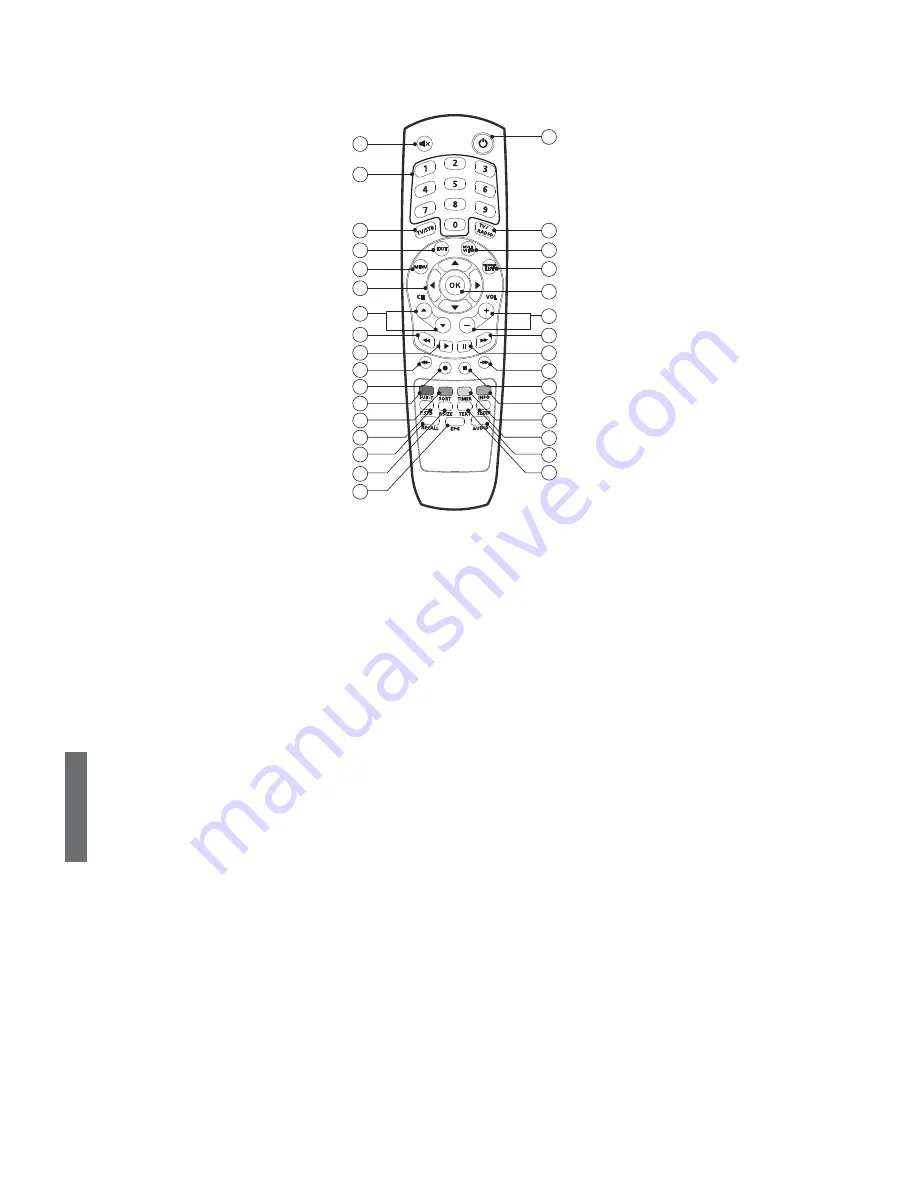
ENGLISH
4 - ENG
Note
1. When inserting batteries, make sure that the polarity (+/-) is correct.
2. The design of the Remote Control Unit may be changed without any notice in advance.
1
MUTE
To enable or disable audio.
2
STAND BY
To switch between operation and stand by mode.
3
NUMERIC BUTTONS
To select the channel by entering channel number OR for entering PIN code.
4
TV/STB
To switch between TV and STB mode.
5
TV/RADIO
To switch between TV and Radio.
6
EXIT
To return the normal viewing mode from a menu.
7
MULT
VIEW
Multi video pop-up window will appear.
8
MENU
To display the Main Menu on the screen or return to the previous menu.
9
RECORDED LIST
To open the recorded list screen.
10
Left/Right
To move left or right on the menu.
To increase or decrease the volume.
Up/Down
To move up or down on the menu.
11
OK
To confirm your choice.
12
CHANNEL Up/Down
To change channel up and down.
13
VOLUME Up/Down
To increase or decrease the volume.
14
REW
Used for rewinding.
15
FF
Used for fast-forwarding.
16
Play
Used for playing files.
17
Pause
Used for pausing files.
18
Quick Replay
To go to the previous screen.
19
Quick Forward
To go to the next screen.
20
Record
Saves the current channel to the external HDD.
21
Stop
Used for stopping record or play.
22
SUB-T(RED)
To enable or disable subtitle or change the channel list mode.
23
INFO(BLUE)
To display the information box on the screen.
24
SORT(GREEN)
To sort channel list.
25
TIMER(YELLOW)
To set Timer function.
26
P.STD
To change picture standard. (Option)
27
SLEEP
To select a present time interval for automatic shut off.
28
RECALL
To return to the previous channel.
29
AUDIO
To select the sound mode.(Mono, Left, Right, Stereo)
30
P.SIZE
To change screen size.
31
TEXT
To see the teletext by OSD. (Option)
32
EPG
To display the TV/RADIO program guide.
Remote Control
MUTE
NUMERIC BUTTON
TV/STB
EXIT
CH Up/Down
STAND BY
MULT VIEW
RECORDED LIST
OK
TV/RADIO
MENU
Left/Right/Up/Down
VOL Up/Down
REW
FF
15
Quick Replay
Record
Stop
SUB-T(RED)
INFO(BLUE)
SORT(GREEN)
TIMER(YELLOW)
P.STD
P.SIZE
EPG
SLEEP
RECALL
AUDIO
TEXT
Play
Quick Forward
19
1
3
4
6
8
10
12
14
2
5
7
9
11
13
Pause
17
18
20
21
22
23
24
25
26
30
32
27
28
29
31
16












