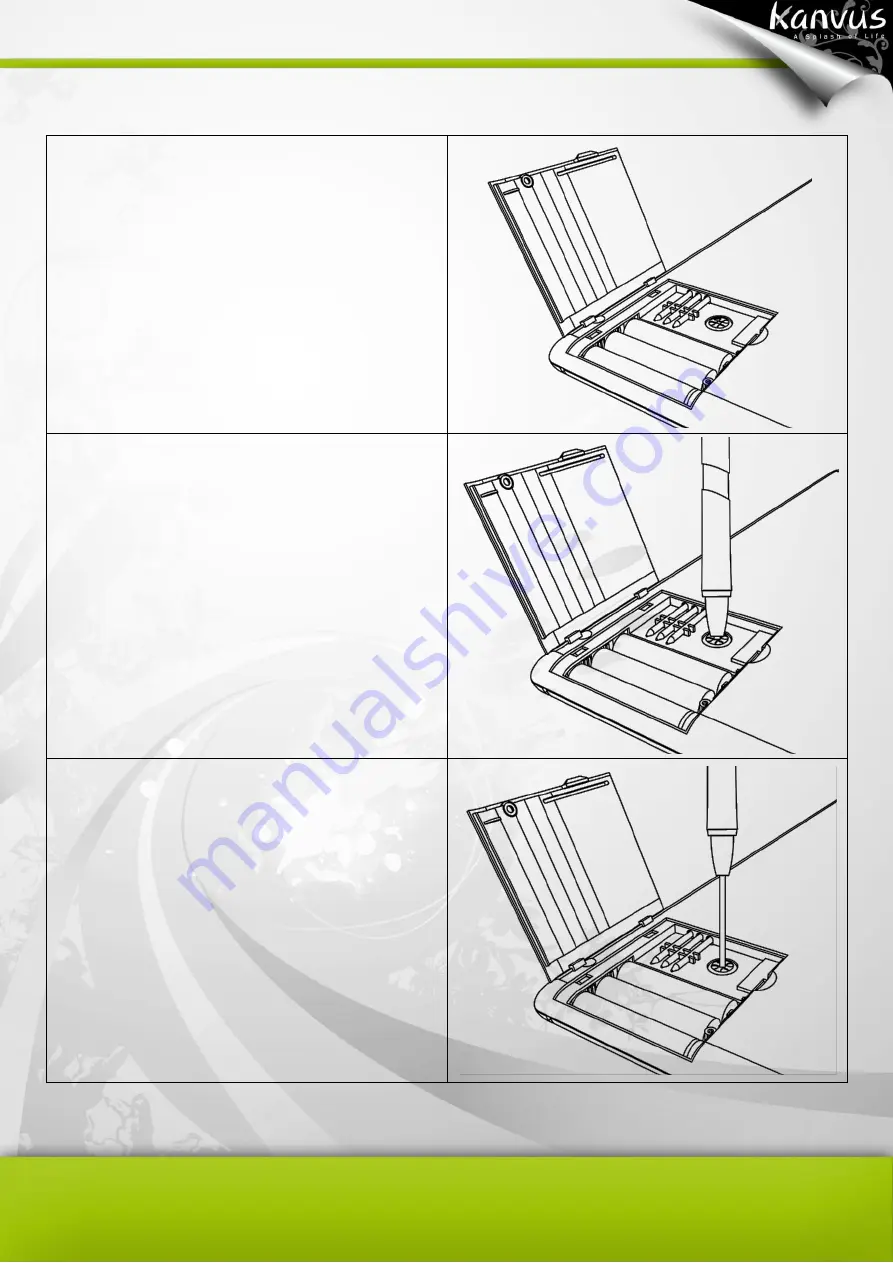
10
Replacing the ink cartridge of the digital pen
a. Open the compartment underneath the
Note A5 (the one near the battery trough) by
lifting its cover.
b. Hold the digital pen perpendicularly and
insert the pen tip into the center of the notch.
(You may hear a
“click” sound so that you can
make sure it is stuck inside)
c. Gently remove the pen to separate the ink
cartridge and the pen so you can pull the ink
cartridge out.
Содержание Note A4
Страница 1: ......
Страница 2: ...1 User Manual Windows Macintosh V1 0...
Страница 6: ...5 1 Introducing the Kanvus Note A4 Package Contents Tablet Digital Ink Pen Digital Pen...
Страница 8: ...6 Tablet Components overview...
Страница 28: ...26 3 G e t t i n g S t a r t e d Installation Configuration...
Страница 42: ...40 Mac OS Go to Tablet Setting Page 1 1 Click GO Applications 1 2 Click Pen Tablet Setting...
Страница 43: ...41 1 3 Click Tablet Setting There are 5 tabs Info Button Scope Pressure...
Страница 44: ...42 1 Info The Info tab displays the version number of the driver and Tablet Mac information...
Страница 55: ...53 Working Area...
Страница 68: ...66 6 Specification Summary Tablet Digital Pen Digital Ink Pen...
Страница 72: ...70 7 T r o u b l e s h o o t i n g Testing your device FAQ Service and Technical Support Driver Download...
Страница 85: ...1 User Manual Windows Macintosh V1 0...
Страница 89: ...5 1 Introducing the Kanvus Note A5 Package Contents Tablet Digital Ink Pen Digital Pen...
Страница 91: ...6 Tablet Components overview...
Страница 111: ...26 3 G e t t i n g S t a r t e d Installation Configuration...
Страница 125: ...40 Mac OS Go to Tablet Setting Page 1 1 Click GO Applications 1 2 Click Pen Tablet Setting...
Страница 126: ...41 1 3 Click Tablet Setting There are 5 tabs Info Button Scope Pressure...
Страница 127: ...42 1 Info The Info tab displays the version number of the driver and Tablet Mac information...
Страница 138: ...53 Working Area...
Страница 151: ...66 6 Specification Summary Tablet Digital Pen...
Страница 155: ...70 7 T r o u b l e s h o o t i n g Testing your device FAQ Service and Technical Support Driver Download...
Страница 165: ...80 Ordering Components and Accessories To purchase parts and accessories please contact your local dealer or distributor...






























