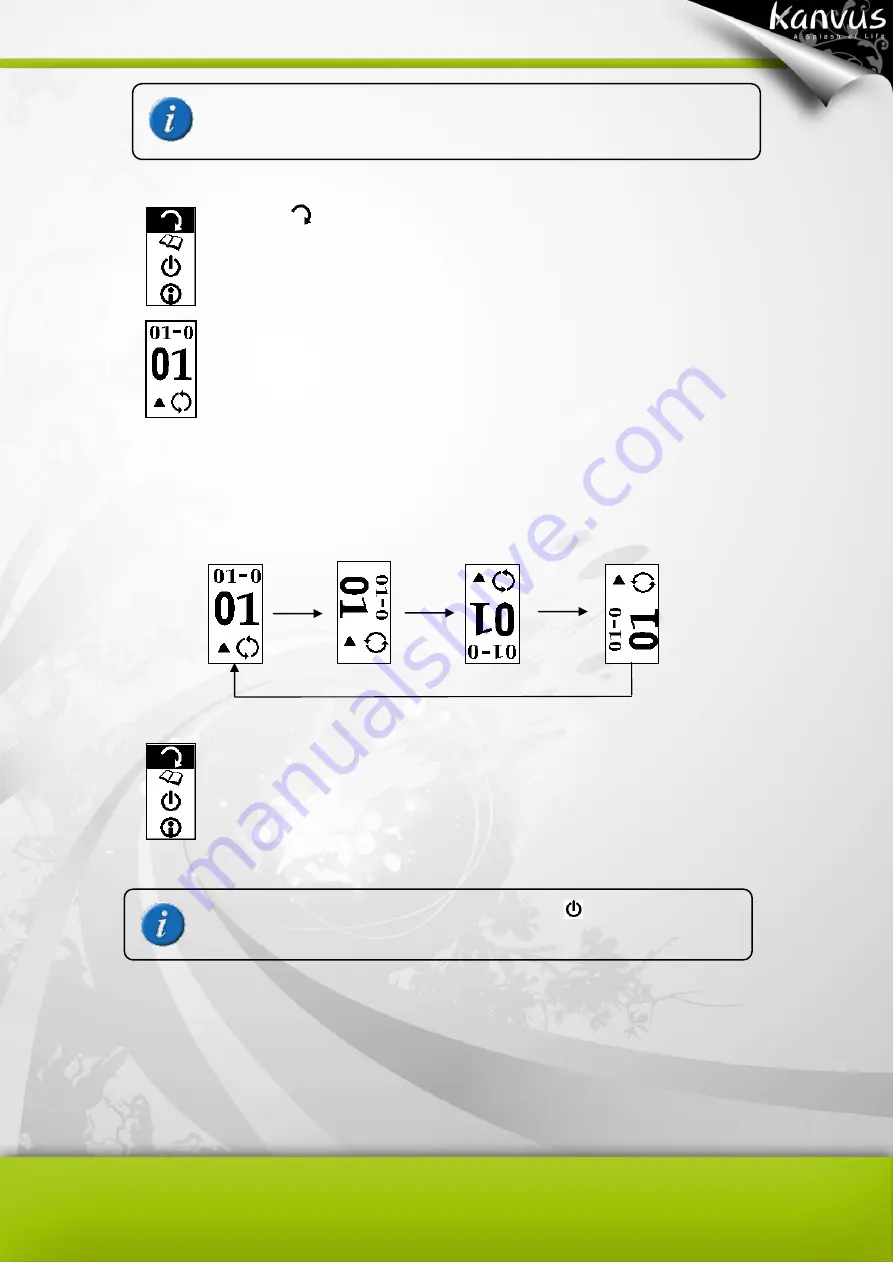
20
Select
and then
to start rotating.
Press
to rotate and then
to confirm
Press
to rotate the direction. The LCD changes directions as the
figure below
Press
to confirm the direction and return to the main menu.
This function is only supported on a new page, not one with
written content.
(Enter)
(Esc/Return to main menu)
(Return to note
taking model)
Содержание Note A4
Страница 1: ......
Страница 2: ...1 User Manual Windows Macintosh V1 0...
Страница 6: ...5 1 Introducing the Kanvus Note A4 Package Contents Tablet Digital Ink Pen Digital Pen...
Страница 8: ...6 Tablet Components overview...
Страница 28: ...26 3 G e t t i n g S t a r t e d Installation Configuration...
Страница 42: ...40 Mac OS Go to Tablet Setting Page 1 1 Click GO Applications 1 2 Click Pen Tablet Setting...
Страница 43: ...41 1 3 Click Tablet Setting There are 5 tabs Info Button Scope Pressure...
Страница 44: ...42 1 Info The Info tab displays the version number of the driver and Tablet Mac information...
Страница 55: ...53 Working Area...
Страница 68: ...66 6 Specification Summary Tablet Digital Pen Digital Ink Pen...
Страница 72: ...70 7 T r o u b l e s h o o t i n g Testing your device FAQ Service and Technical Support Driver Download...
Страница 85: ...1 User Manual Windows Macintosh V1 0...
Страница 89: ...5 1 Introducing the Kanvus Note A5 Package Contents Tablet Digital Ink Pen Digital Pen...
Страница 91: ...6 Tablet Components overview...
Страница 111: ...26 3 G e t t i n g S t a r t e d Installation Configuration...
Страница 125: ...40 Mac OS Go to Tablet Setting Page 1 1 Click GO Applications 1 2 Click Pen Tablet Setting...
Страница 126: ...41 1 3 Click Tablet Setting There are 5 tabs Info Button Scope Pressure...
Страница 127: ...42 1 Info The Info tab displays the version number of the driver and Tablet Mac information...
Страница 138: ...53 Working Area...
Страница 151: ...66 6 Specification Summary Tablet Digital Pen...
Страница 155: ...70 7 T r o u b l e s h o o t i n g Testing your device FAQ Service and Technical Support Driver Download...
Страница 165: ...80 Ordering Components and Accessories To purchase parts and accessories please contact your local dealer or distributor...
















































