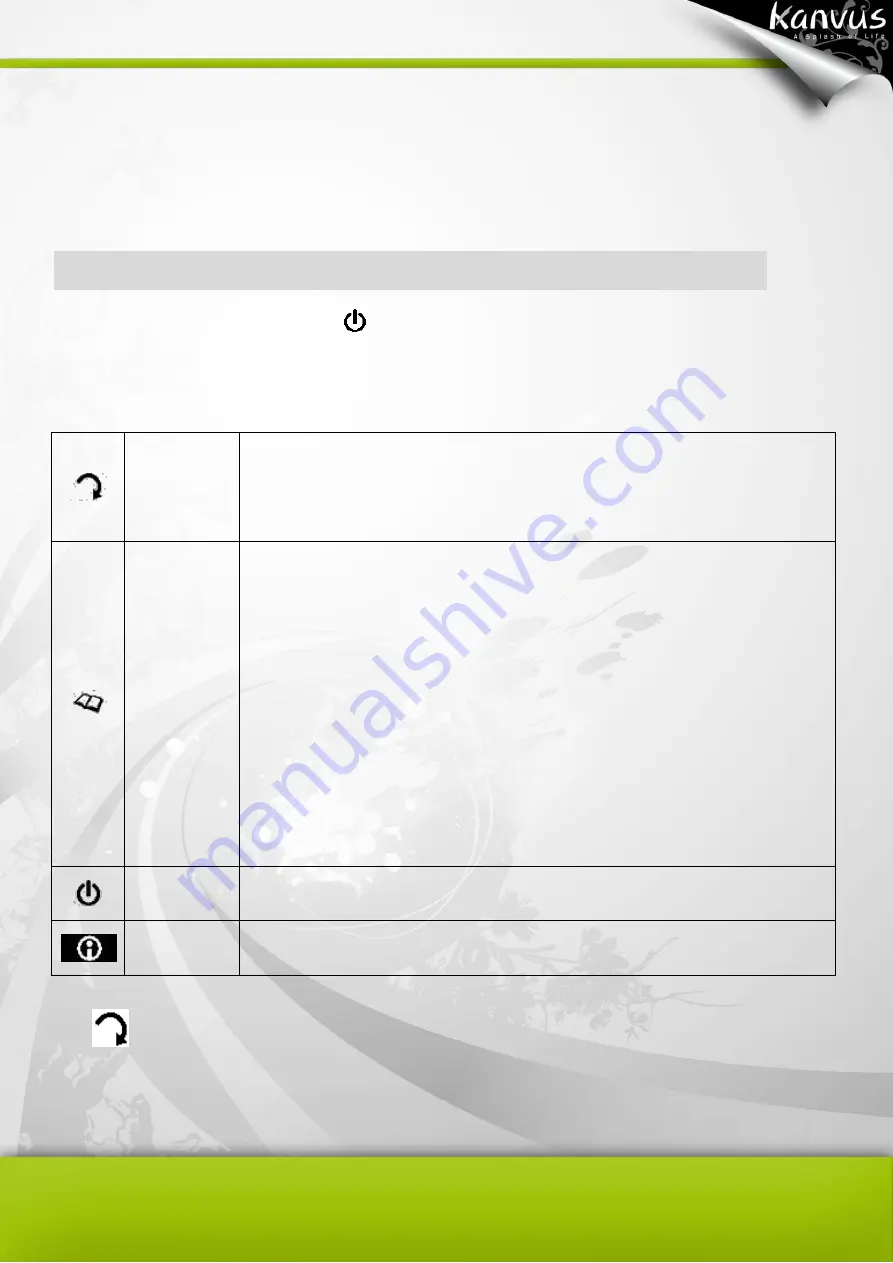
19
You can browse the pages and select the one(s) you wish to delete. In addition, you can
remember and delete pages faster by putting a mark
“-“ at the head of file name.
MENU functions
1
、
Turn on the power by pressing
and press this button again to enter the menu..
2
、
Select the function you wish to do, such as rotate, workbook, set timer or information.
Rotate
This function allows you to adjust the paper orientation from portrait to
landscape or upside down.
Workbook
Workbook: Start a new workbook or select an existing one.
Format (disk): Use this option to format the flash memory and erase all
of its content.
Version: Display the current firmware version.
Tablet Function: Users can switch on or off the Tablet functions with
this option.
Set Timer
Set the timing for automatically power off
Information Disk space/ Power Status in %
A.
Rotate the directions
Note A5 is designed with four different directions for users to use..
Содержание Note A4
Страница 1: ......
Страница 2: ...1 User Manual Windows Macintosh V1 0...
Страница 6: ...5 1 Introducing the Kanvus Note A4 Package Contents Tablet Digital Ink Pen Digital Pen...
Страница 8: ...6 Tablet Components overview...
Страница 28: ...26 3 G e t t i n g S t a r t e d Installation Configuration...
Страница 42: ...40 Mac OS Go to Tablet Setting Page 1 1 Click GO Applications 1 2 Click Pen Tablet Setting...
Страница 43: ...41 1 3 Click Tablet Setting There are 5 tabs Info Button Scope Pressure...
Страница 44: ...42 1 Info The Info tab displays the version number of the driver and Tablet Mac information...
Страница 55: ...53 Working Area...
Страница 68: ...66 6 Specification Summary Tablet Digital Pen Digital Ink Pen...
Страница 72: ...70 7 T r o u b l e s h o o t i n g Testing your device FAQ Service and Technical Support Driver Download...
Страница 85: ...1 User Manual Windows Macintosh V1 0...
Страница 89: ...5 1 Introducing the Kanvus Note A5 Package Contents Tablet Digital Ink Pen Digital Pen...
Страница 91: ...6 Tablet Components overview...
Страница 111: ...26 3 G e t t i n g S t a r t e d Installation Configuration...
Страница 125: ...40 Mac OS Go to Tablet Setting Page 1 1 Click GO Applications 1 2 Click Pen Tablet Setting...
Страница 126: ...41 1 3 Click Tablet Setting There are 5 tabs Info Button Scope Pressure...
Страница 127: ...42 1 Info The Info tab displays the version number of the driver and Tablet Mac information...
Страница 138: ...53 Working Area...
Страница 151: ...66 6 Specification Summary Tablet Digital Pen...
Страница 155: ...70 7 T r o u b l e s h o o t i n g Testing your device FAQ Service and Technical Support Driver Download...
Страница 165: ...80 Ordering Components and Accessories To purchase parts and accessories please contact your local dealer or distributor...






























