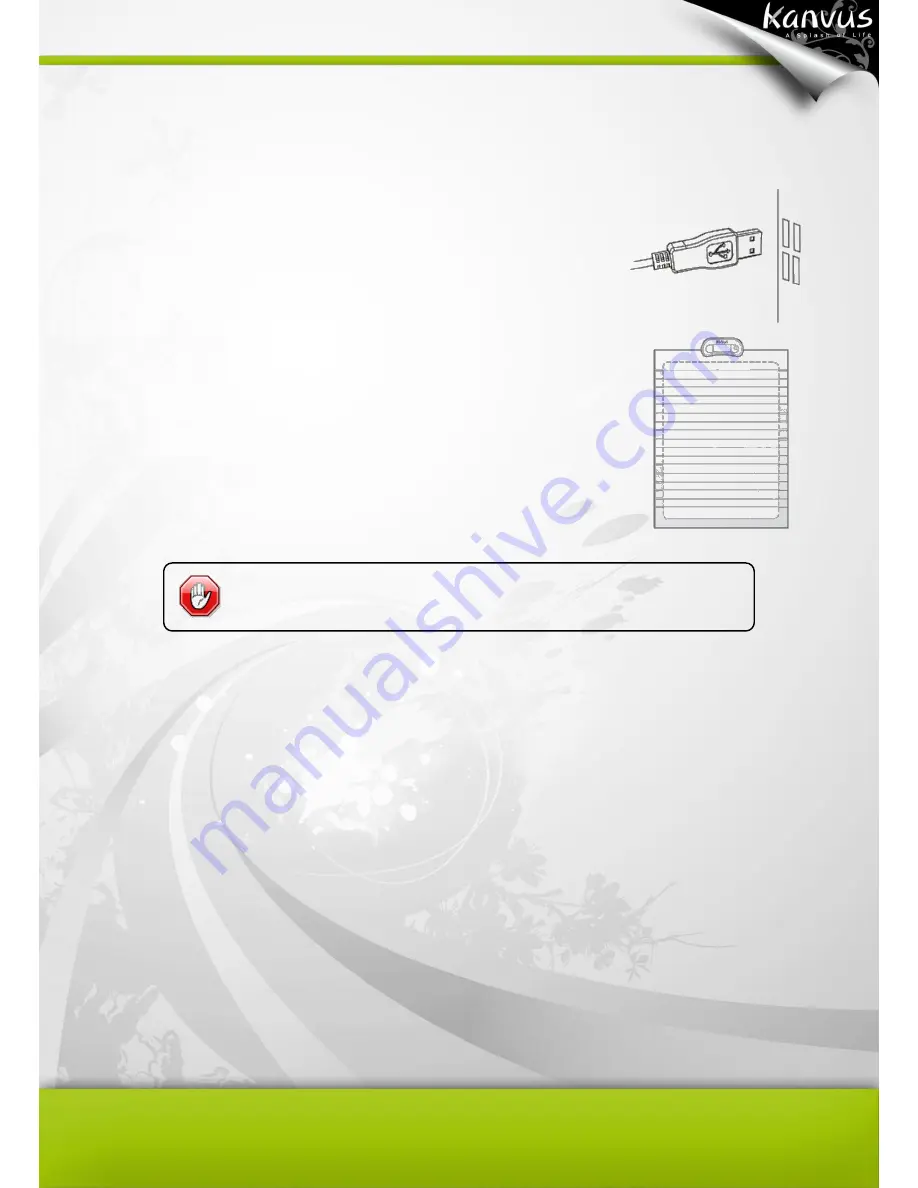
15
Connecting the Device
Installing the Device on computer
1. After you have properly completed the driver and software
installation, link the receiver unit to a computer via USB interface
with the USB cable provided
2. Place your receiver unit on top of a paper, and the sensor
coverage is about an area of an A4 size paper. Then you can
start capturing handwritings and drawings to your computer. For
more detail settings please refer to
“Configuration” section.
The driver must be installed before you connect the device.
Содержание KuPen Air
Страница 1: ...V1 00 Windows Macintosh ...
Страница 5: ...4 1 Product Introduction Product Features Package Contents Receiver Unit Digital Pen ...
Страница 11: ...10 2 Getting Started Installation Configuration ...
Страница 49: ...48 2 About Easy Note Taker It shows information of Application Driver Firmware versions and Product ID ...
Страница 60: ...59 Configuration 1 Pen Highlight Properties Select the color and width of the pen and highlighter ...
Страница 64: ...63 5 Specification Summary Receiver Unit Digital Pen ...
Страница 67: ...66 6 Troubleshooting Testing your device FAQ Service and Technical Support Driver Download ...
















































