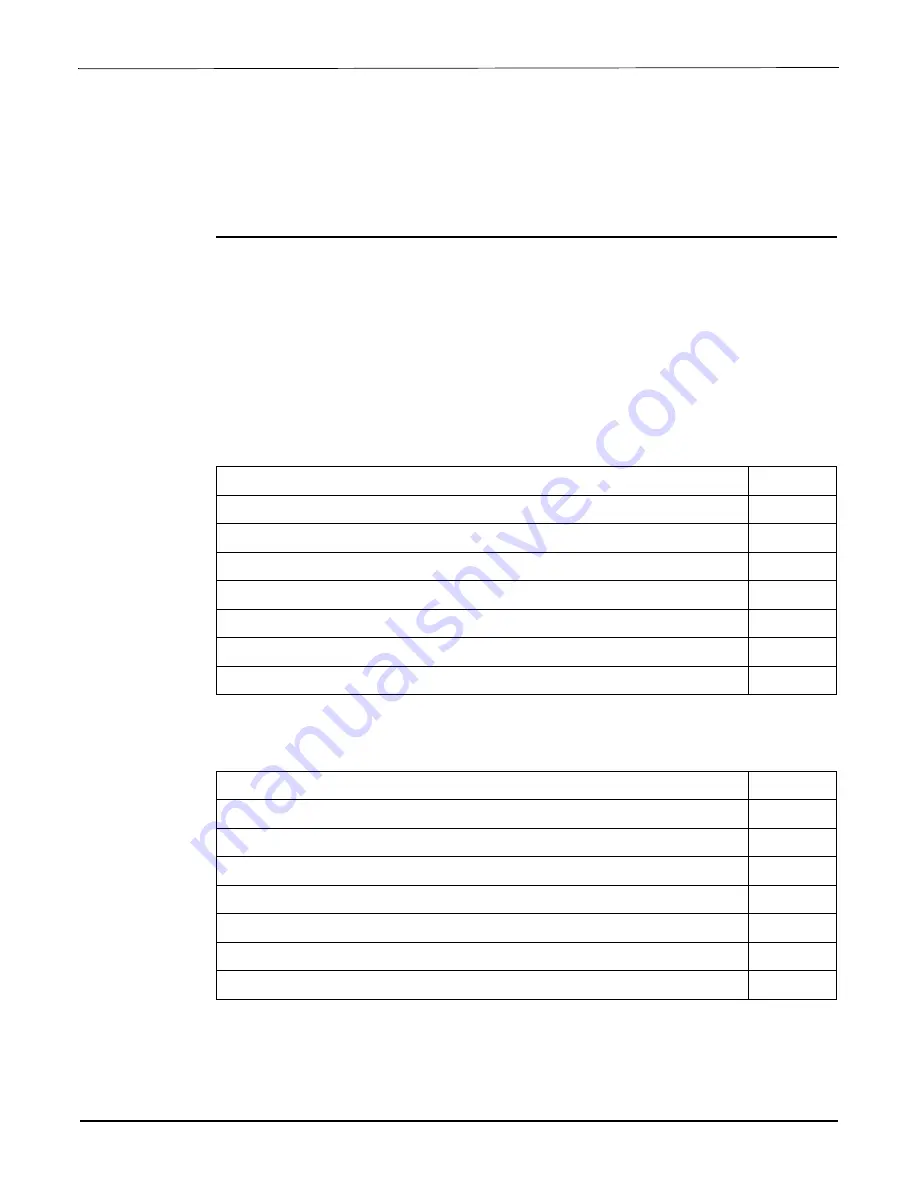
DN1670-1609
10
Reading
Checklist
We strongly suggest that you keep the corresponding EntraPass reference manual close at hand:
•
EntraPass Global Edition Reference Manual
, DN1316
•
EntraPass Corporate Edition Reference Manual
, DN1415
•
EntraPass Special Edition Reference Manual
, DN1420
•
KT-300 Installation Manual
, DN1315
•
KT-200 Installation Manual
, DN1659
•
KT-100 Installation Manual
, DN5073
Site Checklist
Ensure the following:
•
The mounting site is ready.
•
The site has been approved and all wiring complies with UL requirements and other codes as
appropriate.
•
All preliminary site work is completed and the site is clean and free of dust or other contaminants.
Task Lists
Table 7
lists the tasks for the configuration of the IP Link in a LAN
Table 8
lists the tasks for the configuration of the IP Link in a WAN
Table 7: Task list for a LAN configuration
Task
Page
1- Mounting the IP Link
11
2- Connecting the Earth Ground
11
3- Connecting the IP Link to the Controller Loops
12
4- Connecting Power
13
5- Powering Up the IP Link
13
6- Defining the EntraPass Site
14
7- Verifying Communication with the IP Link
17
Table 8: Task list for a WAN configuration
Task
Page
1- Mounting the IP Link
11
2- Connecting the Earth Ground
11
3- Connecting the IP Link to the Controller Loops
12
4- Connecting Power
13
5- Powering Up the IP Link
13
6- Defining the EntraPass Site
14
8- Configuring the IP Link in a WAN/Internet
17
Содержание IP Link
Страница 2: ......
Страница 4: ...DN1670 1609 ii ...
Страница 31: ...27 DN1670 1609 ...
Страница 32: ...DN1670 1609 28 ...
Страница 34: ......
Страница 37: ...DN1670 1609 ...















































