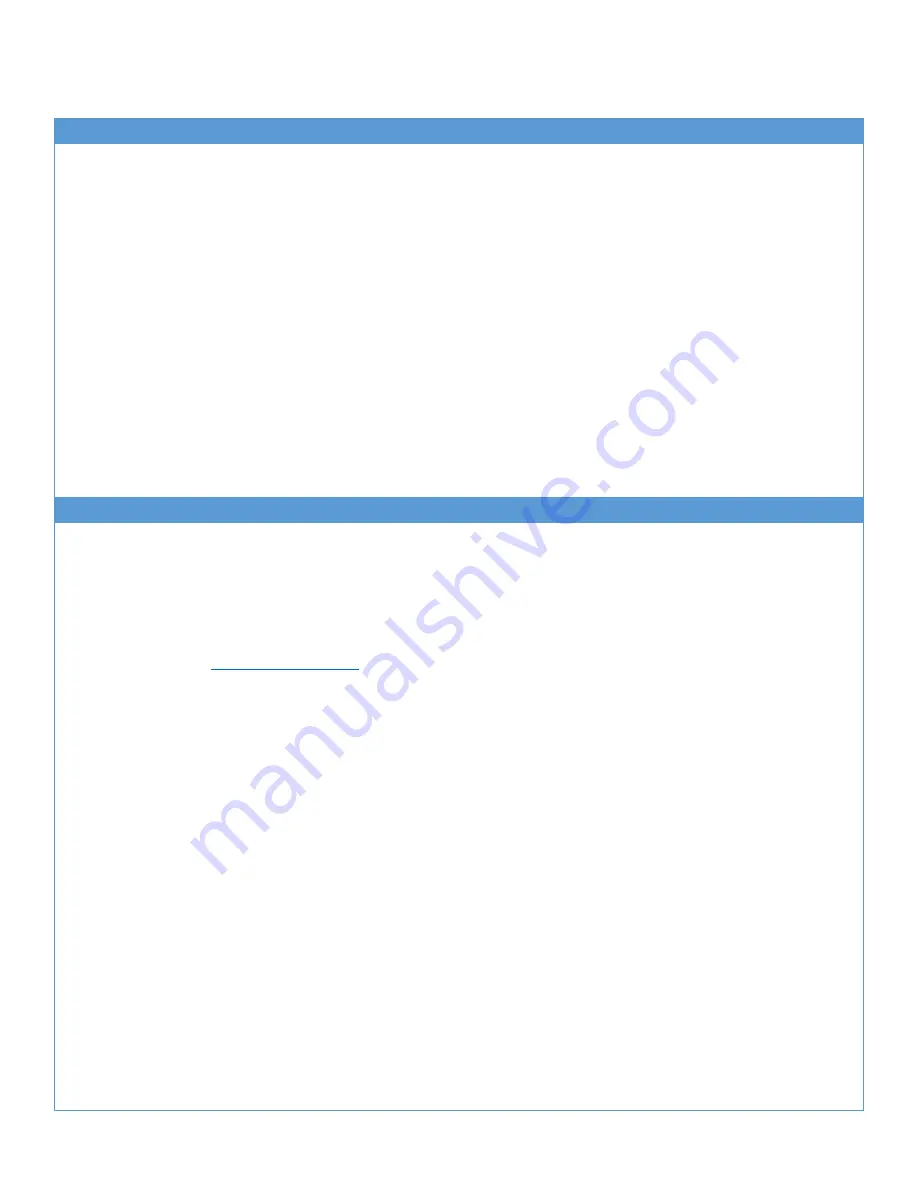
Kangaroo by InFocus
User Guide
User Guide
InFocus Corporation
Page 9 of 11
Using the Action Switch to Enable Wi-Fi Direct
Introduction
The Action Switch is a simple [switch activated] hardware feature that allows you to connect, view and control your Kangaroo
Mobile computer in a secure (
disconnected
) environment.
All Remote Desktop services available on the market today have one thing in common -- they require both the Host and
Remote computers to be connected to internet, or operating on the same network. The Action Switch requires neither.
Sliding the Action Switch on your Kangaroo Mobile Desktop (item 4 in the above Component & Feature illustrations) enables
W-iFi Direct mode on the Kangaroo Mobile Desktop, thus making your computer available (securely) to incoming
connections.
What do we mean by disconnected? In an environment where network or internet access is not available or desirable for
security purposes, activating the Action Switch will allow you to connect to your Kangaroo Mobile Desktop and remotely view
and control your computer using a range of other devices.
How do I use it?
While Microsoft Windows 10 Professional includes all of the necessary protocols [to enable Remote Desktop services] by
default, Windows 10 Home Edition explicitly excludes such services.
Nevertheless, there are many Open Source VNC (Virtual Network computing) solutions available that will allow you to enable
Remote Desktop/Access capability on a Windows Home Edition version of the Microsoft Windows 10 operating system.
Using VNC Software to securely connect your Kangaroo Mobile Desktop
What VNC software should I use?
One of the great things about VNC software is that much of it on the market today remains Open Source, and there are
many popular solutions available which enable remote connections using a variety of devices, such as Android, iOS and Linux.
And most importantly, many of them are free for non-commercial use, and can be used independent of the Action Switch
when both Host and Remote computers are either connected to the internet or operating on the same network.
Following are a few of the popular solutions that we've enjoyed:
RemoteMouse (
RealVNC (http://www.realvnc.com)
Please Note
Although we mention only a few of the popular solutions here, there are many 3rd Party VNC services available.
For the purposes of this guide, our instructions on use of these VNC tools will remain generic while providing sufficient details to facilitate connections via
practically any of the popular VNC solutions.
Definitions
The Host or Server Computer is the target computer (the Kangaroo Mobile Desktop) to which you wish to connect
and remotely control.
The Remote or Client Computer is the remote (computer, tablet or phone) device you wish to use to remotely
control the (Kangaroo Mobile Desktop) host.
What do I need to get started?
Both devices (host and client) need to be running a compatible VNC solution. This means that you will need to locate and
download a VNC Server application to the host (i.e., your Kangaroo Mobile Desktop), and a VNC Client application (or viewer)
to your remote device (your Windows, iOS, Android or Linux device).
Getting Connected – The Basics
Verify your VNC solution provider provides a Windows solution for your Kangaroo Mobile Desktop, as well as a
compatible Client/Viewer software for your remote device.











