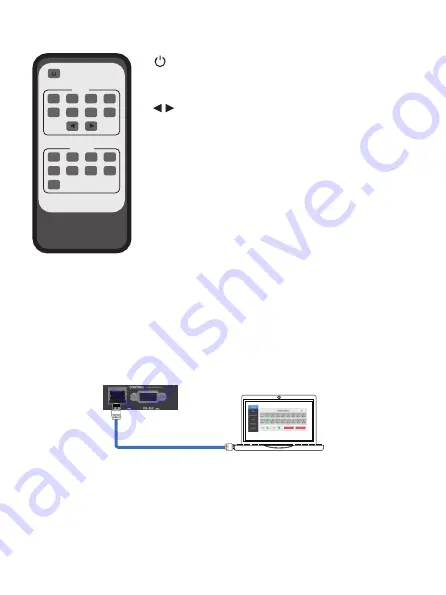
6. IR Remote
7. Web GUI User Guide
The Matrix can be controlled via Web GUI. You must know current Matrix IP
address. The static IP address is 192.168.1.100. You can get current IP
address via on-panel button. The LAN port of the Matrix connects directly a
PC with an UTP cable. The following is the Web GUI connection diagram.
Please check the following operation instruction.
Input
1
2
3
4
5
6
7
8
Output
5
8
6
7
All
HDMI Matrix Remote
1
2
3
4
: Power on or set it to standby status.
Input 1/2/3/4/5/6/7/8:
Press these button to
select input signal source.
: Press these button to select the last or
the next input signal source.
Output 1/2/3/4/5/6/7/8:
Press these button to
select output signal source.
All: Press this button to select all output signal
source simultaneously.
Operating instructions:
User need select output
button firstly and then select input button to select
output display corresponding input signal source.
Web GUI connection diagram
LAN
PC
LAN
The Matrix gets IP address via on-panel button. On the initial OLED display,
you can press “Menu” button to enter function page. Then press “Up” or
“Down” button to select function. When select the “View IP” function, then
press the “Right” button to check current IP address and DHCP status. At
this moment, you can get current IP address.
LAN
6/19





















