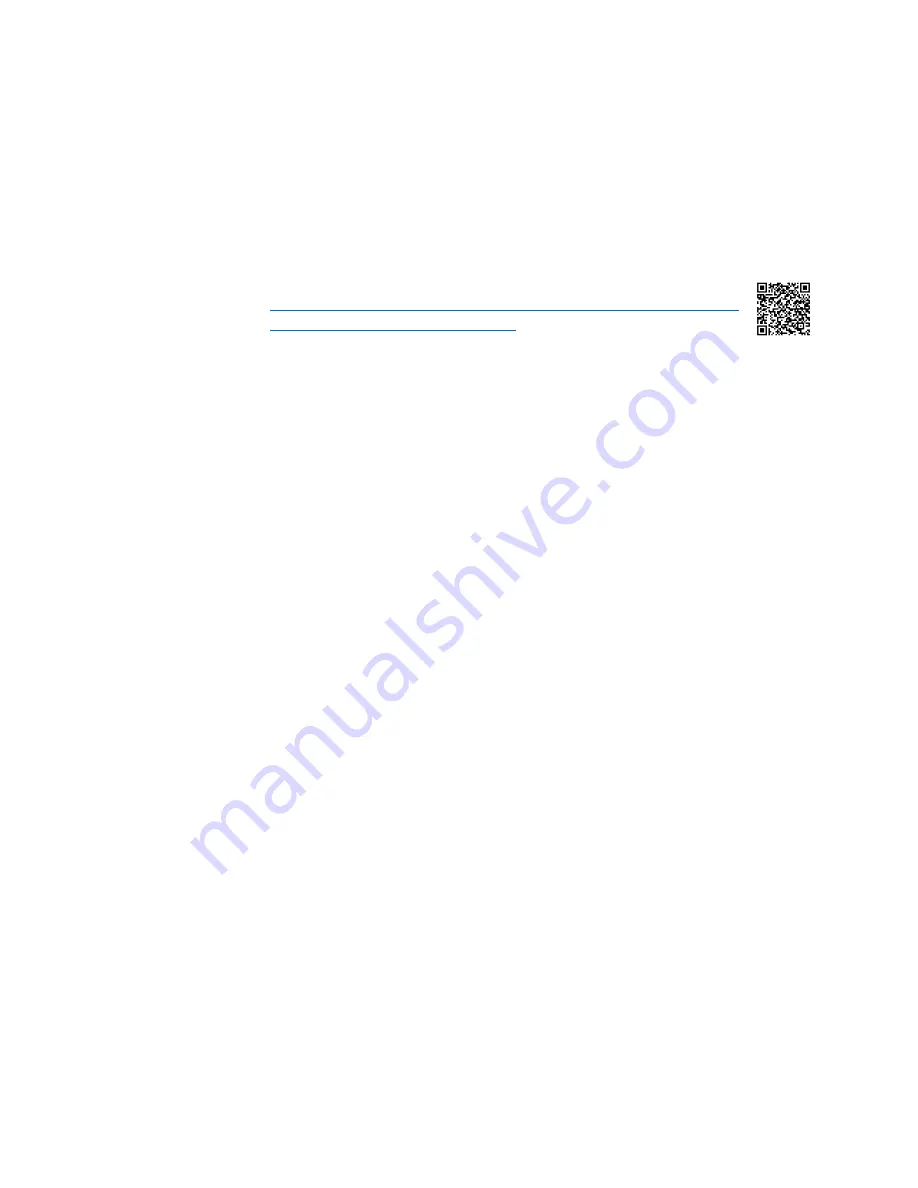
KVAULT ODD Replacement
December 2020
101-0269-00 Rev 2
Page 23 of 24
Testing and Installation
Test the Unit
Testing the unit with the cover off is possible, if desired. Ideally, the unit must
be able to boot on the customer’s original network and connect to the same
servers as it did before the failure.
If this network is not accessible at this time, either add fewer cover screws in
the Put the Vault Back Together section below and test later, before rack
mounting, or connect to another local Kaleidescape device network with a
server and add the vault to the local network temporarily. See
https://support.kaleidescape.com/article/How-to-add-components-
to-an-existing-Kaleidescape-System
To test the unit:
1.
Plug in the AC power and network.
2.
Wait for the unit to boot, then insert two or three discs into the front
rollers ensuring disc labels are facing right. Press OK.
3.
The discs should rotate into position in front of the optical drive and
be inserted into the ODD in a smooth motion.
4.
After the disc had been identified, the disc will be ejected back into
the carousel and the next disc will be inserted and identified. This will
repeat for each disc.
5.
Once it has successfully cycled through the inserted discs, eject all
discs the front panel.
Although unlikely, if a disc fails to insert or eject smoothly:
1.
Remove the discs.
2.
If not already done, perform the disc roller cleaning procedure,
referenced on page 7, and retest with the same discs.
3.
If this still fails, unplug the unit, loosen the screws holding the bracket
and top of the ODD in place, and repeat the calibration steps, from
Calibrate the Optical Disc Drive Position, with the disc that failed. If
this does not correct the error, further diagnostics will be required.
Please contact Kaleidescape support.
Put the Disc Vault Back Together
Now that the optical disc drive has been replaced and tested, proceed with
putting the disc vault back together.
Do not manually load discs into the carousel. Discs should be loaded from
the front slot once the vault is fully reinstalled.
1.
Replace the disc retention cone onto unit, aligned as best as possible
with the front and rear roller brackets. Install the central large screw
with washer using a 4mm hex screwdriver.
2.
Replace the 4 small screws with washers using a 2mm hex
screwdriver to secure the cone to the front and rear roller brackets.
















