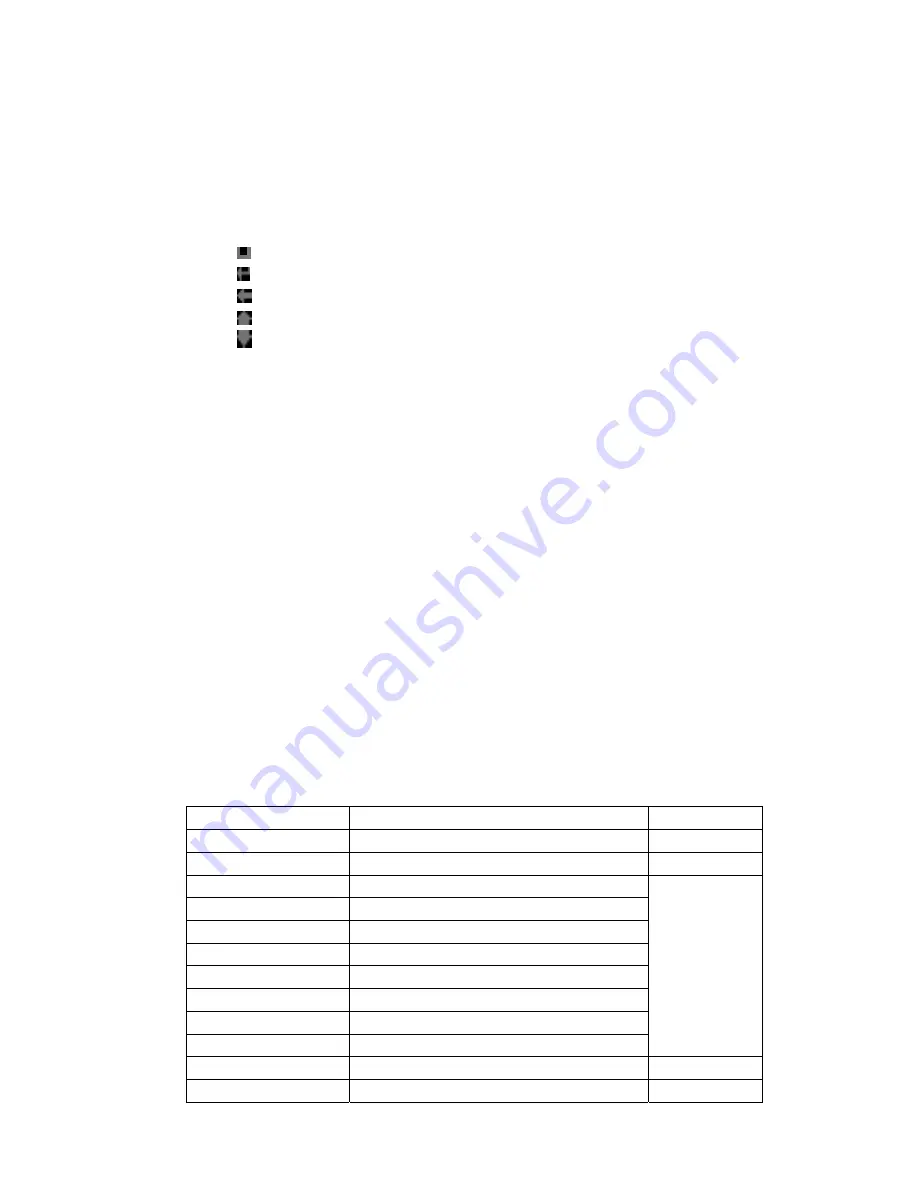
41
¾
Key in pinyin/ spelling characters
: Click the corresponding letters on the screen according to the
pronunciation spelling of words to be inputted in order to input the desired spelling characters. During
the input, the mobile phone will associate and display the possible Chinese characters in the candidate
field according to the letters already inputted.
¾
Select, determine and input the characters
: Select the desired Chinese characters in the screen, and
click to select them.
¾
Select the associated characters
: Associated input may offer the associated phrase of last letter, you
can click the screen to select the desired Chinese characters.
Press
to input spacebar.
Press
to exchange lines.
Press
to delete the letters or characters inputted.
Press
to open the analogue keypad interface.
Press
to close the analogue keypad interface.
z
Input with Keypad:
¾
Key in pinyin/ spelling characters
: Directly press the numeric keys of 2-9 on the keypad and the
screen will display the letter combination keyed in, just select the desired combination. For example,
to input “
新
”, just continuously press the numeric keys of 9, 4 and 6 where the pinyin/ spelling letters
of this word “xin” are located, the corresponding letter combination will appear and just select “xin”.
¾
Select, determine and input the characters
: Press the Up and Down navigation keys to turn pages
up and down and the
Left and Right navigation keys
to find the candidate Chinese characters and
press
left function key
or
OK key
to select the desired Chinese characters.
¾
Select the associated characters
: Associated input may offer the associated phrase of last letter, you
can use
Up and Down navigation keys
to turn pages up and down and the
Left and Right
navigation keys
to find the candidate Chinese characters and press
left function key
or
OK key
to
select the desired Chinese characters. Then just press
* key
to call out the Chinese character for input.
¾
Edit the inputted words
: Press the
Left and Right navigation keys
to move the cursor right and left,
press the
Up and Down navigation keys
to move the cursor up and down, and press the
right
function key
to delete the Chinese characters.
¾
Switch the input methods
: Press
# key to
switch over the current input method circularly and the
corresponding icons will be displayed on the icon area on the screen.
19.2.3 English Input Method
In the state of English Input Method, the definitions of keypad for English Input Method (including upper
and lower case English input) are shown as below:
Keys Corresponding
Characters or Functions
Remarks
Numeric Key 0
0 and spacebar
Numeric Key 1
Character
Numeric Key 2
ABC2; abc2
Numeric Key 3
DEF3; def3
Numeric Key 4
GHI4; ghi4
Numeric Key 5
JKL5; jkl5
Numeric Key 6
MNO6; mno6
Numeric Key 7
PQRS7; pqrs7
Numeric Key 8
TUV8; tuv8
Numeric Key 9
WXYZ9; wxyz9
* Key
Press * key to call out the character input box
# Key
Switch the input methods





















