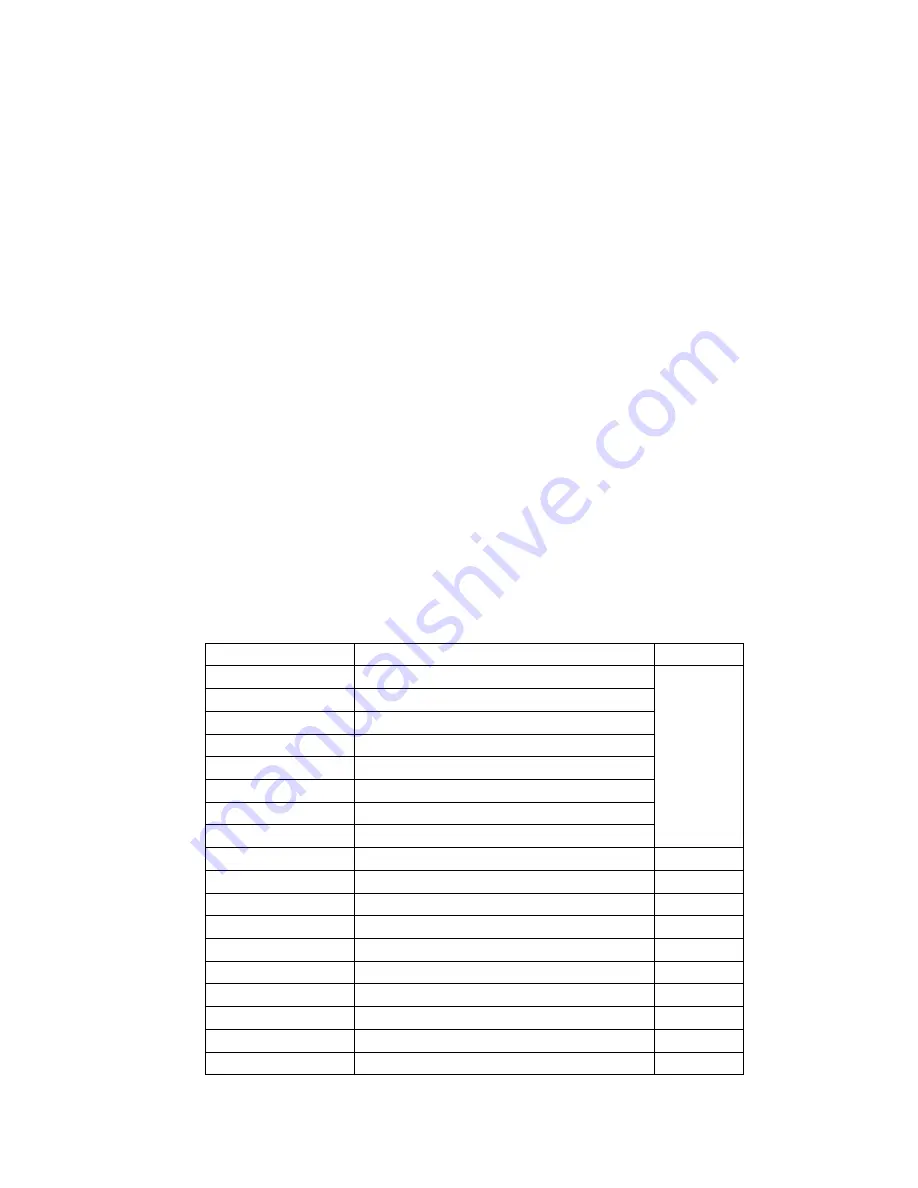
40
19 Input Methods
19.1 Overview
This mobile phone supports keypad input and touch handwriting input methods.
In the touch handwriting input mode, the mobile phone supports to input Chinese, English (upper and lower
cases), numbers and symbols.
In the touch handwriting input mode, the user can input in two methods: one is to use the touch pen for
handwriting input by the handwriting identification feature of the phone and the other is to click the analogue
keypad at the bottom of Edit interface to input.
19.2 Instructions of Input Methods
19.2.1 Handwriting Input Method
The handwriting identifying input of this mobile phone is applied with the advanced character recognition
technique that supports the handwriting functions including number, English and Chinese.
The user can click the Input Information alert bar on Edit interface as per its own desire to switch over the
supported handwriting recognition types. For example, if the user wants to input English, he can switch the
handwriting recognition type to English input mode.
After having selected the desired handwriting recognition type, the user can directly writing with the
auxiliary pen in the handwriting area. A while after having completed the handwriting input, the screen will
display the result of automatic selecting and identifying characters and display the alternative characters. If the
characters desired by you are not displayed, please click and select the alternative ones to substitute. This cell
phone supports the Chinese association function, so please directly click the associated characters and input it to
the position where the cursor locates.
19.2.2 Intelligent Pinyin (Spelling) Input Method
In the state of Pinyin (Spelling) Input Method, the definitions of keypad are shown as below:
Keys Corresponding
Characters or Functions
Remarks
Numeric Key 2
abc
Numeric Key 3
def
Numeric Key 4
ghi
Numeric Key 5
jkl
Numeric Key 6
mno
Numeric Key 7
pqrs
Numeric Key 8
tuv
Numeric Key 9
wxyz
Spelling
characters
* Key
Press this key to call out the characters for input
# Key
Switch the input methods
UP navigation key
Page Up
Down navigation key
Page Down
Left navigation key
Scroll to the left
Right navigation key
Scroll to the right
left function key
Select the
candidate character inputted
right function key
Return
or
Clear
Power key
Return to the Standby interface
OK key
Select the
candidate character inputted
z
Input with the auxiliary pen:






















