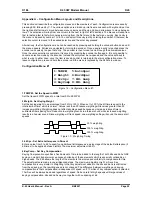K1EL K45 CW Modem Manual K45
K-45 User’s Manual - Rev A.0
6/6/2021
Page 7
ESC S - Serial number Setup Menu
The K45 provides a means to send an incrementing serial number either from the keyboard or as part of a
message. This menu provides a means to control the way a serial number is sent. Cuts are letters that will
be substituted when serial numbers are sent, this reduces transmit time. As illustrated in Fig 4, the most
common mappings are T for 0 and N for 9 since they take the longest to send. It's the user's choice as to
how far to go with this, usually only one or two numbers are remapped although all of them can be changed
if desired. Also included in this menu is leading zero suppression control. This can be turned on and off by
hitting the space bar. One or no leading zeroes will be sent as specified by the LZ entry. The serial number
can be preset to any value in Configuration Menu #5 (see page 28)
= S/N Cuts & LZero =
0:T 1:1 2:2 3:3
4:4 5:5 6:6 7:7
8:8 9:N LZ = OFF
Figure 4 – Serial Number Format Menu (LZ is changed by space bar press)
ESC-U - Firmware Upgrade
The 16 bit PIC processor, the WK3 IC, and the CWR’s PSoC can all be upgraded in the field. Appendix C
starting on page 34 is devoted to upgrading fiemware. Please don't experiment with these commands, you
could accidentally brick the K45 if you don't follow the update procedures correctly. (
Brick
means put the
K45 into an inoperative state).
ESC-W - Start WinKeyer Mode
The K45 has the latest WinKeyer3 IC on-board, and this can be accessed and controlled by a host app
running on a PC. If ESC-W is entered, the K45 operating system will be temporarily disabled, and the host
USB port will be directly connected to the WK3 IC. The K45 will then operate exactly like a WKUSB or
WKmini would in host mode.
In WinKeyer mode, the rotary encoder will function in a similar way to a normal WKUSB speed pot without
physical end stops like there are on a potentiometer. The host application’s speed pot min and max settings
determine what the end stops will be.
Just like WKUSB, the K45 will appear as a serial com port to a host application. Here are the steps to follow
to run K45 from a host application.
1) K45 must first be plugged into one of the PC’s USB ports.
2) First enter ESC-W on the K45 to start WinKeyer Mode.
3) Determine the USB com port using Device Manager or WKscan.
4) The USB com port address is then entered into the application’s WinKeyer setup dialog box.
5) When WinKeyer mode is started on the K45, a
Port Closed
status is displayed. This status will
change to
Port Opened
when a host application is started, and it connected to the K45.
6) When the application is shut down it disconnects from the K45 and the status message changes
back to
Port Closed
.
Some things to know about K45 WinKeyer mode
1) Unlike WKUSB, the K45 does not have any message pushbuttons.
2) There is no WKUSB standalone mode, please don’t modify settings with WK3tools.
3) Upon entering WinKeyer mode, the K45’s keyboard (if attached) is disabled and not used.
4) Like WKmini, the K45 provides two keying ports without PTT or one port with PTT.
5) The K45 encoder emulates a WKUSB speed pot as close as possible. It generates one WPM
change per click. If you turn the pot extremely fast, the K45 may miss a step.
6) The K45 must be in WinKeyer mode before a USB comport will show up on the PC.
7) A
Host Not Found Error
is displayed if WinKeyer mode is started without an active PC host.
To exit WinKeyer mode, close the host application and then press the encoder pushbutton. This will return
control of the WK3-IC to the K45 controller.